Selecting a codec to export in avi format, Exporting audio, Exporting in quicktime playback format – Grass Valley EDIUS Pro v.6.5 User Manual
Page 449: Exporting to a bd output format, Exporting in quicktime playback, Format, P427, P 427
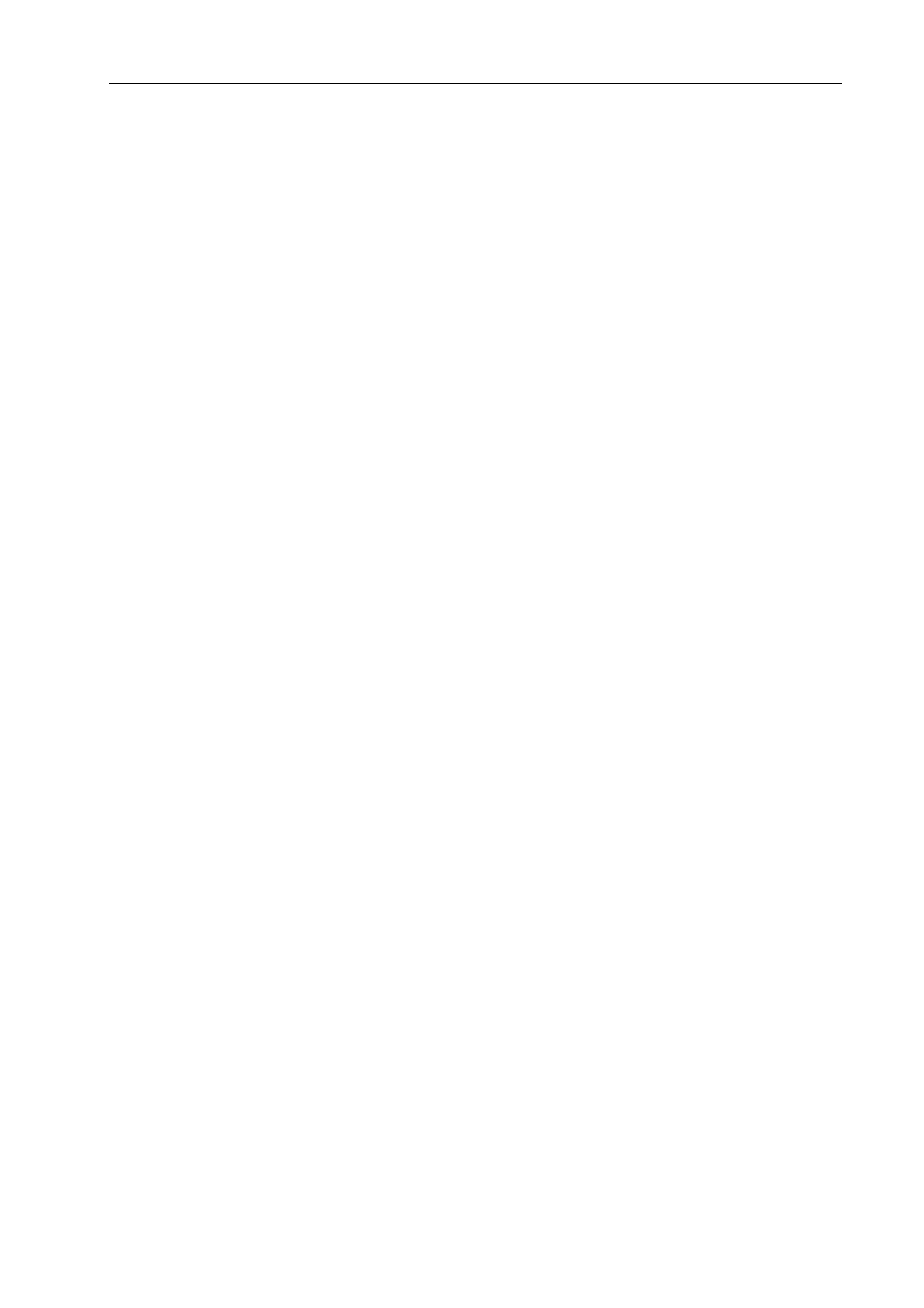
427
Exporting in File Formats
EDIUS - Reference Manual
Selecting a Codec to Export in AVI Format
The compression format can be selected to export a project as an AVI file.
1 Click a codec of [AVI] in the [Print to File] dialog box category tree.
Exporting Files with an Exporter
2 Select an exporter, and click [Export].
3
•
For the items for the Grass Valley HQ AVI and Grass Valley HQX AVI codec settings, see the description given
for the [Settings - Grass Valley HQ]/[Settings - Grass Valley HQX] dialog box in [System Settings].
[Settings - Grass Valley HQ]/[Settings - Grass Valley HQX] Dialog Box
• If [Use MSDV codec] is checked when the [DV AVI] exporter has been selected, it will export as AVI with the
MSDV codec.
3 Set a file name and save destination, and click [Save].
Exporting Audio
You can export just the audio of a project.
1 Click [Audio] in the [Print to File] dialog box category tree.
Exporting Files with an Exporter
To export as Windows Media Audio, click [Windows Media] in the category tree.
2 Select an exporter, and click [Export].
3 Set a file name and save destination, and click [Save].
3
•
If the [Dolby Digital (AC-3)] exporter has been selected, select a bitrate from the [Format] list.
• If the [WindowsMediaAudio] exporter has been selected, select the transfer mode. If [CBR] (fixed transfer mode)
has been selected, select a bitrate from the [Bitrate] list. If [VBR (quality based)] (variable transfer mode) has
been selected, select a bitrate from the [Quality] list.
Exporting in QuickTime Playback Format
You can export in MPEG4 format for playback as a QuickTime movie or in 3GP format for playback on a mobile phone.
1 Click [QuickTime] in the [Print to File] dialog box category tree.
Exporting Files with an Exporter
2 Select [QuickTime], and click [Export].
3 Select a file format from the [Save as type] list, and click [Settings].
[Settings] may be unavailable depending on the file format.
4 Configure the export settings, enter a file name and click [Save].
3
•
See the QuickTime player help for more information on the detailed settings for each file export.
• DV streams exported with the [QuickTime] exporter are encoded using an Apple DV codec, and DV streams
exported with the [DV stream] exporter are encoded using a Grass Valley DV codec. DV streams encoded with
a Grass Valley DV codec support smart rendering.
Exporting to a BD Output Format
You can export to an MPEG 2 format file (*.m2ts) for BD.
1 Click [H.264/AVC] in the [Print to File] dialog box category tree.
Exporting Files with an Exporter
2 Click [Blu-ray], and click [Export].
The [Blu-ray] dialog box appears.
[Blu-ray] Dialog Box
3 After setting the export details, specify a file name and save destination and click [Save].
