Exporting clip marker lists (export), Setting markers to timeline, Displaying the [sequence marker] list – Grass Valley EDIUS Pro v.6.5 User Manual
Page 304: P282, Setting markers to timeline 3
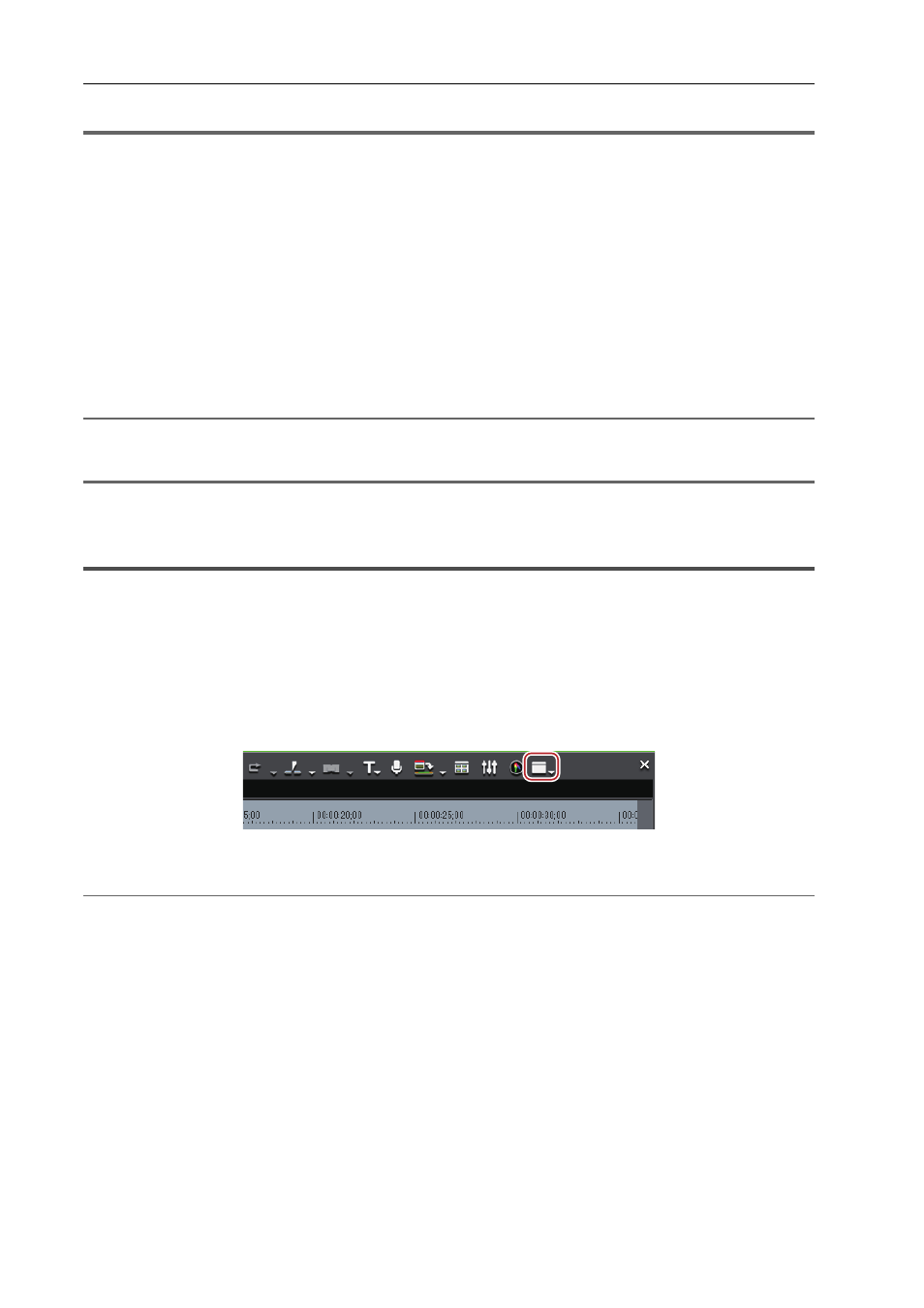
Editing Timelines
282
EDIUS - Reference Manual
1
Note
• When the focus is on the Recorder, clip marker lists cannot be imported.
Exporting Clip Marker Lists (Export)
You can export clip marker lists in the [Clip Marker] list to a CSV file.
1 Display the clip, from which the clip marker list should be exported, on the Player.
Displaying Clips on the Player
2 Click [Export Marker List] in the [Clip Marker] list.
[Clip Marker] List
3 In the [Save As] dialog box, specify a file name and save destination.
4 Select the output format, and click [Save].
2
Alternative
• Right-click the clip marker list, and click [Export Marker List].
1
Note
• When the focus is on the Recorder, clip marker lists cannot be exported.
Setting Markers to Timeline
3
•
At export to DVD/BD, sequence markers become chapters and comments become chapter titles. Chapter titles
can be edited at output.
Displaying the [Sequence Marker] List
Display the [Sequence Marker] list in the [Marker] palette.
1 Click [Toggle Palette Display] of the timeline.
2 Click [Marker].
2
Alternative
• Click [View] on the menu bar, and click [Palette]
→ [Marker].
• The [Effect], [Information] and [Marker] palettes can be shown/hidden together by clicking [View] on the menu bar
and clicking [Show All] or [Hide All].
• Showing/hiding palette:
[H]
Showing/Hiding [Effect] Palette
Showing/Hiding [Information] Palette
3
•
If you switch the show/hide setting for the [Marker] palette, the setting for the bin window, source browser
window, and palette tab associated to the [Marker] palette is also switched. To switch the show/hide setting
individually, release the association of the window and the palette.
