Settings - mpeg2 custom] dialog box, Settings - xdcam hd422 compatible] dialog box, Settings - mpeg imx] dialog box – Grass Valley EDIUS Pro v.6.5 User Manual
Page 131: P109
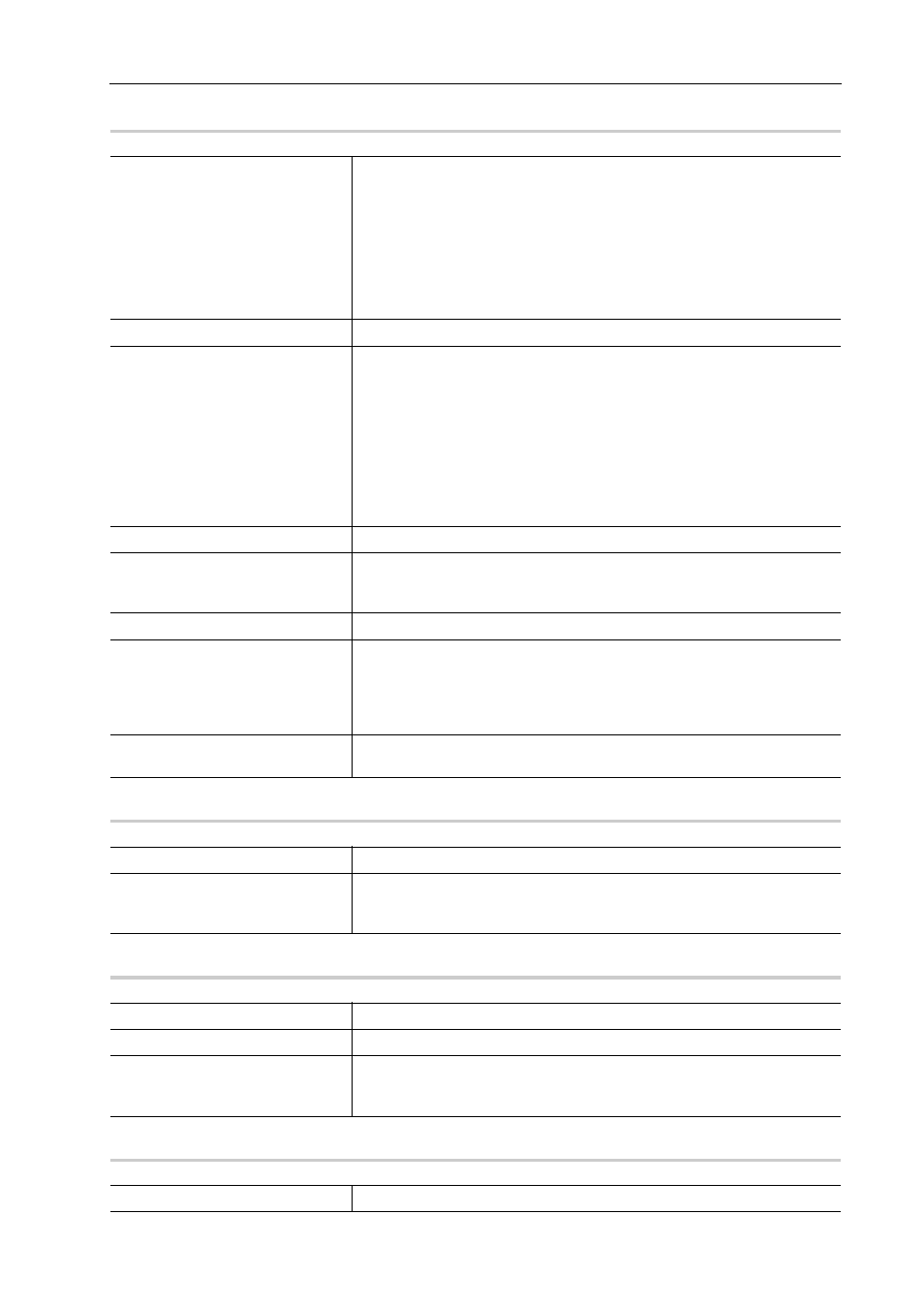
109
External Device Management
EDIUS - Reference Manual
[Settings - MPEG2 Custom] Dialog Box
0
[Settings - XDCAM HD422 Compatible] Dialog Box
0
[Settings - XDCAM EX Compatible] / [Settings - XDCAM HD Compatible] Dialog Box
0
[Settings - MPEG IMX] Dialog Box
0
[Bit Rate]
Select a bitrate type.
[CBR] sets a fixed transfer rate, allocating a fixed number of bits during the
encoding process. Select a bitrate from the [Average] list.
You can also enter a value directly.
[VBR] sets a variable transfer rate, altering the number of assigned bits
according to the complexity of the movement or image quality. Compared
with [CBR], the media volume can be used more efficiently, and this enables
more consistent image quality overall. Select a bitrate from the [Average] and
[Max] lists. You can also enter a value directly.
[Quality/Speed]
Select quality from the list.
[GOP Structure]
For MPEG, a certain number of frames is considered as a group, and
operations such as compression/enlargement and cut editing are performed
on a GOP basis. A GOP comprises “I frame”, “P frame” and “B frame”. The I
frame allows images to be reproduced independently, the P frame is for
recording and reproducing only the differences with the preceding image,
and the B frame reproduces images from the differences in the preceding
and following images. Select I, P and B frame patterns of the GOP from the
list. Normally, select [IBBP].
[I-Frame Only] is comprised of only I-pictures. Editing is made easier, but the
amount of data increases in size.
[Picture count]
Set the number of frames included in a group.
[Closed GOP]
Check this item to complete information within each GOP. Although the
amount of data increases, the video can be re-edited using software that
supports GOP-based editing. Normally, leave this item unchecked.
[Chroma Format]
Select a YUV pixel format from the list.
[Profile/Level]
Select a profile & level. If [Chroma Format] is [4:2:0] and [4:2:2], the profile
will be set to Main Profile and 422Profile, respectively.
The level for SD image quality will be Main Level, and the level for HD image
quality will be High Level. The profile & level changes according to the format
selected in [Chroma Format].
[VBV Buffer Size]
Select the setting method for the VBV buffer upper limit value. When [Default]
is selected, the VBV buffer upper limit value is set using current settings.
[Quality/Speed]
Select quality from the list.
[Closed GOP]
Check this item to complete information within each GOP. Although the
amount of data increases, the video can be re-edited using software that
supports GOP-based editing. Normally, leave this item unchecked.
[Bit Rate]
Select a bitrate from the list.
[Quality/Speed]
Select quality from the list.
[Closed GOP]
Check this item to complete information within each GOP. Although the
amount of data increases, the video can be re-edited using software that
supports GOP-based editing. Normally, leave this item unchecked.
[Bit Rate]
Select a bitrate from the list.
