Deleting audio channel map preset, Importing audio channel map preset (import), Exporting audio channel map preset (export) – Grass Valley EDIUS Pro v.6.5 User Manual
Page 67: Changing project settings, Switching project settings
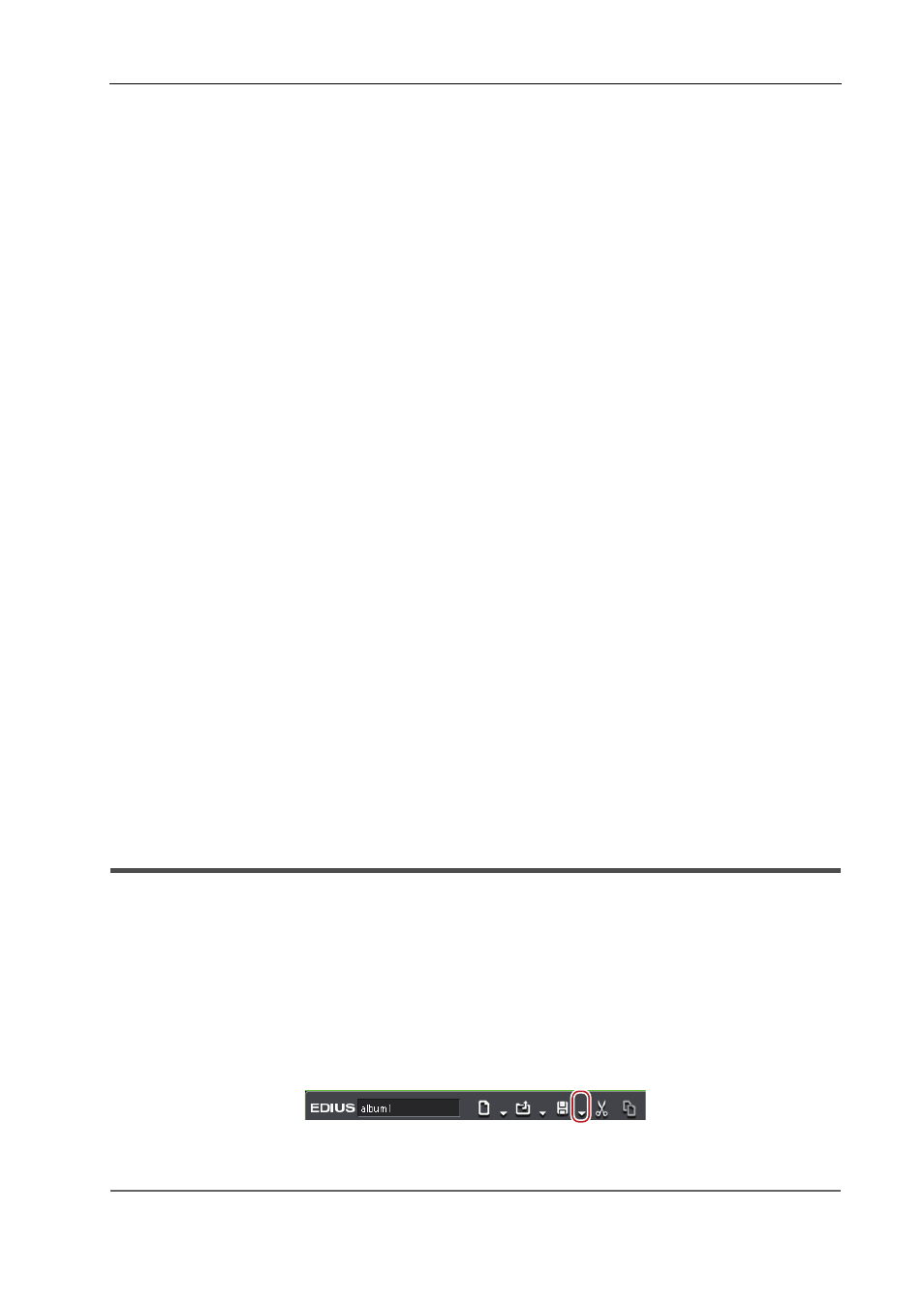
45
Project Operations
EDIUS - Reference Manual
1 Click [Preset] in the [Audio Channel Map] dialog box, and click [Load].
[Audio Channel Map] Dialog Box
A list of the audio channel map presets is displayed.
2 Select a preset, and click [OK].
Deleting Audio Channel Map Preset
You can delete audio channel map presets you created.
1 Click [Preset] in the [Audio Channel Map] dialog box, and click [Properties].
[Audio Channel Map] Dialog Box
A list of the audio channel map presets is displayed.
2 Select a preset, and click [Delete].
3 Click [Yes].
Importing Audio Channel Map Preset (Import)
Import an audio channel map preset.
1 Click [Preset] in the [Audio Channel Map] dialog box, and click [Properties].
[Audio Channel Map] Dialog Box
A list of the audio channel map presets is displayed.
2 Click [Import].
3 Select a file, and click [Open].
Exporting Audio Channel Map Preset (Export)
Export an audio channel map preset you created.
1 Click [Preset] in the [Audio Channel Map] dialog box, and click [Properties].
[Audio Channel Map] Dialog Box
A list of the audio channel map presets is displayed.
2 Select a preset, and click [Export].
The [Save As] dialog box appears.
3 Set a file name and save destination, and click [Save].
Changing Project Settings
This section explains how to change the project settings during the editing operation.
Switching Project Settings
You can change project settings while editing by switching project presets.
3
•
To create a new project preset or change the existing project preset settings, use [Application] in [System
Settings]
→ [Project Preset].
1 Click the [Save Project] list button on the timeline.
2 Click [Project Settings].
2
Alternative
• Click [Settings] on the menu bar, and click [Project Settings].
