Playing back with shuttle/slider, Shuttle/slider, Playing back with mouse (mouse gesture) – Grass Valley EDIUS Pro v.6.5 User Manual
Page 311
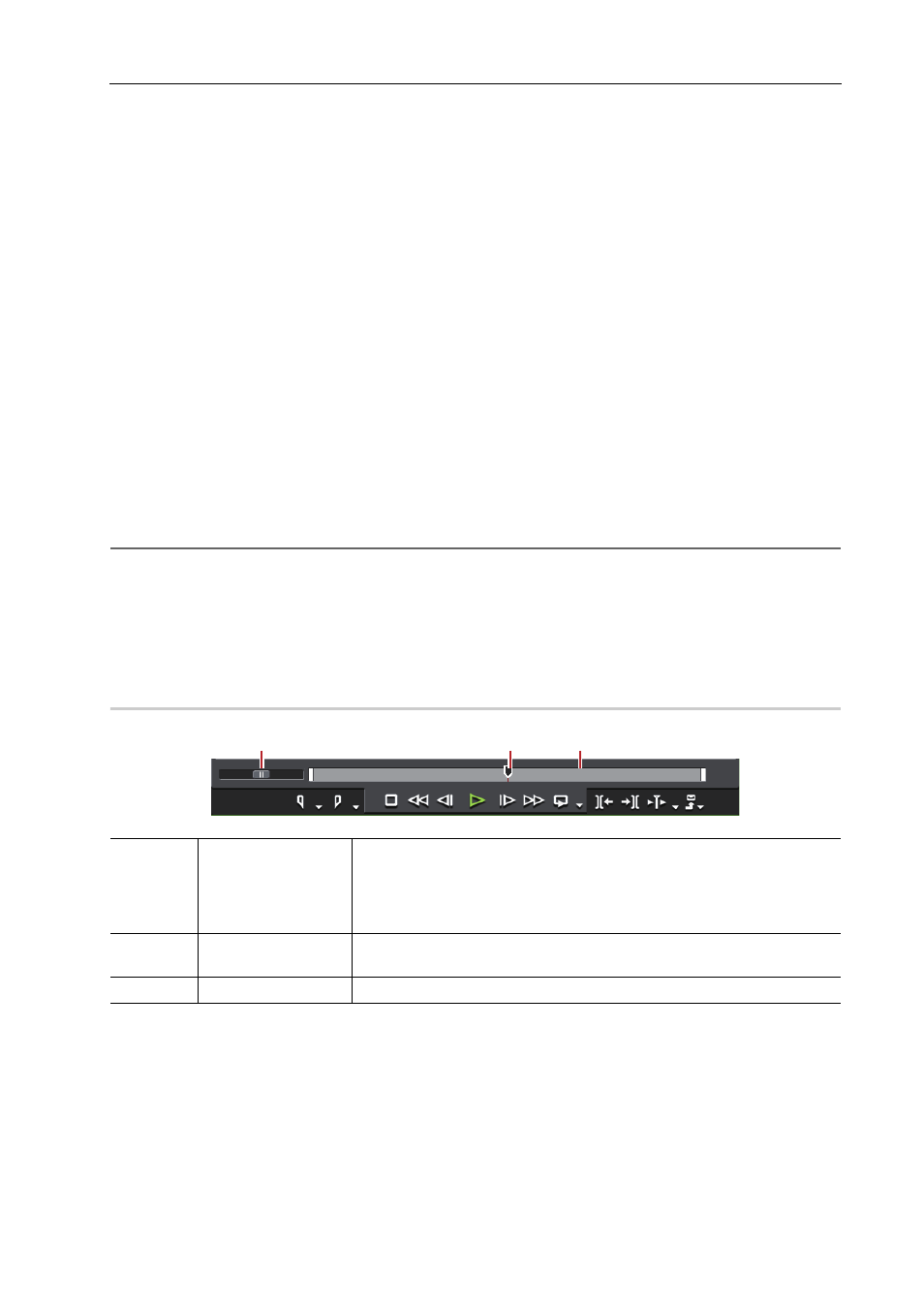
289
Playing Back Timelines
EDIUS - Reference Manual
*2
Each press of [L] on the keyboard switches the fast-forward speed in 6 levels between 2 to 32 times. Press [J] to
slow down the fast-forward speed. Press it while pausing to play back at the same speed in the forward direction.
3
•
When playback processing is slow, try the following operations.
- Click [Play] with [Shift] on the keyboard held down. (Playback is performed after the data is temporarily stored
in the playback buffer. The playback buffer can be changed by [Application] in [System Settings]
→
[Playback].)
- Render clips or a part of the timeline.
Rendering only Overload/Load Areas
• To move the timeline cursor to the start and end of the timeline, press [Home] and [End] on the keyboard,
respectively.
• Moving 10 frames back: [Shift] + [←]
• Moving 10 frames forward: [Shift] + [→]
Playing Back with Shuttle/Slider
You can play back a clip by dragging the shuttle or slider on the Recorder.
1 Drag the shuttle/slider.
A frame at the slider position is displayed on the Recorder.
2
Alternative
• Shuttle (fast forward)
*1
:
[Ctrl] + [L]
• Shuttle (rewind)
*2
:
[Ctrl] + [J]
*1 Each click of [Ctrl] + [L] on the keyboard switches the fast-forward speed in 12 levels between 1/16 to 32 times.
Press [Ctrl] + [J] on the keyboard to slow down.
*2 Each click of [Ctrl] + [J] on the keyboard switches the rewind speed in 12 levels between 1/16 to 32 times. Press
[Ctrl] + [L] on the keyboard to slow down.
Shuttle/Slider
0
Playing Back with Mouse (Mouse Gesture)
You can play back a clip by moving the mouse on the Recorder.
(1)
Shuttle
Drag the shuttle to the left and right to play back in the reverse and forward
directions, respectively. Release dragging to return the shuttle to the center
and pause playback.
The playback speed can be selected in 21 levels both in the forward and
reverse directions, from 1/20 to 16 times.
(2)
Sliders
Click any position on the position bar to move the slider and display the
frame for that position. You can also drag the slider.
(3)
Position bar
Indicates the timeline on the Recorder.
(1)
(2)
(3)
