K2 asset registration settings – Grass Valley EDIUS Pro v.6.5 User Manual
Page 488
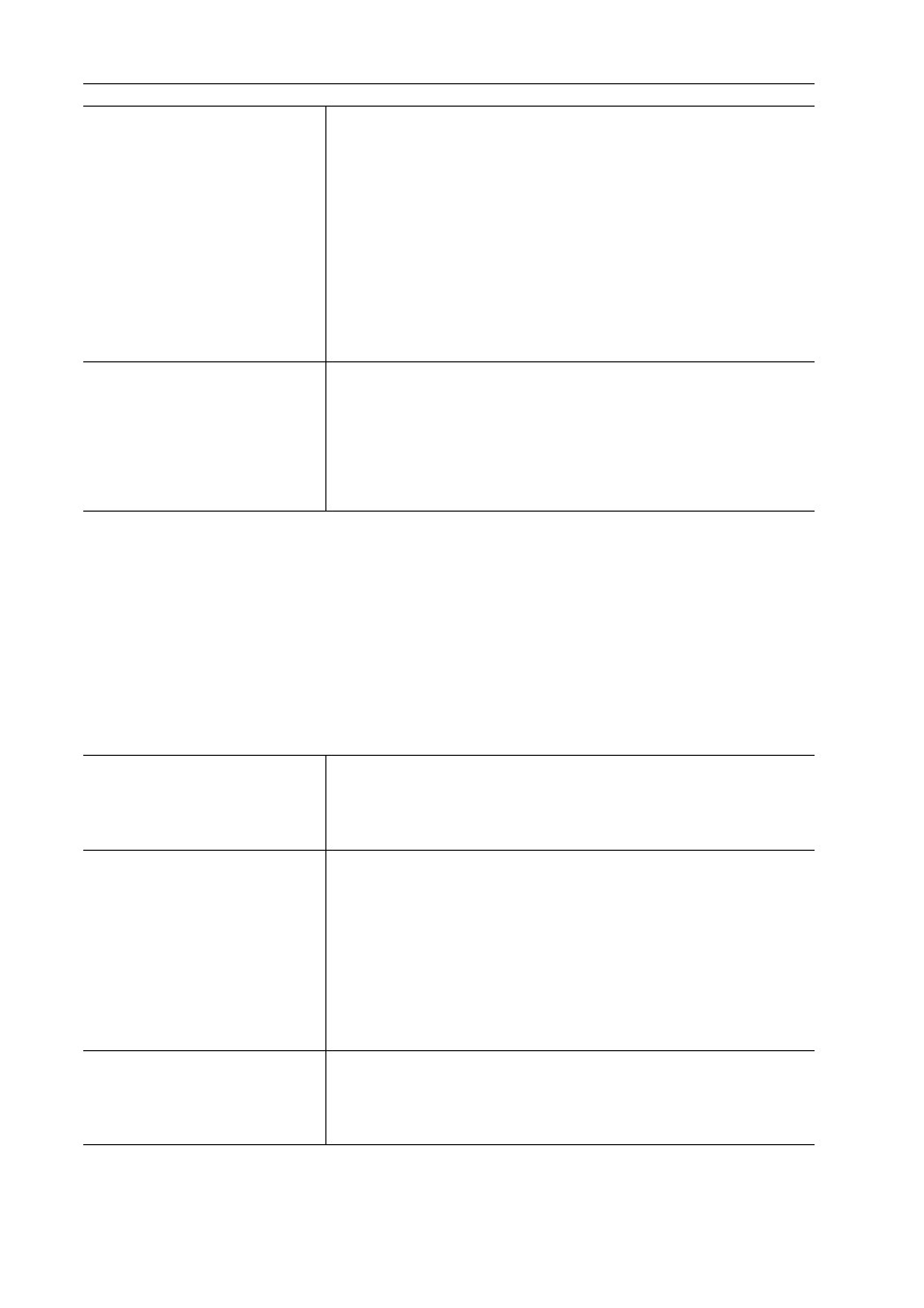
Interaction with STRATUS
466
EDIUS - Reference Manual
4 Click [OK].
You can continue to set other items by clicking [Apply].
K2 Asset Registration Settings
You can configure the default K2 Media server and the behavior when exporting a clip from EDIUS to the K2 Media
server.
1 Click [Settings] on the menu bar, and click [User Settings].
2 Click the [Source] tree, and click [Register K2 Asset].
3 Set each item.
[Video settings]
[Video settings] will be displayed depending on the exporter selected in
[Video Encoder to be used].
The displayed items are the same as the setting items for each codec that is
displayed in the [Project Exporter (K2 Program)] dialog box. For more
information on the settings for each exporter, refer to the following
references.
• [K2 DV Clip] exporter
• [K2 AVCIntra Clip] exporter
• [K2 D10 Clip] exporter
• [K2 MPEG2 Clip] exporter
[Audio settings]
[Channels]
Select the number of audio channels you want to export from the list.
[Quantization Bits]
Select an audio quantization bitrate from the list.
[Ch 1&2] - [Ch 15&16]
Select the channel to output bitstream when outputting audio with the audio
bitstream retained.
[Destination Server]
Click the list to display the list of the K2 Media servers of the connection
destination.
Select the default K2 Media server when transferring clips to the K2 Media
server.
[Destination Bin]
[Destination Path]
Display the path of the export destination.
The settings made in [Base Bin] and [Create Bin] are applied.
[Base Bin]
Select the bin to be the base of the export destination from the list.
[Create Bin]
Check this item to add a bin to a location selected in [Base Bin].
Select one of the bin names from the [Template] list which includes names
consisting of [{User Name}]/[{Date}]/[{Project Name}]/[{Custom}] in different
combinations. If you select [{Custom}], enter desired characters in [Custom].
[Clip Name Prefix]
Set the prefix to add on clip names.
Select one of the prefixes from the [Template] list which includes names
consisting of [{User Name}]/[{Date}]/[{Project Name}]/[{Custom}] in different
combinations. If you select [{Custom}], enter desired characters in [Custom].
If a prefix is not necessary, select [{Custom}] and leave [Custom] blank.
