Watch settings] dialog box, P189 – Grass Valley EDIUS Pro v.6.5 User Manual
Page 211
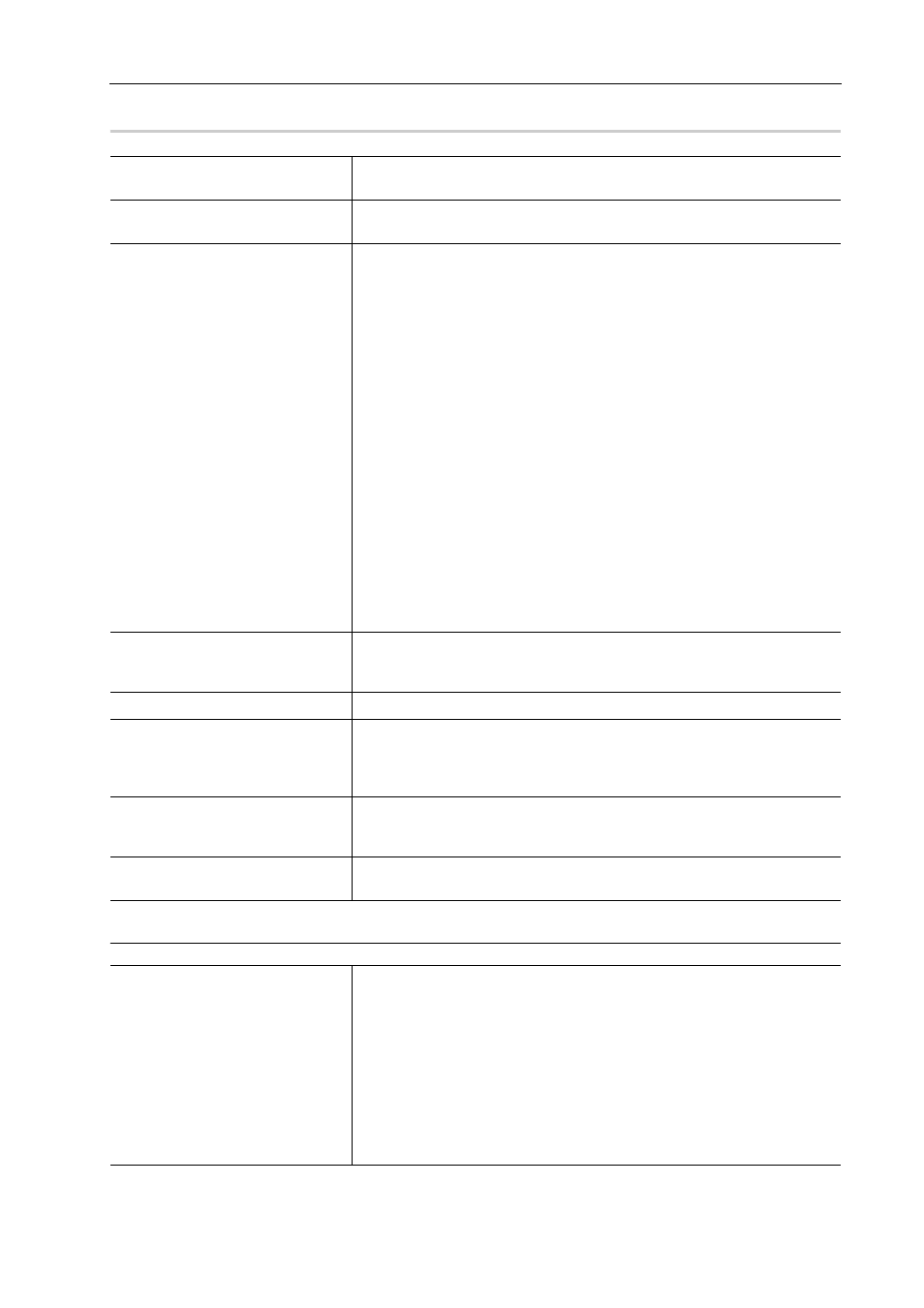
189
Bins and Clips
EDIUS - Reference Manual
[Watch Settings] Dialog Box
0
[MPEG Seek Information] dialog box
[Watch Folders]
Display the list of watched folders. Click the respective button to add/delete/
edit the watch folder. Up to 10 watch folders can be set.
[Extensions]
Enter the extension of file to be watched. To specify multiple extensions,
delimit them with “;”. Wildcards (
*
or ?) cannot be used.
[Watch Condition]
Set the conditions for watching folders.
[EDIUS is running]
Automatically register a file to the bin when the file has been added to the
watch folder while EDIUS is running. The file is not registered when a file is
added while EDIUS is not running.
[EDIUS is not running]
Automatically register a file to the bin only when the file has been added to
the watch folder while EDIUS is not running. The file is not registered when a
file is added while EDIUS is running.
[Always]
When a file has been added to the watch folder, it is always registered to the
bin automatically.
[Only watch]
This item is enabled when an MPEG file has been specified at [Extensions]
or when editing while recording on the network editing system. When the
watch folder is always monitored and a file is added, the file is added to
[Detected Files] but not registered to the bin. Select this item on the capture
terminal when editing while recording in the network editing system
environment.
[Use temporary file to save result
of detected files]
Check this item to save the detection results to a temporarily file to restore
the last status at next start-up. Uncheck this item if you do not want to reflect
the last status or your environment has changed greatly.
[Add shortcut to startup]
Start up “EDIUS Watch Tool” at the same time when Windows is starting up.
[MPEG Seek Information]
This item is enabled when the extension (e.g. *.m2t or *.mpg) of an MPEG
file has been entered at [Extensions]. Click this button to display the [MPEG
Seek Information] dialog box.
[MPEG Seek Information] dialog box
[Edit While Recording mode]
Check this item to register the file to the bin in accordance with the watch
conditions even if it is in the process of being captured, and parts of the file
that have finished being captured can be edited with EDIUS.
[Network]
Click this button to display the [Network] dialog box.
[Create seek information file in
background]
Check this item to automatically create the seek information result file in the
background when an MPEG file has been added to the watch folder. If this
file is created in advance, the seek can be speeded up when the added
MPEG file is opened with EDIUS.
[Rename/remove seek info file when source file is renamed/removed]
Check this item to rename or delete the MPEG seek information result file in
the same way when the MPEG file in the watch folder is renamed or deleted.
[Give priority to PTS]
This item cannot be changed. In EDIUS, the PTS (time stamp information) is
given priority as the reference time of the seek.
