Monitor – Grass Valley EDIUS Pro v.6.5 User Manual
Page 116
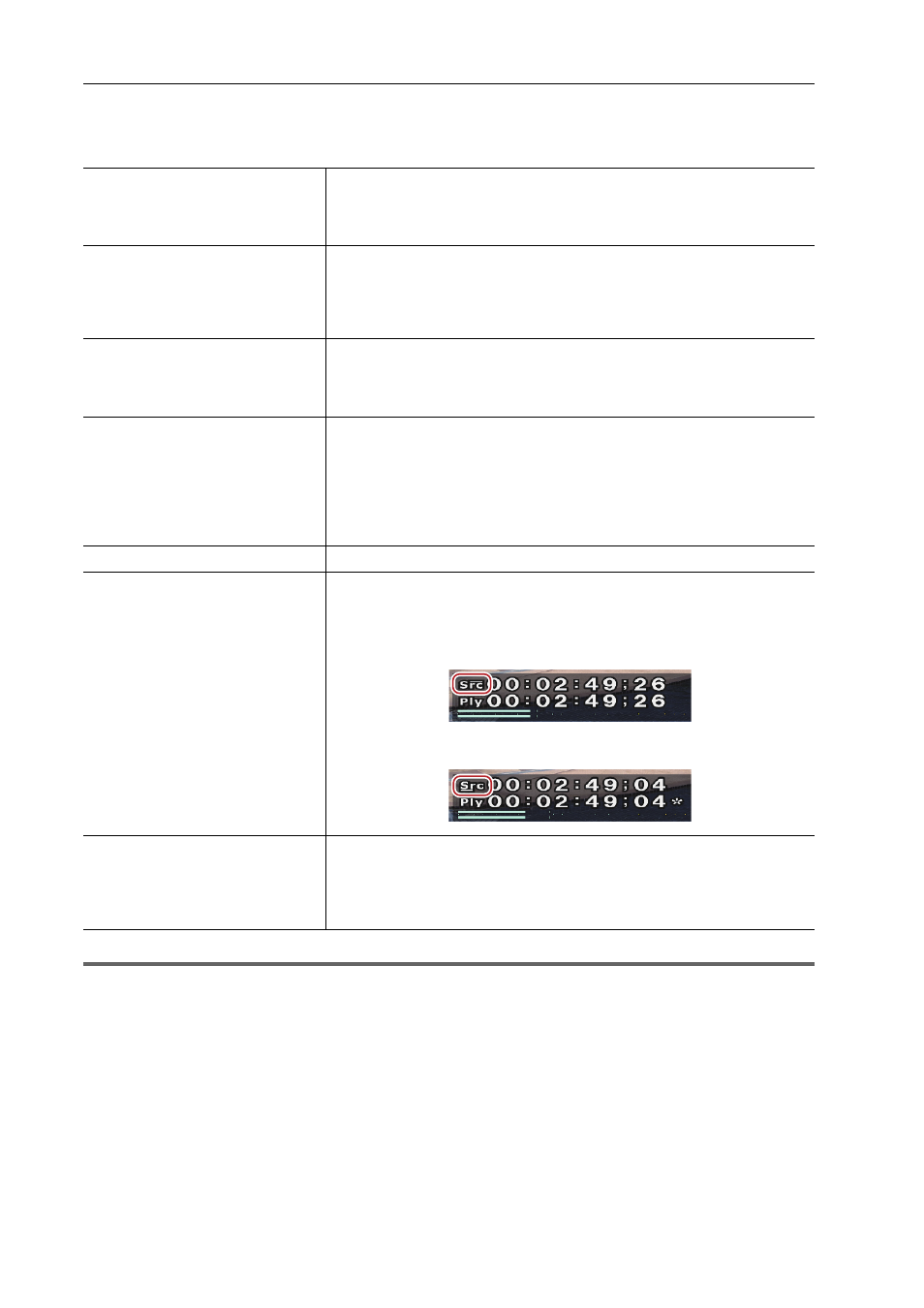
Edit Settings
94
EDIUS - Reference Manual
2 Click the [Preview] tree, and click [Playback].
3 Set each item.
1
Note
• Even when [Lower Track] is selected in [Source Timecode Priority], the source timecode of the lower track is not
displayed if the transparency of the upper track is not set (i.e. transparency is 100%).
4 Click [OK].
You can continue to set other items by clicking [Apply].
[Monitor]
Set the display content in full screen view on the monitor or in stereoscopic edit mode.
1 Click [Settings] on the menu bar, and click [User Settings].
2 Click the [Preview] tree, and click [Monitor].
[Preroll]
Set preliminary operation (preroll), for example, when playing back near the
timeline cursor or when starting recording on a voice recorder.
Playing Back the Area around the Timeline Cursor
Addition of Speech with Voice Over
[Continue Playback when
Editing]/[Continue Playback when
Adding to the Timeline from
Player]/[Continue Playback when
Trimming Clip]
Continue playback even when each editing operation is executed during
timeline playback.
[Show Correct Frame when
Scrubbing]
Display the image of the specified frame at all times even while scrubbing
(dragging the timeline cursor with the mouse). When this item is unchecked,
some of the frame images are displayed skipped. This setting is effective
when scrubbing MPEG files or Windows Media Video files.
[Combine Filter Layers and Track
Layers (for effect settings)]
Check this item to display composite clips to which effects are applied when
previewing in the effect setting dialog box. For example, if this item is
checked, the composite image of V1 and V2 video will be displayed when
you open the setting dialog box for the video filter that is applied to the V1
track after placing clips in the V1 and V2 tracks. If this item is unchecked,
only the image of the V1 track is displayed.
[Output Timecode]
Select the timecode that is output when outputting files or tapes.
[Source Timecode Priority]
When the source timecode is output or displayed, set the track to display the
timecode for from the tracks that have clips with timecode information placed
on them, including T tracks.
[Upper Track]
[Lower Track]
[Source audio pass through and
ancillary data priority]
When exporting audio bitstream or ancillary data (including closed caption),
set the track to export from the tracks on which the clips with those
information are placed (including T track).
* The ancillary data playback is supported only when STORM 3G ELITE or
STORM 3G is used.
