Grass Valley EDIUS Pro v.6.5 User Manual
Page 461
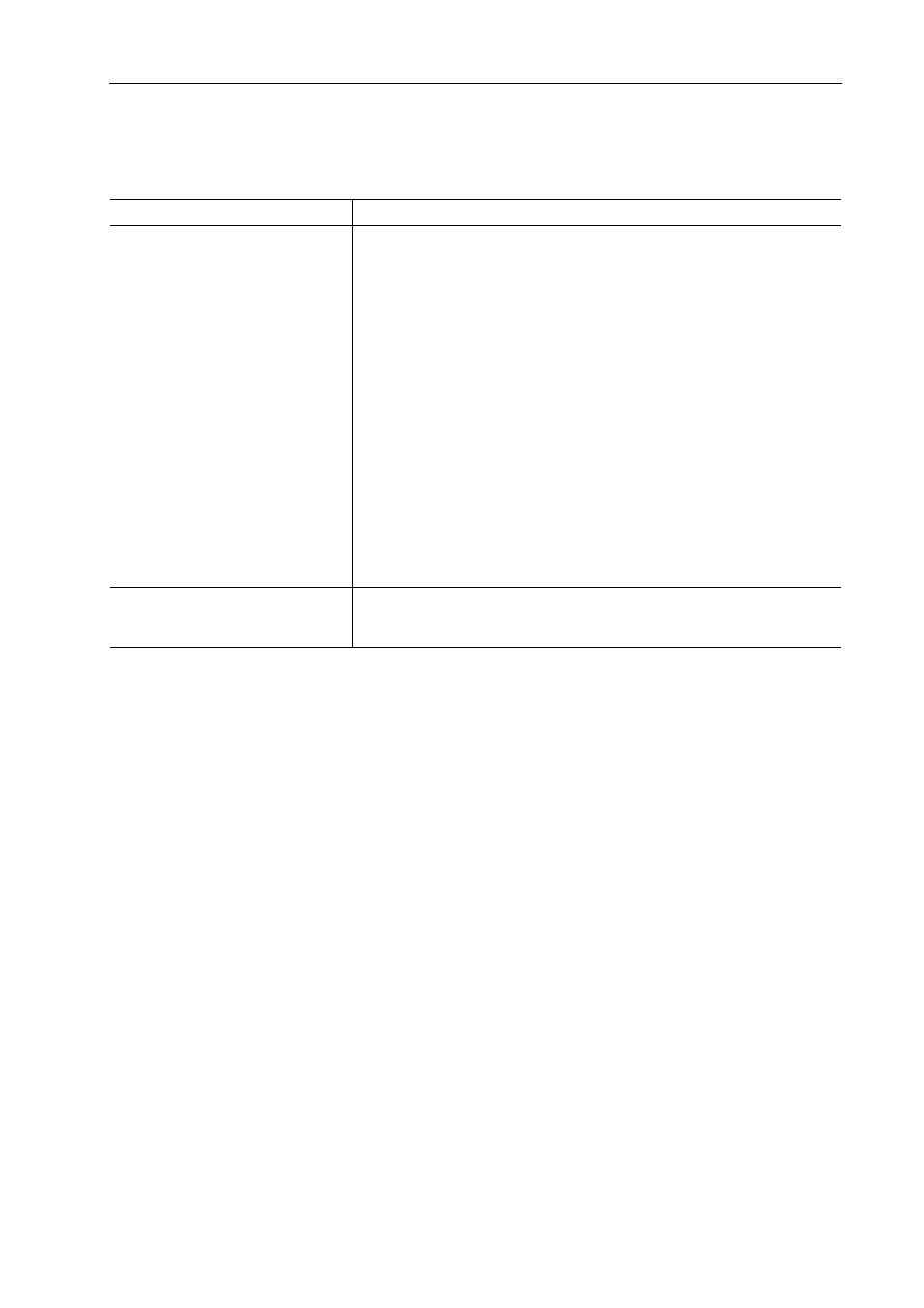
439
Exporting in File Formats
EDIUS - Reference Manual
2 Select an exporter, and click [Export].
The output settings dialog box appears. The setting items will differ depending on the exporter.
Example:
If [MPEG2 MXF] has been selected.
[Clip Name]
Enter the name of the clip (file) to be exported.
[Destination]
Select whether to export to a desired PC folder or to an FTP server.
If [Folder] was selected, click [Select] and specify a save destination.
If [FTP] was selected, check the server to be exported to and, as necessary,
check the items described below.
[Overwrite file when it exists]
Check this item to overwrite a file if the file with the same file name is present
at the server of the export destination. Uncheck this item to display a
confirmation message.
[Upload to FTP after exporting file]
Check this item to export a temporary file to the project folder, and then
upload the actual data to an FTP server. After outputting the temporary file, if
an error occurs during transfer to the FTP server or if the upload is aborted,
the temporary file will not be deleted.
[Do not add file extension when exporting to FTP]
Check this item to export a file without adding the file extension to the name
entered in [Clip Name]. (If [Clip Name] contains a file extension, export will
take place with a clip file name with its file extension removed.)
Uncheck this item to export a file with the “*.mxf” added if the name entered
in [Clip Name] does not include the file extension.
[Keep the created file when
aborting]
Becomes enabled if [Upload to FTP after exporting file] is unchecked.
When this item is checked, the file being uploaded will be completed if an
upload is aborted.
