Changing default effects, Changing effect duration, Changing duration of effect – Grass Valley EDIUS Pro v.6.5 User Manual
Page 363: Compositing video, Blend, P341
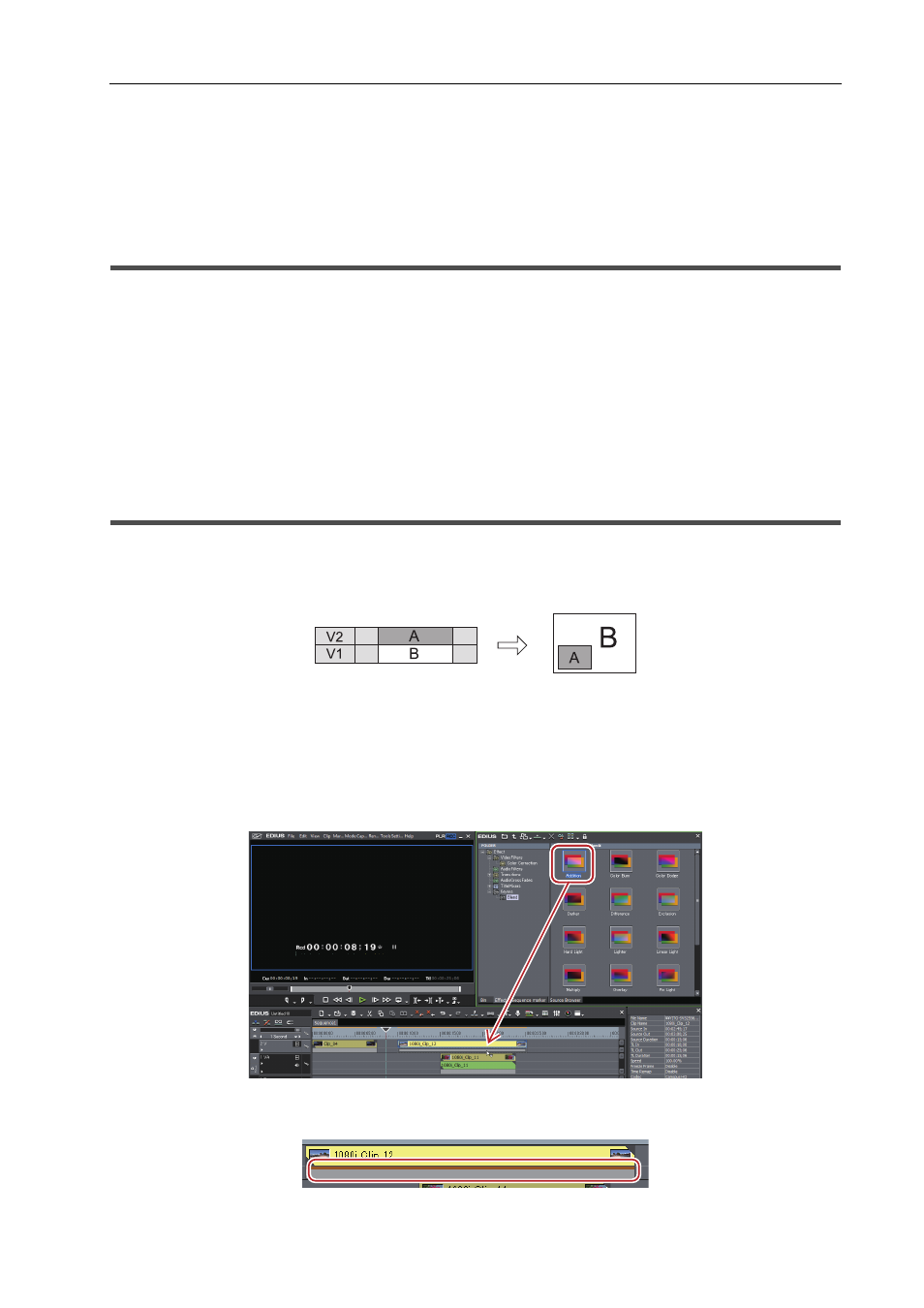
341
Setting Effects
EDIUS - Reference Manual
Changing Default Effects
You can change transition, audio cross fade, or title mixer, to be applied by default.
1 Right-click an effect to set as default in the [Effect] palette, and click [Set as Default Effect].
“D” s displayed on the icons of effect set as default.
Changing Effect Duration
You can change the duration of an effect.
Durations of the transition and audio cross fade on the timeline can be changed by trimming.
Changing Duration of Effect
You can set the default value for duration when applying transition or audio cross fade.
1 Right-click in the [Effect] palette, select [Duration] and click an effect.
2 Enter a duration and click [OK].
Compositing Video
You can composite multiple video by overlaying.
3
•
When you composite videos, the videos are displayed in the order of the alignment on the track. Overlay the
track with the video to apply the composition (A) on the track with the video to be the background (B).
Blend
You can composite 2 video.
1 In the folder view of the [Effect] palette, click the [Keyers] tree.
2 Click the [Blend] tree, and drag and drop the composition to be applied on the mixer area of the clip.
Check the composition details in the description in the property, or by trying to apply the composition.
Clips with key effects applied are displayed with an orange line.
