Grass Valley EDIUS Pro v.6.5 User Manual
Page 426
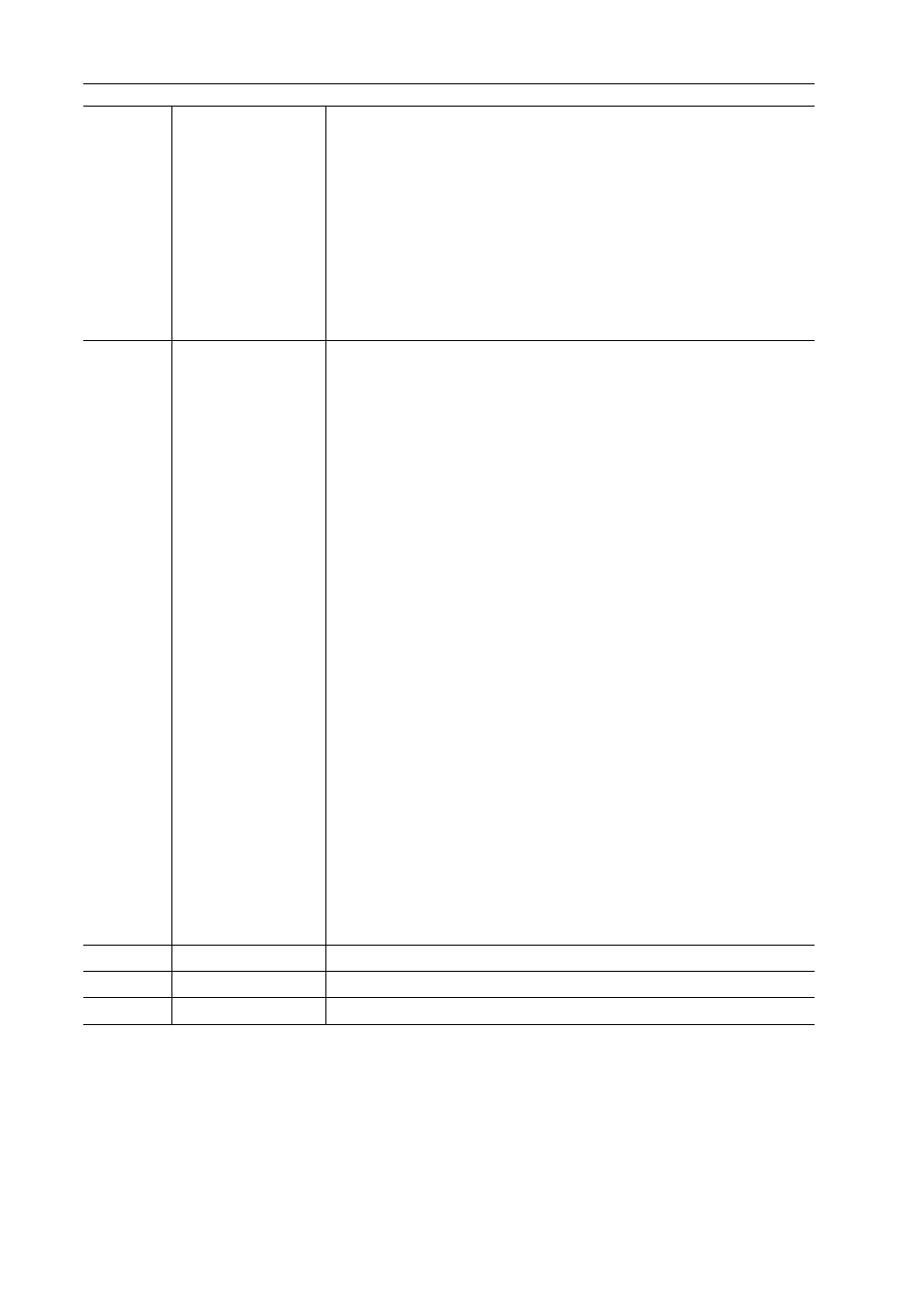
Audio Operations
404
EDIUS - Reference Manual
(5)
[Settings]
[Peak meter]
Check momentary changes in the audio signal visually. The gradation is
displayed as a full scale.
[VU meter]
Displays the average volume of an audio signal. The audio signal can be
checked in a display that shows what is close to what is heard by the human
ear. The gradation is displayed as an audio reference scale.
[Keep operation setting]
Even if playback is stopped during learning, learning mode (operation
setting) is maintained and the operation setting does not return to off.
Closing the [Audio Mixer] dialog box returns the [Keep operation setting]
setting to off.
(6)
Operation setting
Switch the volume adjustment learning mode (operation setting) or the
subject of volume/pan adjustment from the list.
Setting to any of [Latch], [Touch] or [Write] sets the learning mode so points
are added to the rubber band. Pan cannot be adjusted in learning mode.
The master operation setting can be only [Master] or [Off].
[Master]
Adjust the volume of a whole track.
[Track]
Update individual tracks with pan control and fader operations. Learning is
not implemented.
[Clip]
The clip where the timeline cursor is positioned is updated with pan control
and fader operations.
The rubber band is updated with operations. If a rubber band point is set, pan
updates as “Move All” and volume updates as “Move All On Scale”. However,
if the value is -
∞ at the beginning of the operation, the setting will be updated
as “Move All”.
Learning is not implemented.
[Off]
Lock the pan control and fader.
[Latch]
Implement learning from the time point where the fader starts to be dragged
up to where playback is ended.
[Touch]
Implement learning from the position where you start dragging the fader until
it is released. Release the mouse to return the fader to the original volume
automatically.
[Write]
Implement learning through the entire playback.
Differing from [Latch] or [Touch], all the previously used volume values are
overwritten regardless of dragging/releasing the fader.
(7)
Level over indicator
Illuminate when the level is over. Click to turn the light off.
(8)
Fader
Drag up and down to adjust the volume.
(9)
[Play]
Play the timeline from the timeline cursor position.
