Changing project presets, Importing project presets (import), Exporting project presets (export) – Grass Valley EDIUS Pro v.6.5 User Manual
Page 71: Saving project
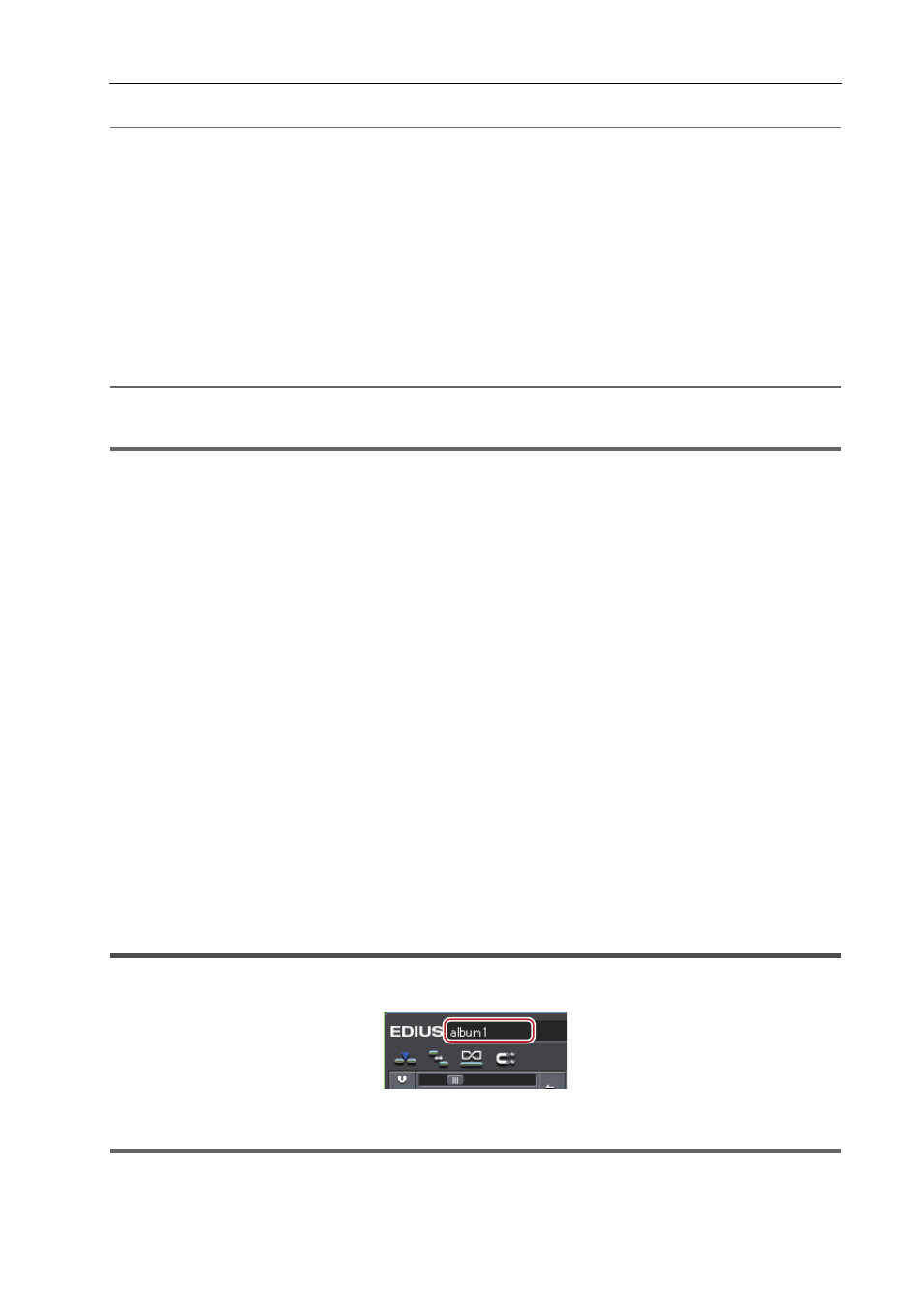
49
Project Operations
EDIUS - Reference Manual
2
Alternative
• Right-click a preset in [Presets List], and click [Copy].
Changing Project Presets
Change project preset settings.
1 Click [Settings] on the menu bar, and click [System Settings].
2 Click the [Application] tree, and click [Project Preset].
3 Select presets to be deleted in [Presets List], and click [Change].
The [Project Settings] dialog box (for creating new project presets) appears.
[Project Settings] Dialog Box (for creating new project presets)
2
Alternative
• Right-click a preset in [Presets List], and click [Change].
1
Note
• Project presets registered by default cannot be changed.
4 Set each item and click [OK].
3
•
Even when you change the project preset used in the project being edited, the settings of the project being
edited are not changed. To reflect the changes, switch the setting to the project preset changed.
Importing Project Presets (Import)
1 Click [Settings] on the menu bar, and click [System Settings].
2 Click the [Application] tree, and click [Project Preset].
3 Right-click [Presets List], and click [Import].
4 Select a project preset, and click [Open].
Exporting Project Presets (Export)
1 Click [Settings] on the menu bar, and click [System Settings].
2 Click the [Application] tree, and click [Project Preset].
3 Select and right-click a preset in [Presets List], and click [Export]
→ [All] or [Selected preset].
4 Specify a save destination, and click [Save].
Saving Project
A project file is saved as an ezp file. The file name of the project currently being edited is displayed in the timeline
operation area.
The following explains how to save project files and about auto save/backup files.
1
Note
• After saving the project file, do not move or delete the source that is used for reference in the project. However, if the
source is in the folder where the project file is created, the folder as a whole can be moved.
