Renaming effects, Folder structure of [effect] palette, Fixing folder structure – Grass Valley EDIUS Pro v.6.5 User Manual
Page 384: Changing folder structure, Folder shortcuts, Setting in folder view, P362
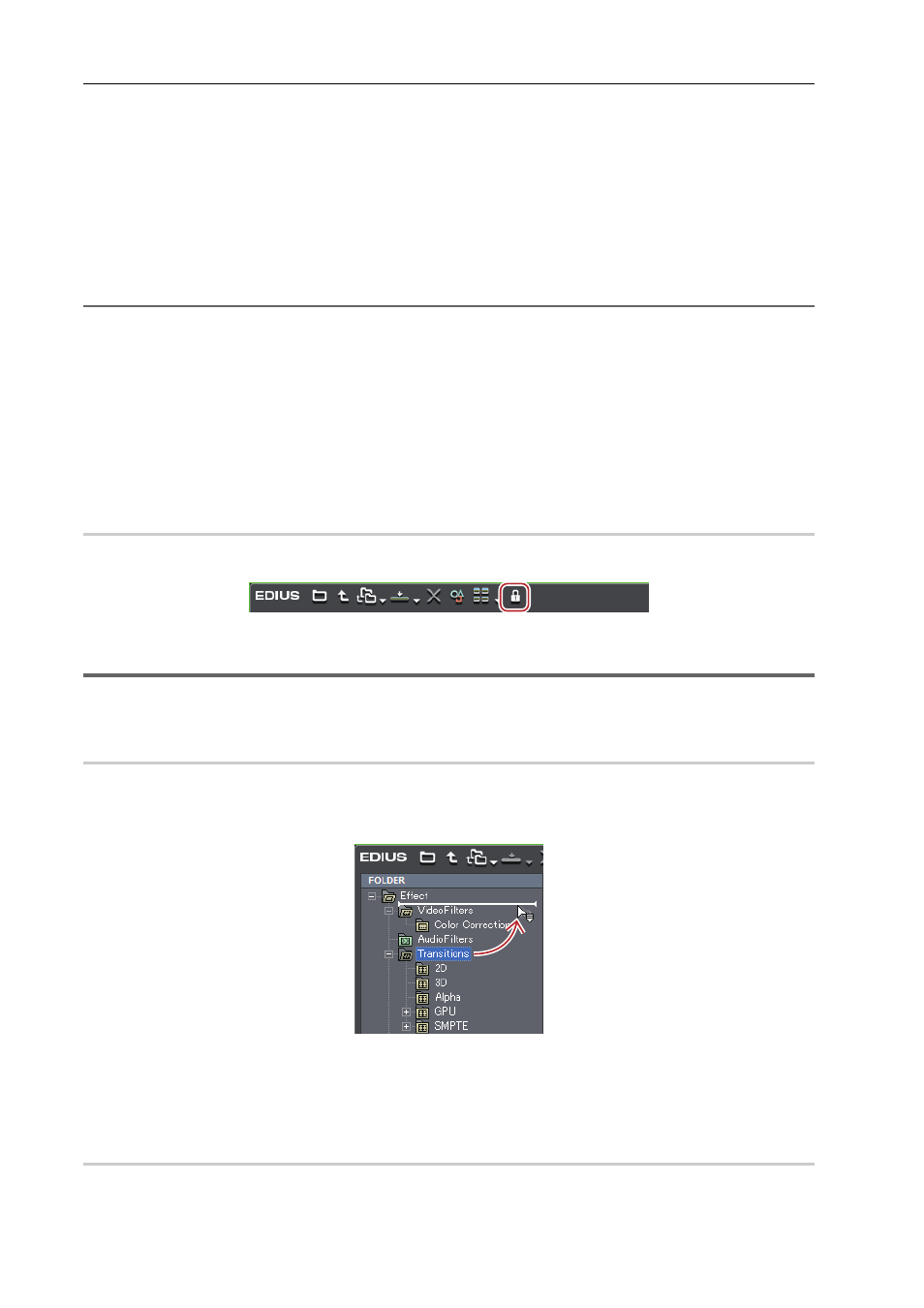
Applying Effects
362
EDIUS - Reference Manual
1 Right-click a folder in the [Effect] palette and click [Create New Folder].
A new folder is created under the selected folder.
2 Enter a name.
Renaming Effects
You can change the name of an effect or a folder.
1 Right-click an effect or a folder and click [Change Name].
2
Alternative
• Click the name of the effect or folder.
• Right-click an effect and click [Properties]. Change the name in the [Properties] dialog box and click [OK].
2 Enter a name.
3
•
You cannot rename the plug-in base effects and system preset effects.
Folder Structure of [Effect] Palette
You can sort effects or folders, or change the folder structure. Or you can lock them not to move by mistake.
Fixing Folder Structure
0
1 Click [lock] in the [Effect] palette.
Each click on [lock] switches the lock on and off.
1
Note
• When you select [Return to Default], the settings return to the default even after [lock] is enabled.
Changing Folder Structure
0
3
•
Before making an operation, click [lock] to disable the lock.
1 Drag and drop an effect or folder to the destination.
Folder Shortcuts
You can quickly open the frequently used folders by assigning them to folder shortcut.
Setting in Folder View
0
The folder assigned to each shortcut is as shown below. The icon is displayed in gray when no shortcut is assigned.
