Clip view display, Changing the color of operation screens, P139 – Grass Valley EDIUS Pro v.6.5 User Manual
Page 161
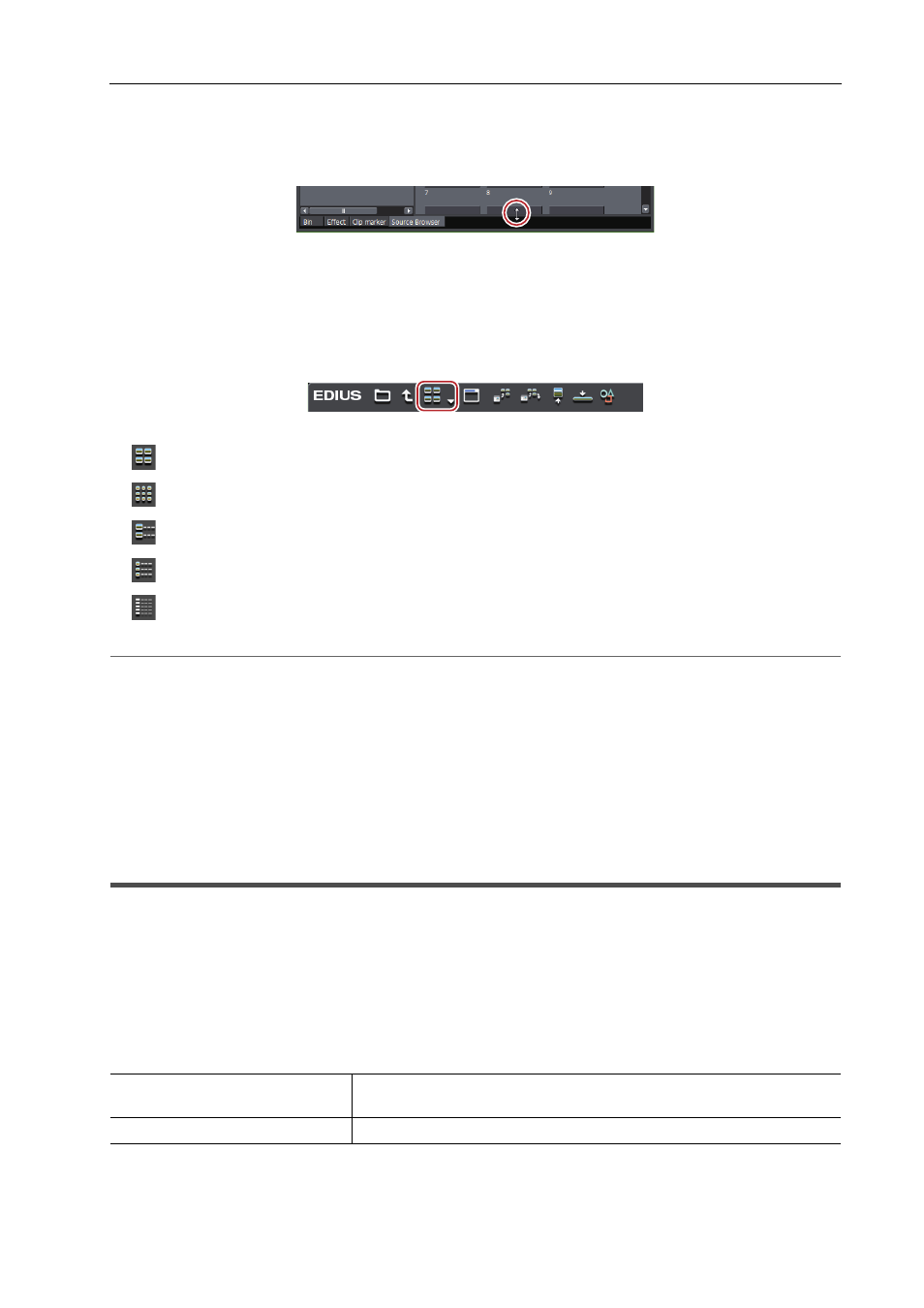
139
Screen Customization
EDIUS - Reference Manual
3
•
The show/hide setting for the metadata view can be switched by the following operations.
- To hide the metadata view, drag the border between the clip view and metadata view down to the bottom of
the source browser window. To show the metadata view, drag the border upward from the bottom of the clip
view.
- Showing/hiding metadata view:
[Ctrl] + [M]
Clip View Display
Switch the display of clips in the clip view.
1 Click [View] in the source browser.
Each click changes the display.
: [Thumbnail (Large)]
: [Thumbnail (Small)]
: [Detail Text (Large)]
: [Detail Text (Small)]
: [Detail Icon]
2
Alternative
• Click the [View] list button to select the display method.
• Right-click a blank area of the clip view and select [View]
→ display method.
3
•
The simple search bar is displayed at the bottom of the metadata view by pressing [F3] on the keyboard.
Searching by the Simple Search Bar
• When the clip view display is set to [Detail], the following operations are possible:
- Sorting items by dragging
- Changing the item width by dragging its border
- Changing display items by right-clicking
Changing the Color of Operation Screens
Changing the Color of Operation Screens
Change the color of operation screens such as windows or palettes as you like.
1 Click [Settings] on the menu bar, and click [User Settings].
2 Click the [User Interface] tree, and click [Window Color].
3 Set each item.
4 Click [OK].
You can continue to set other items by clicking [Apply].
[Window Color]
Specify RGB values to customize the screen color as you like. The specified
color is displayed in the color sample.
[Default]
Return settings to their defaults.
