Interaction function with stratus, Linking placeholder to an edius project – Grass Valley EDIUS Pro v.6.5 User Manual
Page 484
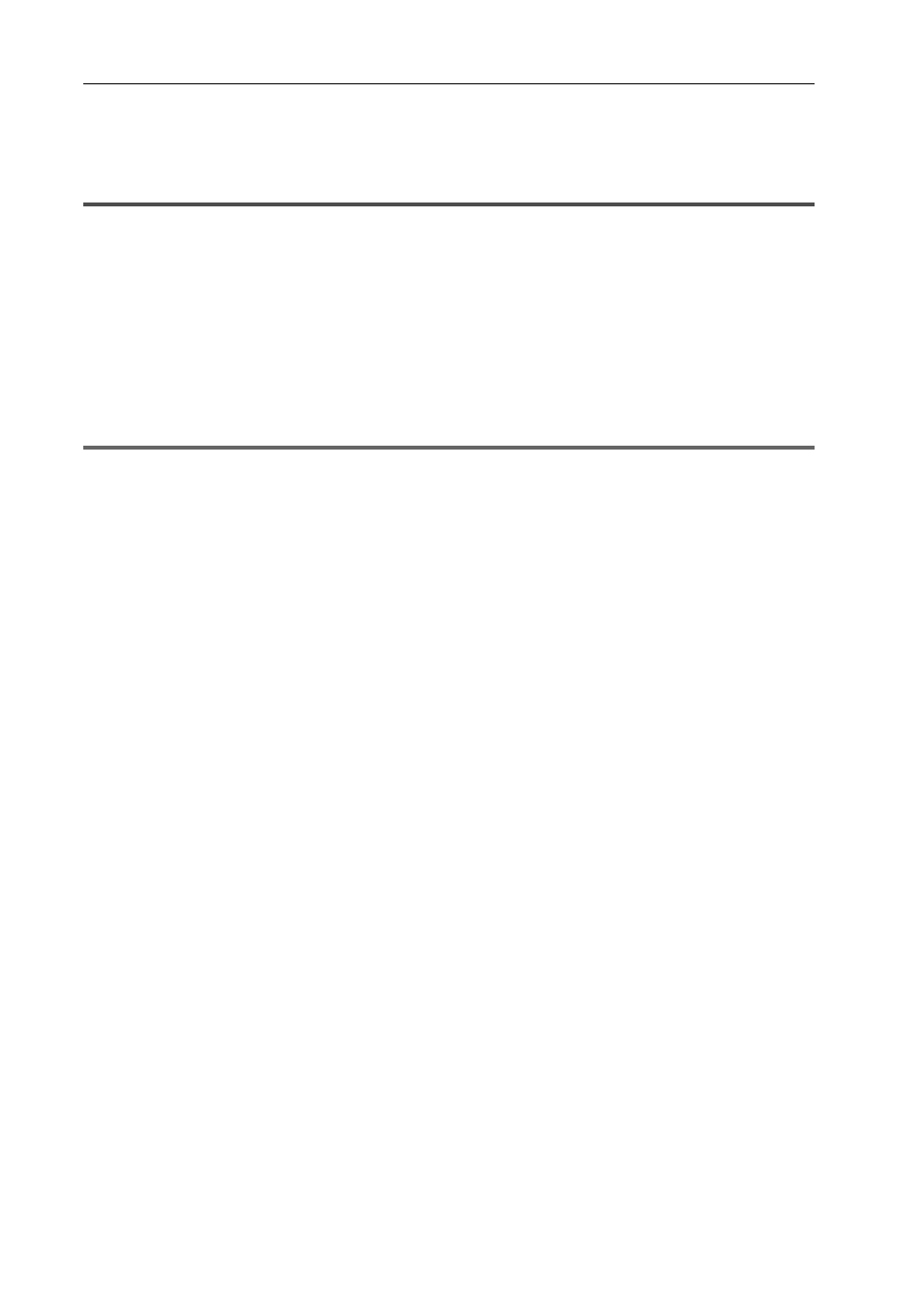
Interaction with STRATUS
462
EDIUS - Reference Manual
Interaction Function with STRATUS
Linking Assignment List Placeholder to EDIUS Project
Linking Placeholder to an EDIUS Project
You can perform the operation from creating a project to outputting the data smoothly to link the EDIUS project to
Placeholder in Assignment List.
If you have linked the project to the Placeholder, the TC preset and expected length of the Placeholder will be applied
to the project settings.
Linking to a Placeholder can be performed either before, in the middle, or after editing.
You can proceed to step 1 to link the project to Placeholder before editing.
You can proceed to step 5 to link the project to Placeholder in the middle of editing.
You can proceed to step 6 to link the project to Placeholder after editing.
1
Note
• The K2 clip created by exporting a sequence is linked to Placeholder.
• FAT sequence is not supported.
• The export destination of Placeholder and the name of the asset must be set in STRATUS Control Panel before you
start the operation. See STRATUS Installation and Service Manual for more details.
• Before you start the operation, display Assignment List on STRATUS. For more information on how to operate
STRATUS, see The STRATUS Application User Manual.
1 Start up EDIUS.
2 Click [New Project] in the [Start Project] dialog box.
The [Project Settings] (Simple Settings) dialog box appears.
3
•
When you start up EDIUS for the first time and click [New Project], the [Create Project Presets] wizard will start
up. Create a new project preset for the format of your new project.
3 Drag and drop Placeholder to be linked from STRATUS to the [Drag and drop] area in the [Project Settings]
dialog box of EDIUS.
In the folder with the same name as the Placeholder, a project file with the same name as the Placeholder is created.
4 Select a preset in the [Project Settings] dialog box of EDIUS, and click [OK].
If you have linked the project to Placeholder, the following items in the [Inspector] dialog box of Placeholder will be
updated on STRATUS.
• [Being Edited] is checked.
• “A user name who has linked the project@host name” appears in [Creator].
3
•
When another STRATUS client is editing Placeholder ([Being Edited] of the [Inspector] dialog box is checked
and another editor name is displayed in [Creator]), a message appears asking whether to continue.
• When the status of Placeholder is [READY], a message appears asking whether to continue.
• When the frame rate setting of the project does not match the frame rate set for STRATUS, a message appears
asking whether to continue.
5 Edit the project with EDIUS.
The expected length of the linked Placeholder and the TC preset are applied on the timeline display.
3
•
You can link the project to Placeholder or change the linked Placeholder while editing. Click [Settings] on the
menu bar, and click [Project Settings]. Drag and drop Placeholder to be linked from STRATUS to the [Drag and
drop] area in the [Project Settings] dialog box of EDIUS. (The expected length and TC preset of Placeholder
linked while editing will be applied to the project settings, but will not be applied on the timeline display. Create a
new sequence to apply them to the timeline display.)
6 Check the settings of the exporter to be used for export.
STRATUS Exporter Settings
7 Press [F11] on the keyboard on EDIUS.
The [Print to File] dialog box appears.
