Splitting clips to handle separately – Grass Valley EDIUS Pro v.6.5 User Manual
Page 80
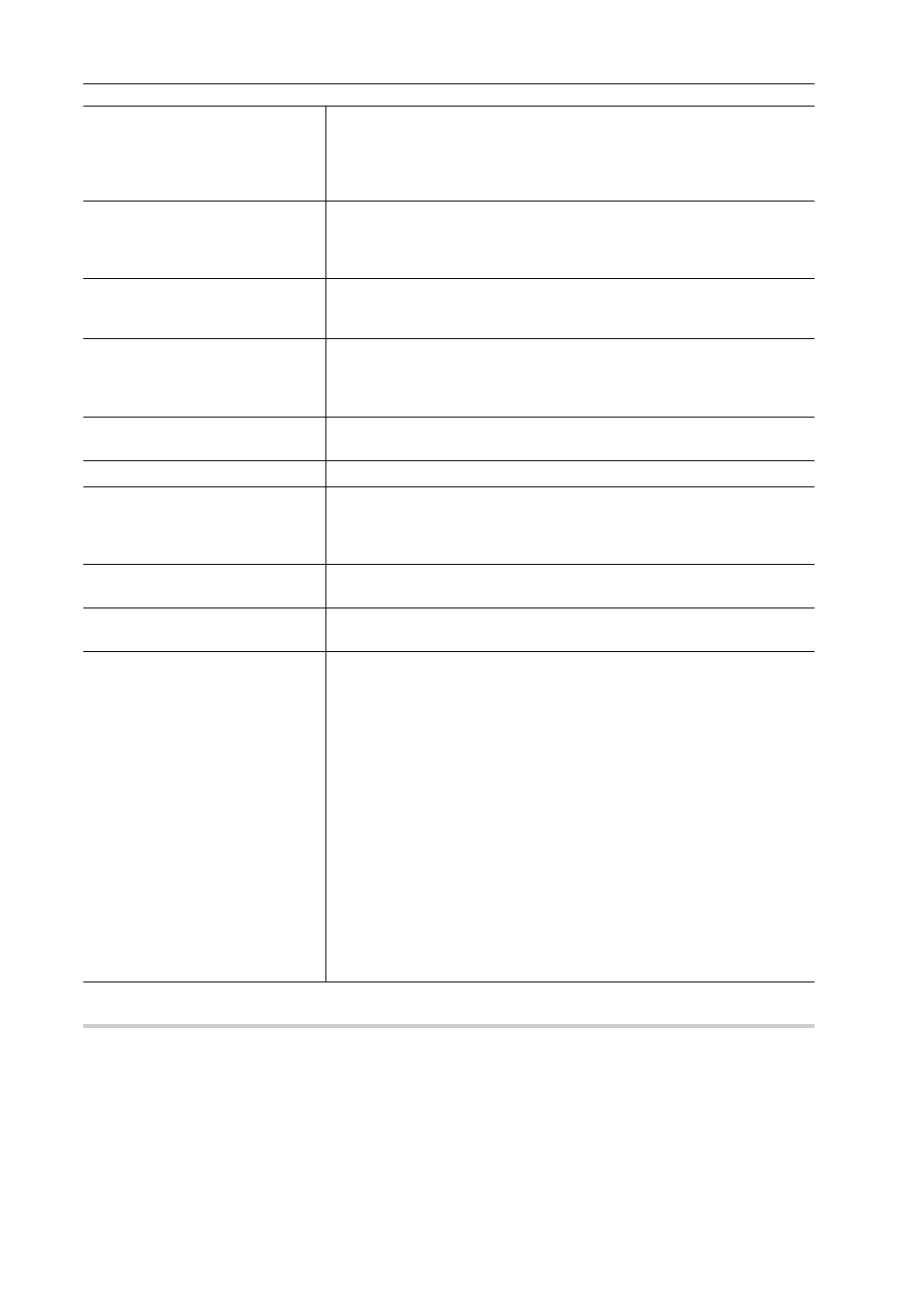
Project Settings
58
EDIUS - Reference Manual
Splitting Clips to Handle Separately
0
When clips placed on different tracks are grouped and the clips have a gap within 3 seconds between the clips, they are
split when exporting the EDL file.
[No split information]
Release the grouping of video and audio, and handle the video clips and
audio clips separately. Check this item when you cannot correctly import EDL
files by third-party products.
If you check this item, [Handle split clips separately] cannot be set.
Splitting Clips to Handle Separately
[Handle split clips separately]
Divide the split part of the clip with split to eliminate the split. Note that when
the speed of clips is changed, the split part is not fragmented. This item
cannot be set if you check [No split information].
Splitting Clips to Handle Separately
[When in reverse play, reverse
player In/Out timecodes]
Display the reverse playback in the direction from the Out point to In point.
The reverse playback is normally displayed from the In point to Out point.
This item is available when you set CMX type for EDL type.
[When in reverse play, move one
frame in the In direction]
Add a frame to the Player In point at reverse playback. Check this item when
you cannot correctly import EDL files by third-party products. It prevents the
original timecode from slipping off 1 frame forward. Normally, 1 frame is
added to Out point of the Player at reverse playback.
[Combine Insert Tracks]
Check this item to overwrite a VA1 (or V1) track with images of a VA2 (or V2)
track and to export both tracks as a VA1 (or V1) track together.
[Create Reel List]
Create the list of reel numbers.
[Add Reel No. to clip name in
comment]
This item can be changed only when [Mode2] (output format to add comment
lines) is selected in [Export Format].
Check this item to add a reel name to the clip name output to the comment
lines.
[Master reel number]
Set the master reel number used in BVE9100. The value range is between
“0” and “9999”.
[Block number]
Set the block number used in BVE5000 or BVE9100. The value range is
between “0” and “999”.
[Adjusted Data Settings]
[Master reel number]
When A/A roll (transition among the clips with the same reel number) exists,
this reel number is to use the location in the replaced file. When the original
clips have the same reel number, decrease the number one by one to avoid
the number duplication.
[Block number]
Set the block number used in BVE5000 or BVE9100. The value range is
between “0” and “999”.
[Preroll area]
Specify the margin added to In/Out points of the clips.
[Offset time code]
Enter the start timecode (optional).
[Regenerate setting]
Set the start timecode to the In point of the first clip.
[Jam sync setting]
Set the In/Out points of the clip to the In/Out points of the timeline.
