Trimming on the preview window, P272 – Grass Valley EDIUS Pro v.6.5 User Manual
Page 294
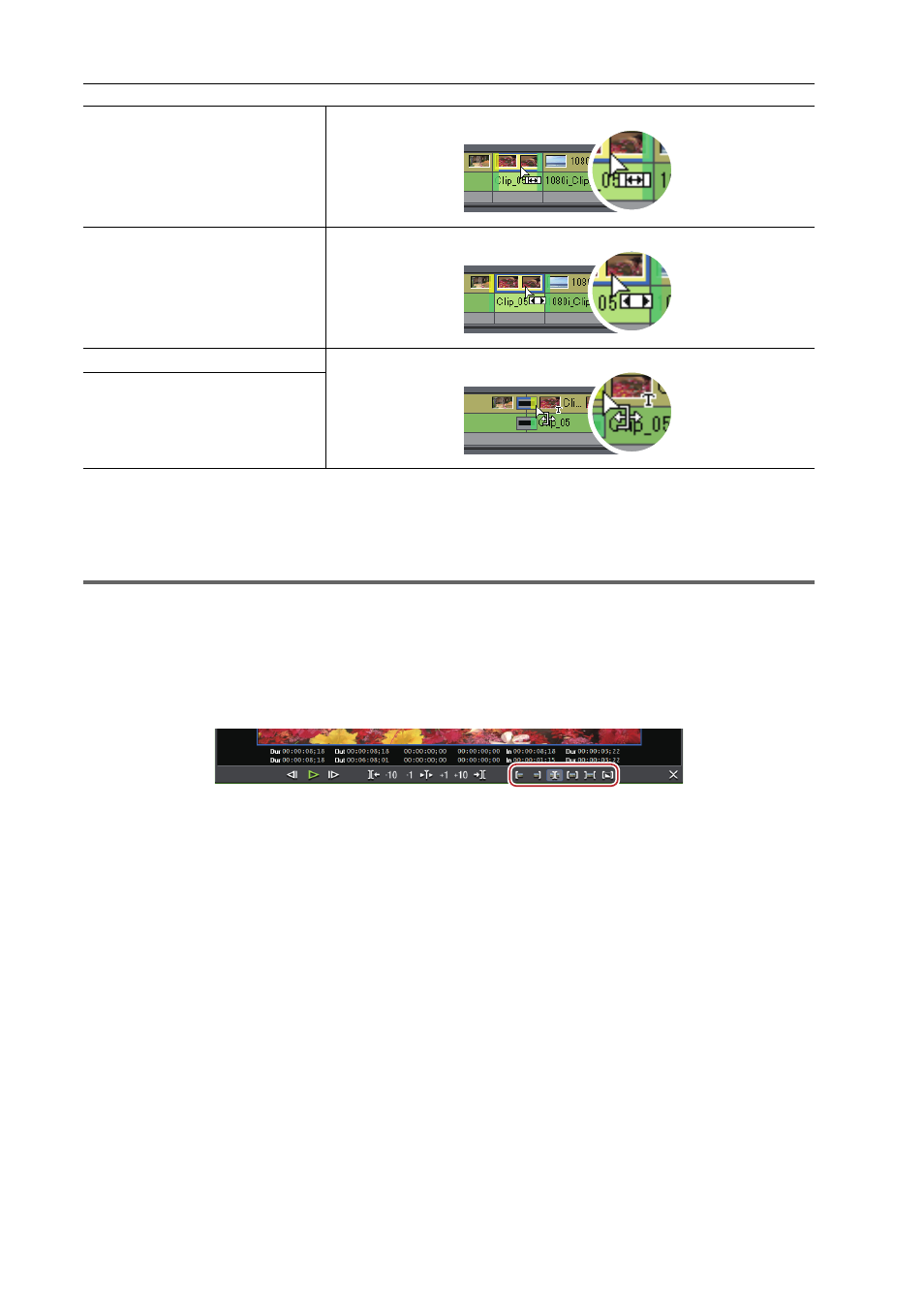
Editing Timelines
272
EDIUS - Reference Manual
Trimming on the Preview Window
You can perform trimming by dragging the mouse on the preview window in the trim mode.
1
Note
• The trim mode (transition) is not available in the preview window.
1 Click [Mode] on the menu bar, and click [Trimming Mode].
The preview window switches from the standard mode to the trim mode.
2 Select the trimming clip.
3 Click the respective button at [Trimming Mode] in the trim window, and select the cut point.
The cut point changes color to green or yellow, and trimming is enabled.
In point trim/Out point trim
4 Move the mouse cursor to the preview window, and drag to the left and right when the cursor changes
shape.
Adjust the range to be used while checking the video displayed on the preview window.
The mouse cursor changes shape according to the trim mode.
Slip trim
Rolling trim
Transition trim
Transition trim (both edges)
