Match frame, Background job, Proxy mode settings – Grass Valley EDIUS Pro v.6.5 User Manual
Page 113: Match frame] [background job] proxy mode settings
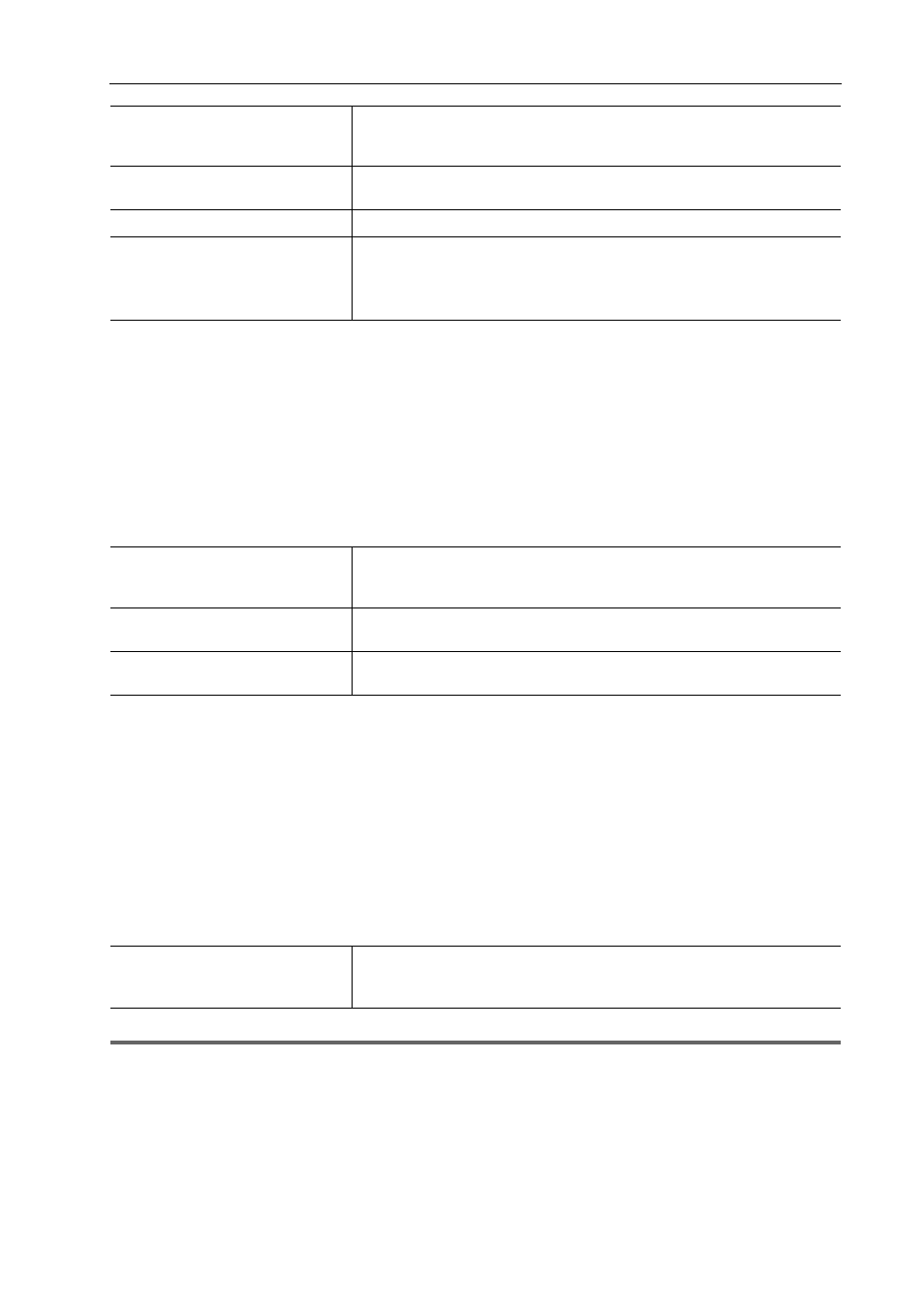
91
[User Settings]
EDIUS - Reference Manual
4 Click [OK].
You can continue to set other items by clicking [Apply].
[Match Frame]
Set the search direction or track.
1 Click [Settings] on the menu bar, and click [User Settings].
2 Click the [Application] tree, and click [Match Frame].
3 Set each item.
4 Click [OK].
You can continue to set other items by clicking [Apply].
[Background Job]
Set background processing during playback.
1 Click [Settings] on the menu bar, and click [User Settings].
2 Click the [Application] tree, and click [Background Job].
3 Set each item.
1
Note
• Copying is paused depending on settings even if multiple drives are connected and the drive that is copying is
different from the drive that is playing back.
4 Click [OK].
You can continue to set other items by clicking [Apply].
Proxy Mode Settings
Set operations in the proxy mode.
[Default]
Change the default setting for the editing mode when creating a new project
file.
Switching the Mode when Placing/Moving Clips
[Waveform]
Set the display method for the waveform of the timeline to either [Log (dB)] or
[Linear (%)].
[Clip Timecode]
Display the checked timecode on the clip.
[Clip Thumbnail]
Display the thumbnails of In/Out points at the clip edge on the timeline.
Select [All] to display thumbnails in succession. To hide thumbnails, uncheck
this item.
[Alt] + [H]
[Search Direction]
Select the direction for searching clips when [Match Frame (Player to
Recorder)] is clicked. After searching to the end, the search resumes from
the beginning.
[Target Tracks]
Specify the track to be searched. Each track can be specified by selecting
[Choose Tracks] or [Selected Tracks].
[Transition]
When you execute a match frame at the point where a transition is set, set
whether to use a front side clip or back side clip.
[Default Settings for Background
Job]
[Pause Background Jobs During Playback]
Check this item to pause the execution of the job when the Player or timeline
is played back during execution of a background job.
