Color select] dialog box – Grass Valley EDIUS Pro v.6.5 User Manual
Page 215
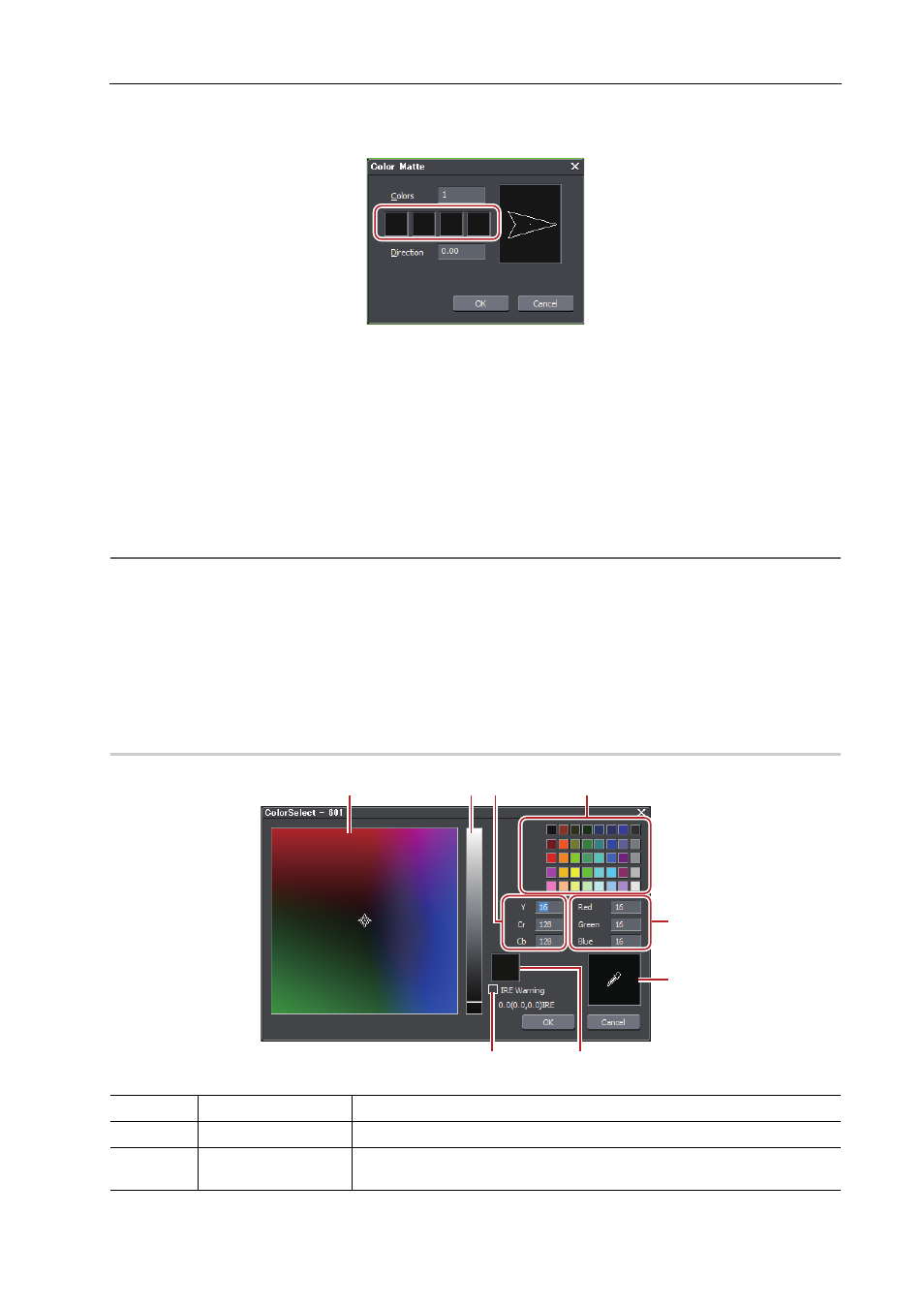
193
Bins and Clips
EDIUS - Reference Manual
3 Click the color palette.
Set the color palette starting from the left.
The [Color Select] dialog box appears.
[Color Select] Dialog Box
4 Set the color.
5 Click [OK].
The screen returns to the [Color Matte] dialog box. To set a gradation, enter a numerical value of 2 or higher at [Colors]
in the [Color Matte] dialog box, and repeat steps 3 to 5.
6 Set the direction of the gradation, and click [OK].
The gradation can be specified by, for example, entering the numerical value in degrees, rotating the mouse wheel or
dragging the mouse.
2
Alternative
• Right-click a blank area in the clip view, and click [New Clip]
→ [Color Matte].
• Click [Clip] on the menu bar, and click [Create Clip]
→ [Color Matte]. The color matte clip is registered to the bin.
3
•
You can change settings from the [Color Matte] dialog box by the following operations:
- Right-click the color matte clip in the bin, and click [Edit].
- Double-click the color matte clip in the bin.
• You can also place the color matte clip on the timeline without registering it to the bin.
Placing Special Clips on the Timeline
[Color Select] Dialog Box
0
(1)
Color spectrum
Drag the cursor to set the color difference (Cr, Cb).
(2)
Luminance slider
Drag the slider to set the luminance (Y).
(3)
YCrCb value input
field
Enter a numerical value for brightness and color difference to set the color.
(1)
(2) (3)
(4)
(5)
(6)
(7)
(8)
