Managing clips, Operations in the clip view, Selecting clips – Grass Valley EDIUS Pro v.6.5 User Manual
Page 222: Copying clips, Cutting clips, Selecting clips copying clips cutting clips, P200
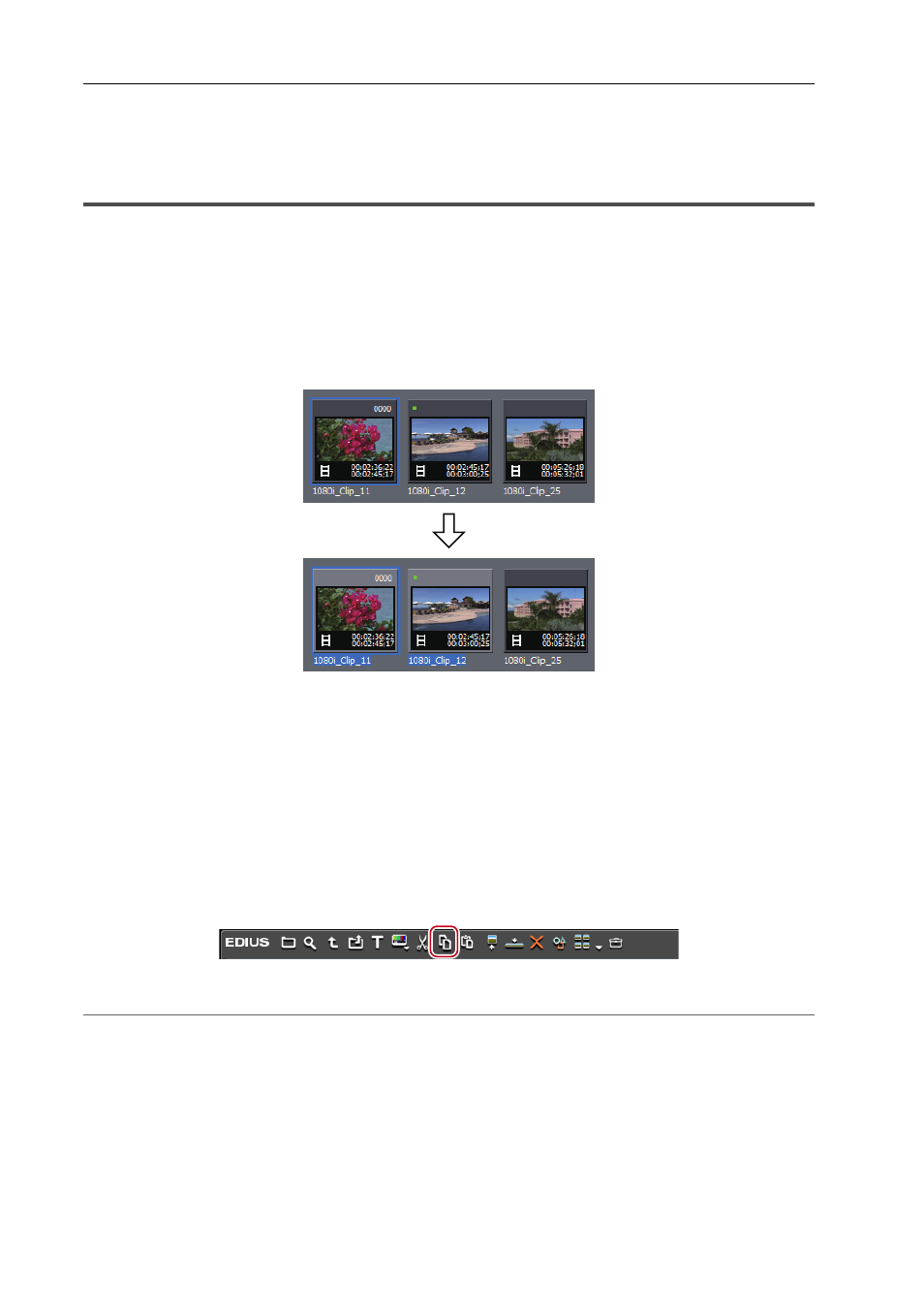
Bin Operations
200
EDIUS - Reference Manual
Managing Clips
Operations in the Clip View
This section explains how to manage clips in the clip view, for example, by copying and pasting the selected clip.
Selecting Clips
Select a clip in the clip view. The selected clip changes color.
1 Click a clip in the clip view.
To select multiple clips, drag the mouse to enclose the desired clips.
3
•
Click a clip with [Ctrl] held down on the keyboard to add or release selected clips one at a time. You can select a
range of clips in a single operation by clicking the topmost clip of the range with [Shift] on the keyboard held
down and then clicking the bottommost clip of the range.
• Right-click any clip and a menu will appear so that you can perform various operations on the clip. This menu
appears in the same way when multiple clips are enclosed by dragging with the right mouse button so that
operations can be batch-performed on the clips selected in that range.
Copying Clips
Copy clips.
1 Select a clip, and click [Copy] in the bin.
You can then paste it.
2
Alternative
• Right-click a clip and click [Copy].
• Right-drag and drop the clip onto the copy destination folder, and click [Copy clips].
• Copying clips:
[Ctrl] + [Insert]
Cutting Clips
Cut clips. Cut clips are deleted from the bin.
