Registering folders, P157 – Grass Valley EDIUS Pro v.6.5 User Manual
Page 179
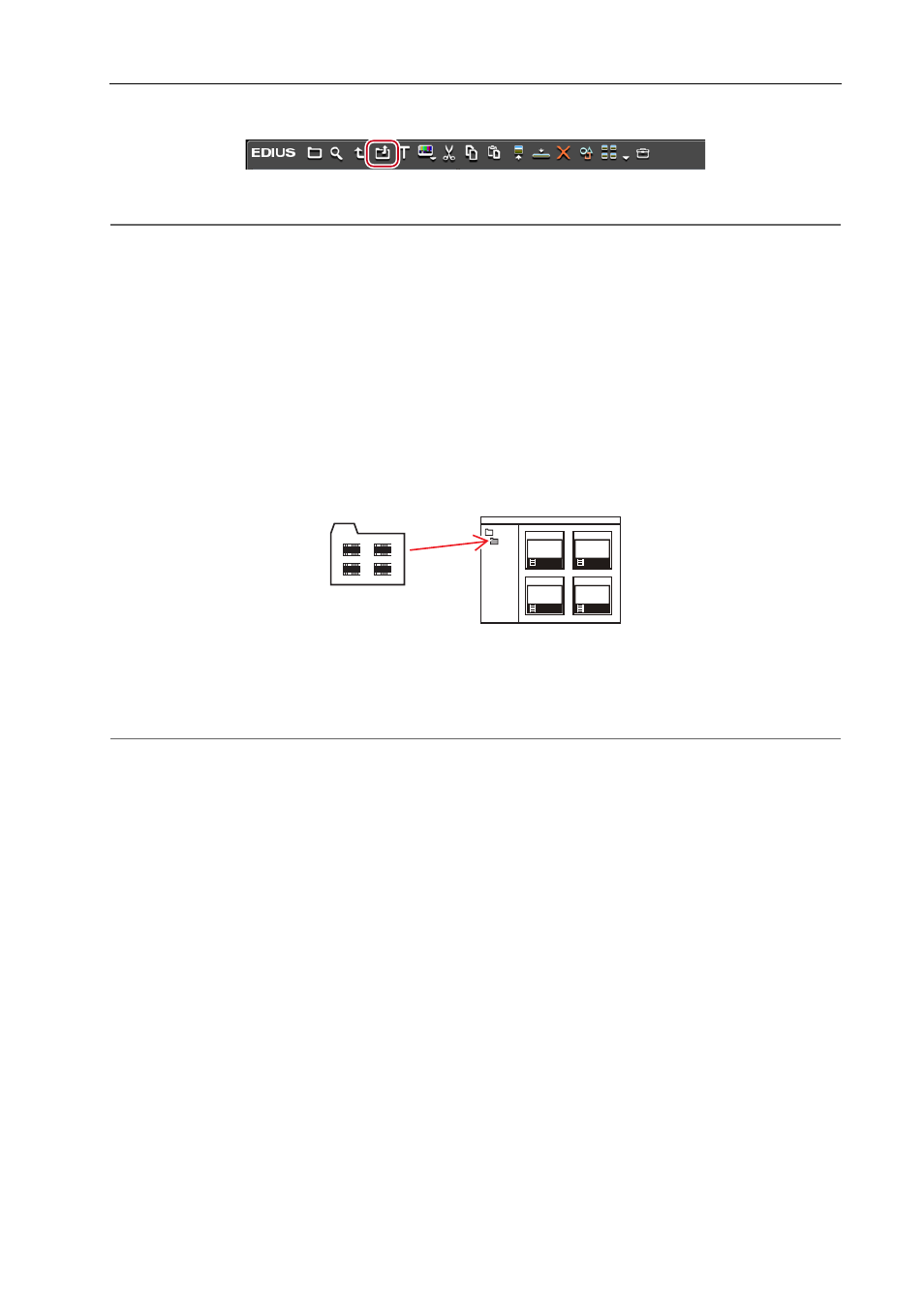
157
Importing Files from the Bin
EDIUS - Reference Manual
1 Click [Add Clip] in the bin.
The [Open] dialog box appears.
2
Alternative
• Adding clips:
[Ctrl] + [O]
2 Select the first of the consecutive files, check [Sequence clip], and click [Open].
All of the consecutive still image files in the same folder are registered as a single sequence clip to the bin.
As consecutive files are regarded as a single sequence clip, if a file is missing in the sequence, files with subsequent
numbers will not be imported.
3
•
You can divide a sequence clip registered to the bin into individual still image clips, or use it again as a sequence
clip.
Joining Multiple Clips (Set as Sequence)
Registering Folders
Register a folder containing supported source formats with the folder structure held intact.
1 In the folder view of the bin, right-click the folder to register, and click [Open Folder].
The [Browse For Folder] dialog box appears.
2 Select a folder, and click [OK].
2
Alternative
• Display the folder in Explorer, and drag and drop the folder to register onto the folder displayed in the clip view or
folder view.
