Undoing operations/redoing undone operations, Adjusting the text object position, Moving a text object – Grass Valley EDIUS Pro v.6.5 User Manual
Page 405: Changing by entering values, Aligning a text object, Alignment to the vertical/horizontal center, Adju, Moving a text object aligning a text object, Adjusting the text object position 3
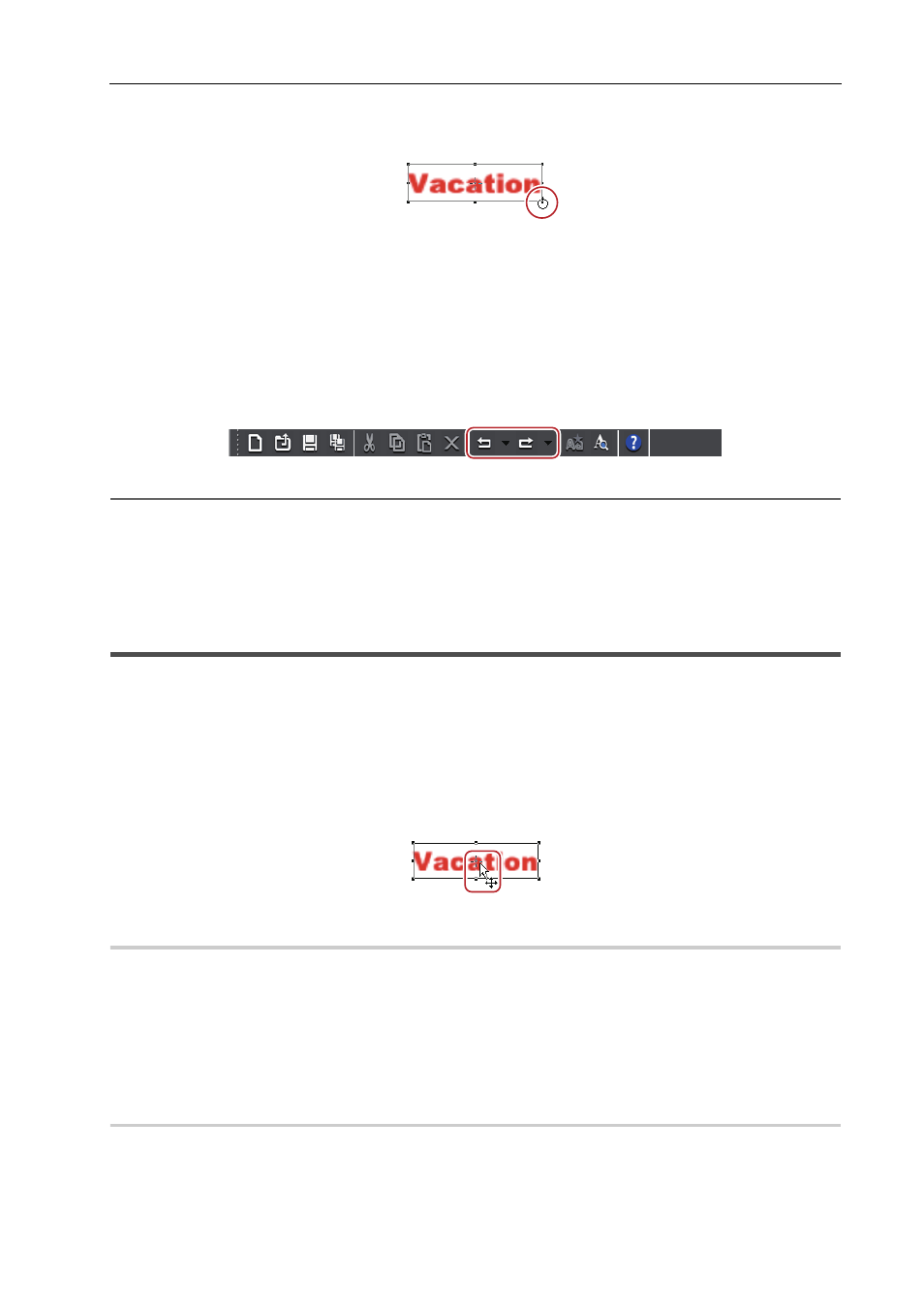
383
Quick Titler
EDIUS - Reference Manual
2 When the mouse cursor changes shape, start to drag.
3
•
Rotating while holding down the [Shift] key rotates the text object in 15-degree increments. Rotating while
holding down the [Alt] key rotates the text object around the center of opposite corners.
Undoing Operations/Redoing Undone Operations
You can undo a performed operation or redo an undone operation. Up to 10 undos and 10 redos are recorded. You can
select to undo/redo an operation from the list of recorded operations.
1 Click [Undo] or [Redo] on the file tool bar.
2
Alternative
• Undoing operation:
[Ctrl] + [Z]
• Redoing undone operation:
[Ctrl] + [Y]
3
•
Clicking the [Undo] or [Redo] list button displays a list of 10 operations performed. You can select how many
operations to undo or redo.
Adjusting the Text Object Position
3
•
EDIUS can be used to configure the layout of a title clip.
Moving a Text Object
You can move a text object.
1 Click a text object and, after the mouse cursor changes shape, drag it.
Changing by Entering Values
0
You can specify the position from [Transform] on the properties bar.
1 Select a text object and enter values for [X] and [Y].
Aligning a Text Object
You can align text objects.
Alignment to the Vertical/Horizontal Center
0
1 Select the text objects to be aligned.
Multiple text objects can be selected with the selection tool by clicking them while holding down the [Ctrl] key on the
keyboard.
