In the overwrite mode, In the insert mode, Ripple trim – Grass Valley EDIUS Pro v.6.5 User Manual
Page 289
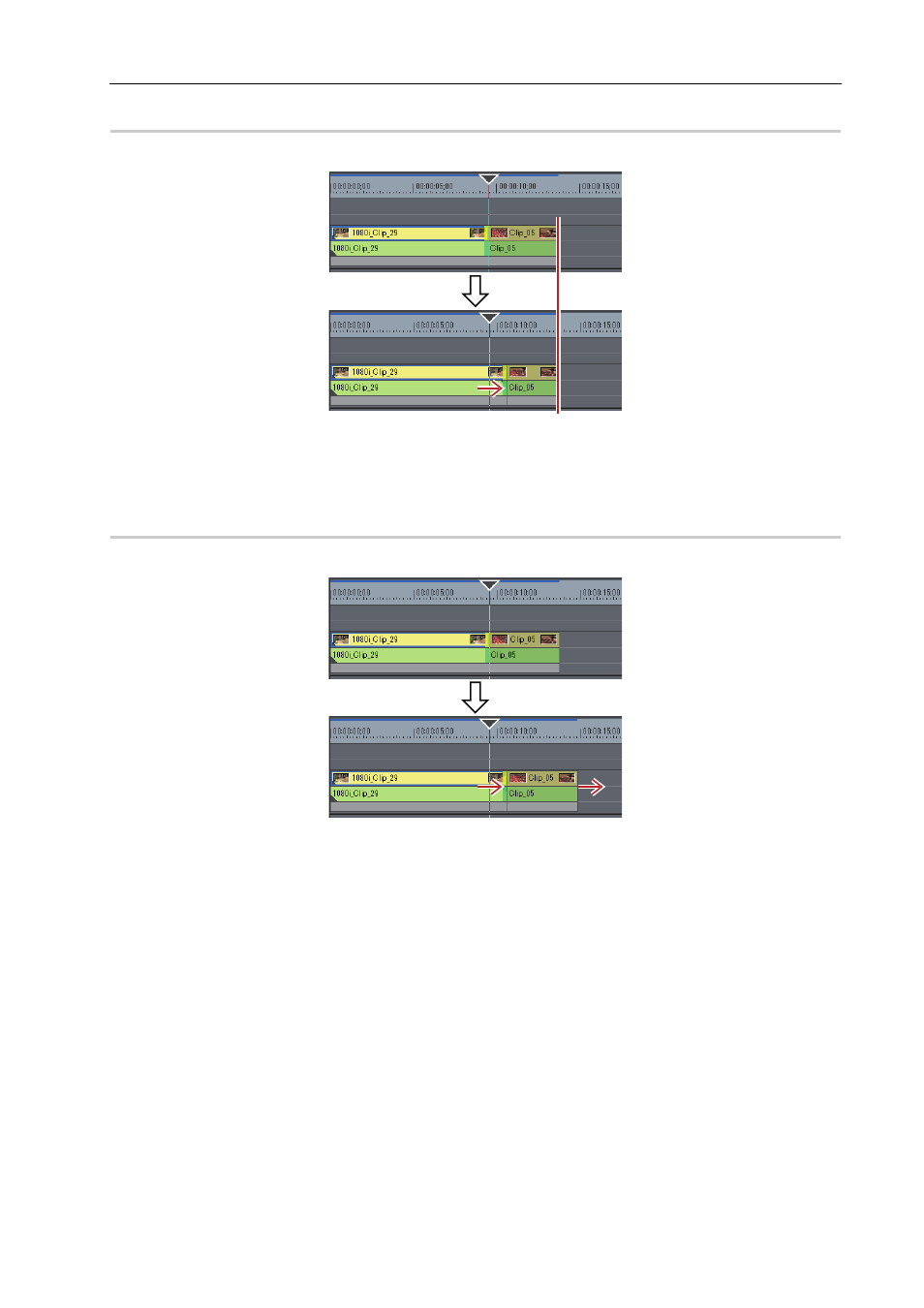
267
Trimming Clips
EDIUS - Reference Manual
In the Overwrite Mode
0
If you extend a clip, the subsequent clips shorten. The total length remains unchanged.
3
•
Even if the ripple mode is off or the overwrite mode is set, neighboring clips can be fixed to prevent subsequent
clips from being overwritten by mistake during trimming.
In the Insert Mode
0
If you extend a clip, the subsequent clips are shifted backward.
3
•
You can move a clip together with all the subsequent clips.
Moving a Selected Clip and Subsequent Clips
• You can trim the Out point of the clip by the following operation.
- Select and right-click a clip, and click [Duration]. In the [Duration] dialog box, enter the playback time from the
In point.
- Select the clip and press [Alt] + [U] on the keyboard. In the [Duration] dialog box, enter the playback time from
the In point.
Ripple Trim
Change the In and Out points with the positional relationship with other clips maintained. Trimming is performed with
the ripple mode on. Even if the ripple mode is off, ripple trimming is possible by using combinations of shortcut keys and
keyboard operation.
