Previewing cut switch points (preroll, Edit (preview)), P232 – Grass Valley EDIUS Pro v.6.5 User Manual
Page 254: Placing clips while checking cut, Switch points (preroll edit (rec))
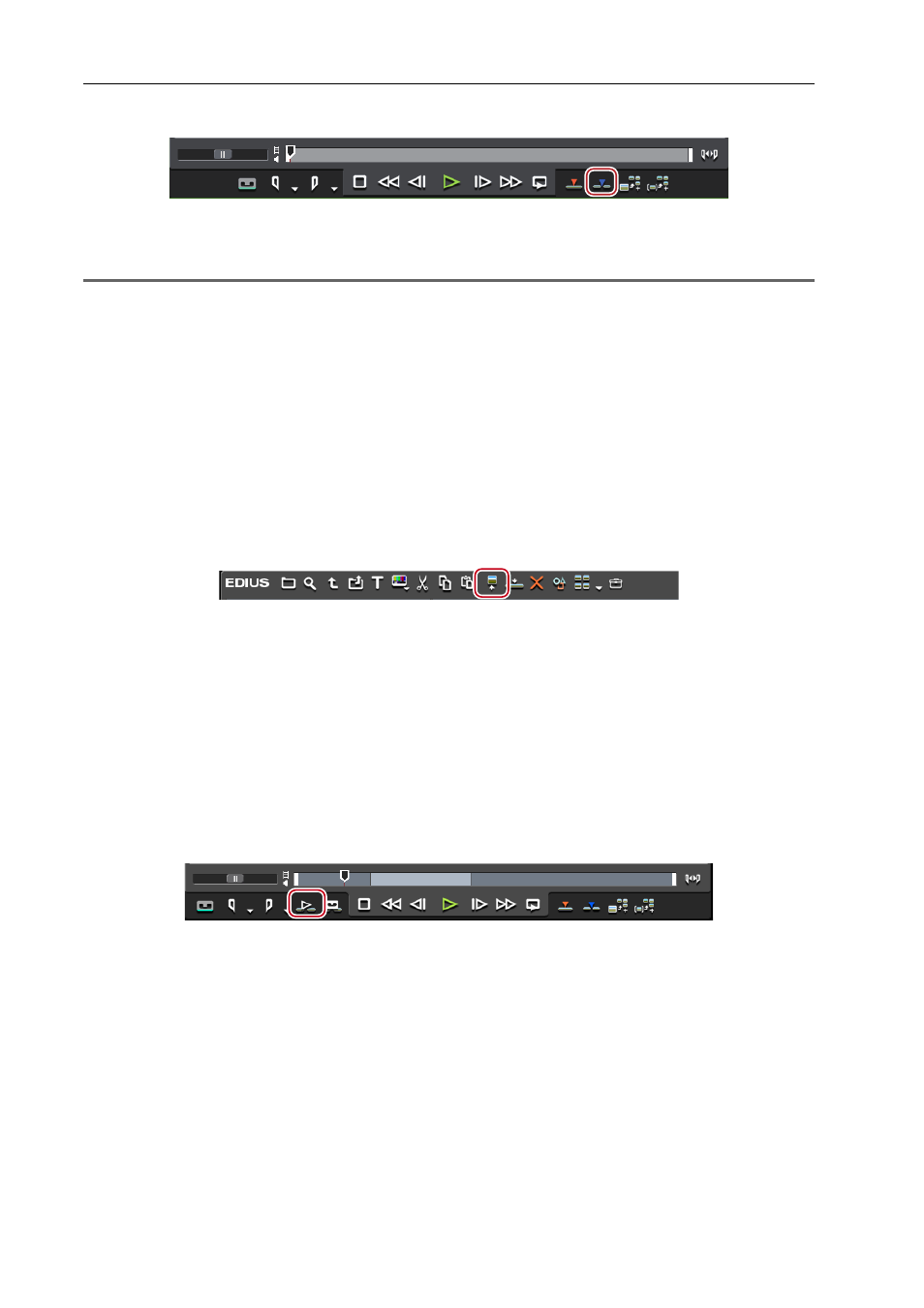
Editing Timelines
232
EDIUS - Reference Manual
5 Click [Insert to Timeline] on the Player.
The In and Out points of a clip are placed between In and Out points on the timeline.
When [Overwrite to Timeline] is clicked, the clip is placed in the overwrite mode.
1
Note
• When the duration between In and Out points on the timeline differs from that between In and Out points of the clip,
the playback speed of the clip is adjusted automatically to stay between In and Out points on the timeline, with the
range between In and Out points maintained.
Previewing Cut Switch Points (Preroll Edit (Preview))
Before placing clips, you can preview where cuts are switched.
Before operation, set to the overwrite mode.
3
•
Using the gang mode before preroll editing is useful in deciding the position where clips are placed on the
timeline.
Synchronizing the Player and the Timeline (Gang Mode)
1 Select a clip from the bin, and click [Show in Player].
The same operations can also be performed in the source browser.
Check the video on the Player, and set the In point (Out point), if necessary.
Setting the In and Out Points
If the In point is not set, the slider cursor position on the Player is set as the In point.
2 Set the source channel mapping.
Setting Channel Mapping
3 Set the In point to the start position where the cut is switched.
Setting the In and Out Points on the Timeline
If the In point is not set, the current timeline cursor position is set as the In point.
Set the Out point, if necessary.
4 Click [Pre-roll Edit (Preview)] on the Player.
The [Pre-roll Edit (Preview)] dialog box appears, and playback near the In point on the timeline starts.
5 Check where the cut is switched on the Recorder, and click [Retry] or [All Stop].
To preview again where the cut is switched, click [Retry].
To end the preview, click [All Stop].
3
•
By default, [Pre-roll Edit (Preview)] is not displayed. Before performing the operation, set to display the buttons
on the Player.
• You can set the preliminary operation time (preroll/postroll) at [Preview] in [User Settings] → [Pre-Roll Editing].
Placing Clips while Checking Cut Switch Points (Preroll Edit (Rec))
You can place clips on the timeline while checking where cuts are switched.
