Timeline display, Marking the time scale, Time scale settings – Grass Valley EDIUS Pro v.6.5 User Manual
Page 238: Marking the time scale time scale settings, P216
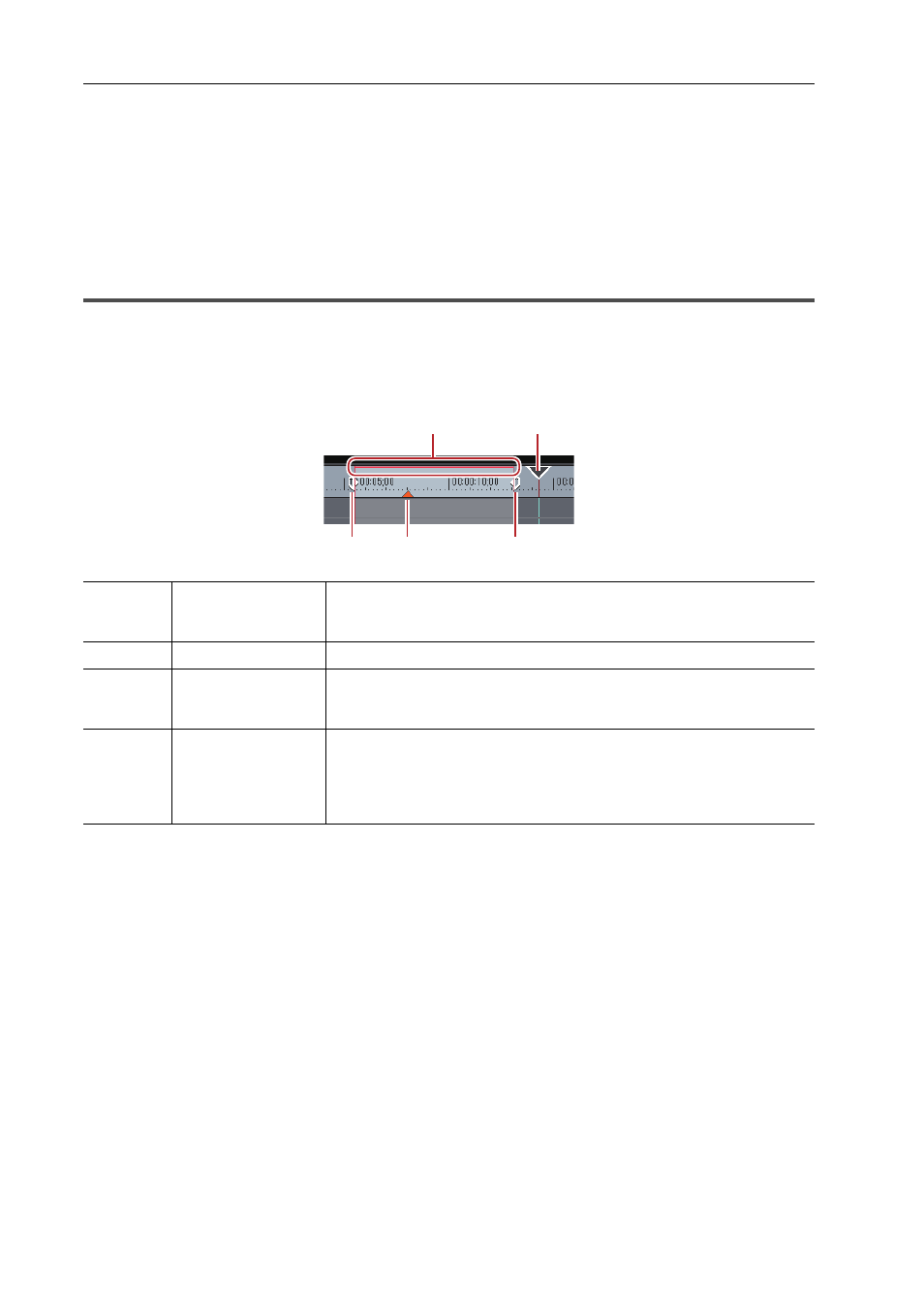
Editing Timelines
216
EDIUS - Reference Manual
1 Right-click the track panel to delete, and click [Delete].
Track Header
Tracks on which clips are not placed are deleted at this time.
2 Click [OK].
3
•
Multiple tracks can also be deleted in a single operation. Select and right-click the track, and click [Delete
(Selected Tracks)].
Timeline Display
Marking the Time Scale
You can mark the time scale with the In and Out points for setting the range to apply operations in and sequence
markers to serve as the reference for moving tracks, etc.
Time Scale Settings
You can change the display unit for the time scale. The time scale can be displayed in the following units:
• Frames, seconds, minutes
(1)
Rendering options
Display the required level of rendering for playing back the timeline in color
by level.
(2)
Timeline cursor
Move the timeline cursor by dragging to the left or right.
(3)
In/Out points
Indicate the In and Out points of the timeline. The range to apply operations
in can be restricted between In and Out points.
Setting the In and Out Points on the Timeline
(4)
Sequence marker
This is the mark to set on the timeline.DVDThis marker becomes the chapter
at DVD output, for example. The sequence marker changes color to yellow
when the mouse cursor is pointed on the sequence marker, and the timecode
or comment (if set) is displayed.
(1)
(2)
(3)
(4)
(3)
