Writing a disc image file to a disc – Grass Valley EDIUS Pro v.6.5 User Manual
Page 473
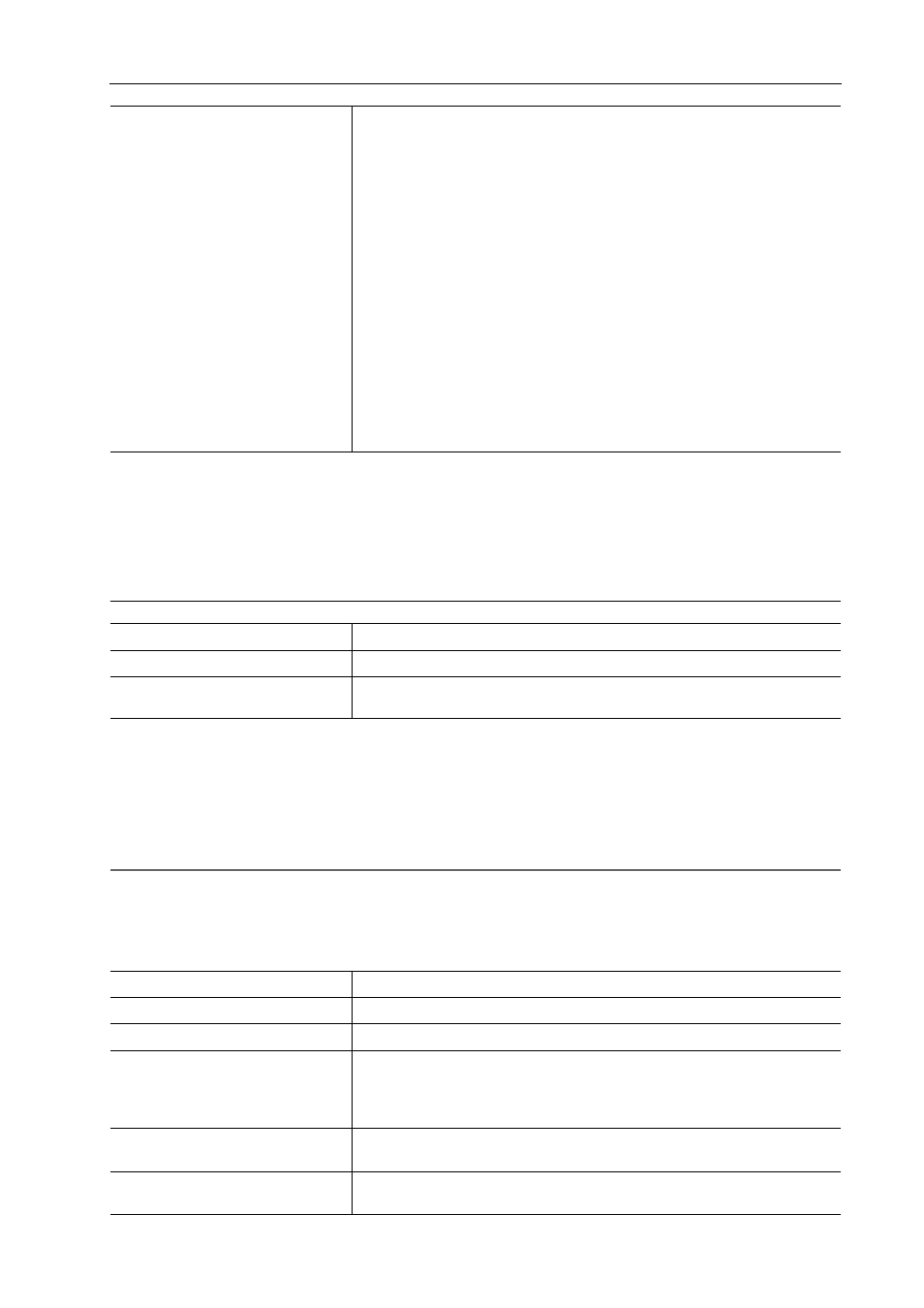
451
Exporting to Disc
EDIUS - Reference Manual
3
•
To create multiple discs with the same content, after 1 disc is created change the disc and continue the disc
creation.
• The disc image file that remains when [Create Disc and Also Export as Image File] is checked is overwritten
upon export of another movie. If you need that disc image file, either change the folder settings or move the file
from the save destination.
[Option] tab
Writing a Disc Image File to a Disc
You can write disc image files to disc.
You can write saved disc image files to disc. Make sure that the disc image file is saved to a preferred folder.
1 Click [Tool] on the menu bar, and click [Disc Burner].
2
Alternative
• Click [Tool] in the bin window, and click [Disc Burner].
2 Select the folder where the disc image file is saved, and click [OK].
3 Configure the export settings.
[Enable Detailed Settings]
Check this item to add setting items.
[Folder Settings]
Specify the folder in which to save files (such as MPEG and disc image files)
that are created for the purpose of making a disc.
[Compile disc image to folder]
Check this item to create only the disc image file, without writing it to disc
media.
[Create Disc and Also Export as Image File]
Check this item to prevent deletion of the disc image file after the disc image
file has been written to disc media. Check this item to save the disc image file
on the HDD.
[Verify Disc After Creating]
Check this item to verify that data can be read correctly after having been
written to media.
[Number of Drives]
Simultaneously write to a specified number of multiple drives. The settings
tab for each drive is displayed in the drive information.
[First play command]
Select the action performed when a created disc is inserted into a disc player.
[Command after playing movie]
Select the action performed after a playback of one title.
[Command after playing the last
movie title]
Select the action performed after a playback of all titles.
[Media]
Select the type of media to export to from the list.
[Settings]
Set the number of discs to write to and the volume label.
Drive information
Set which drive to use and the write speed.
[Image Folder]
Select the folder in which the disc image file is saved. If outputting to DVD, be
sure to specify a folder that contains a “VIDEO_TS” folder and “AUDIO_TS”
folder. If outputting to BD, make sure to specify a folder that contains a
“BDMV” folder and “CERTIFICATE” folder.
[Verify Disc After Creating]
Check this item to verify that data can be read correctly after having been
written to media.
[Number of Drives]
Simultaneously write to a specified number of multiple drives. The settings
tab for each drive is displayed in the drive information.
