Mpeg media settings] dialog box, H.264 media settings, Checking clip save destinations – Grass Valley EDIUS Pro v.6.5 User Manual
Page 221: Opening files with software, P199
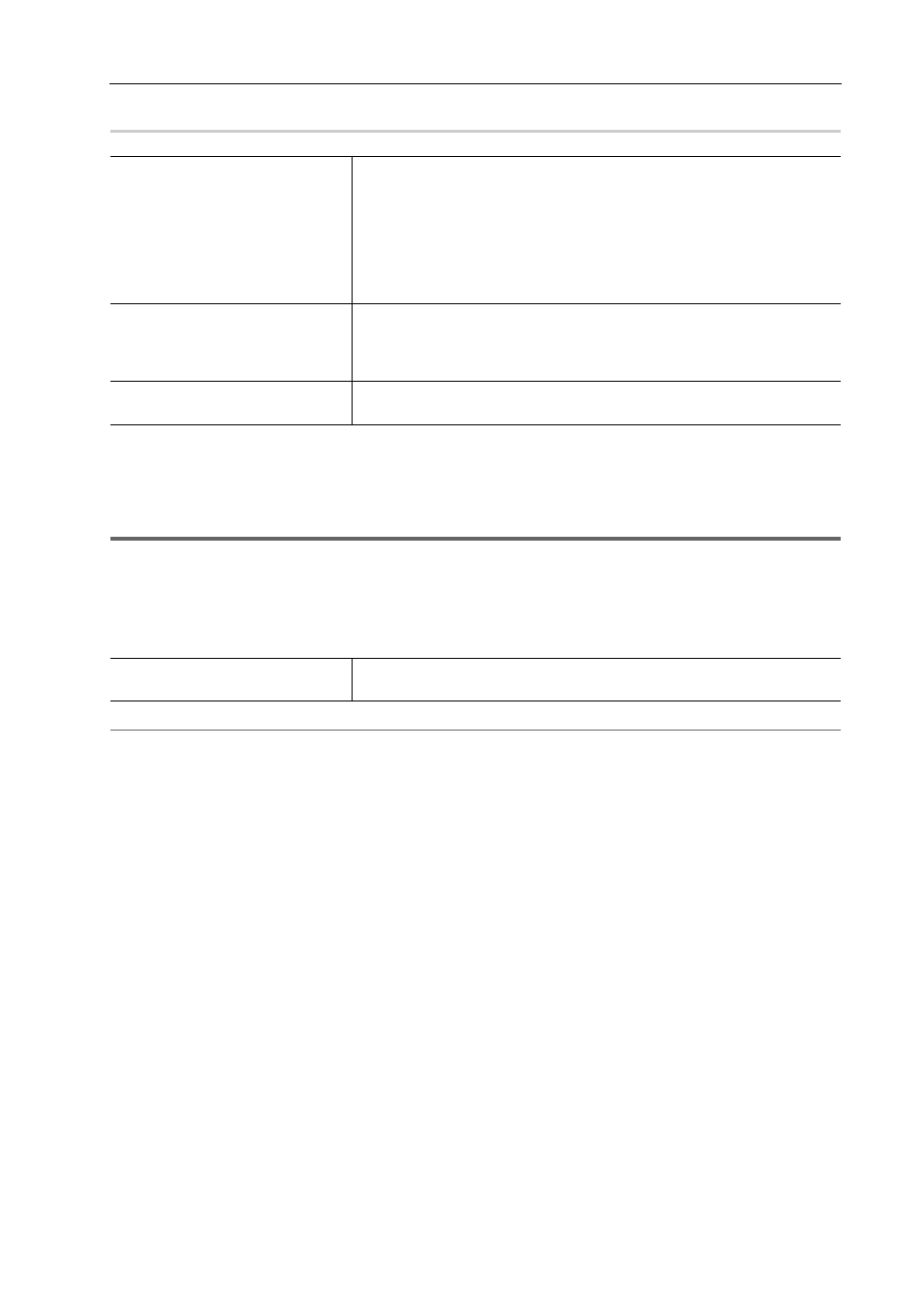
199
Bins and Clips
EDIUS - Reference Manual
[MPEG Media Settings] Dialog Box
0
H.264 Media Settings
You can set whether to acquire timecode information from Picture Timing SEI by each clip to H.264 codec clips.
1
Note
• If the target file is not H.264 codec, [H.264 Media Settings] will not be displayed.
1 Right-click a clip in the bin, and click [H.264 Media Settings].
The [H.264 Media Settings] dialog box appears.
2 Set each item and click [OK].
2
Alternative
• Right-click a clip placed on the timeline, and click [H.264 Media Settings].
3
•
The above settings can be changed on all H.264 files to be imported to EDIUS.
Checking Clip Save Destinations
Display the save destination folder for the clip.
1 Right-click a clip in the bin, and click [Explorer].
Explorer starts up, and the save destination folder for the clip is displayed.
Opening Files with Software
You can open a file with application software associated to the file, for example, by opening *.psd files in Photoshop.
1 Right-click a clip in the bin, and click [Open].
Open the file with the application software associated to the file.
3
•
You can open a clip placed on the timeline by the associated application software by the following operation:
- Right-click a clip placed on the timeline, and click [Open].
- Click a clip placed on the timeline, and click [Clip] on the menu bar
→ [Open].
- Opening clips placed on the timeline:
[Shift] + [Ctrl] + [P]
[Use Accel. Seek]
Set faster seeking of MPEG files. To speed up seeking, check this item first,
and then check the following items if necessary.
[Create Seek Information in Background]
Collect the time stamp information of MPEG files at idling to speed up the
seek.
[Save Seek Information to File]
Save the seek information as a reusable file.
[A/V Synchronization Using PTS]
Some MPEG files have no valid PTS (time stamp information). Check this
item to decode files that have no PTS.
Check this item to use the PTS (time stamp information) for synchronization
of audio and video.
[Get timecode from GOP header]
Some MPEG files may have timecode information in their header. Check this
item to use timecode information.
[Get timecode from Picture
Timing SEI]
Check this item to acquire the timecode information from Picture Timing SEI.
