P108 – Grass Valley EDIUS Pro v.6.5 User Manual
Page 130
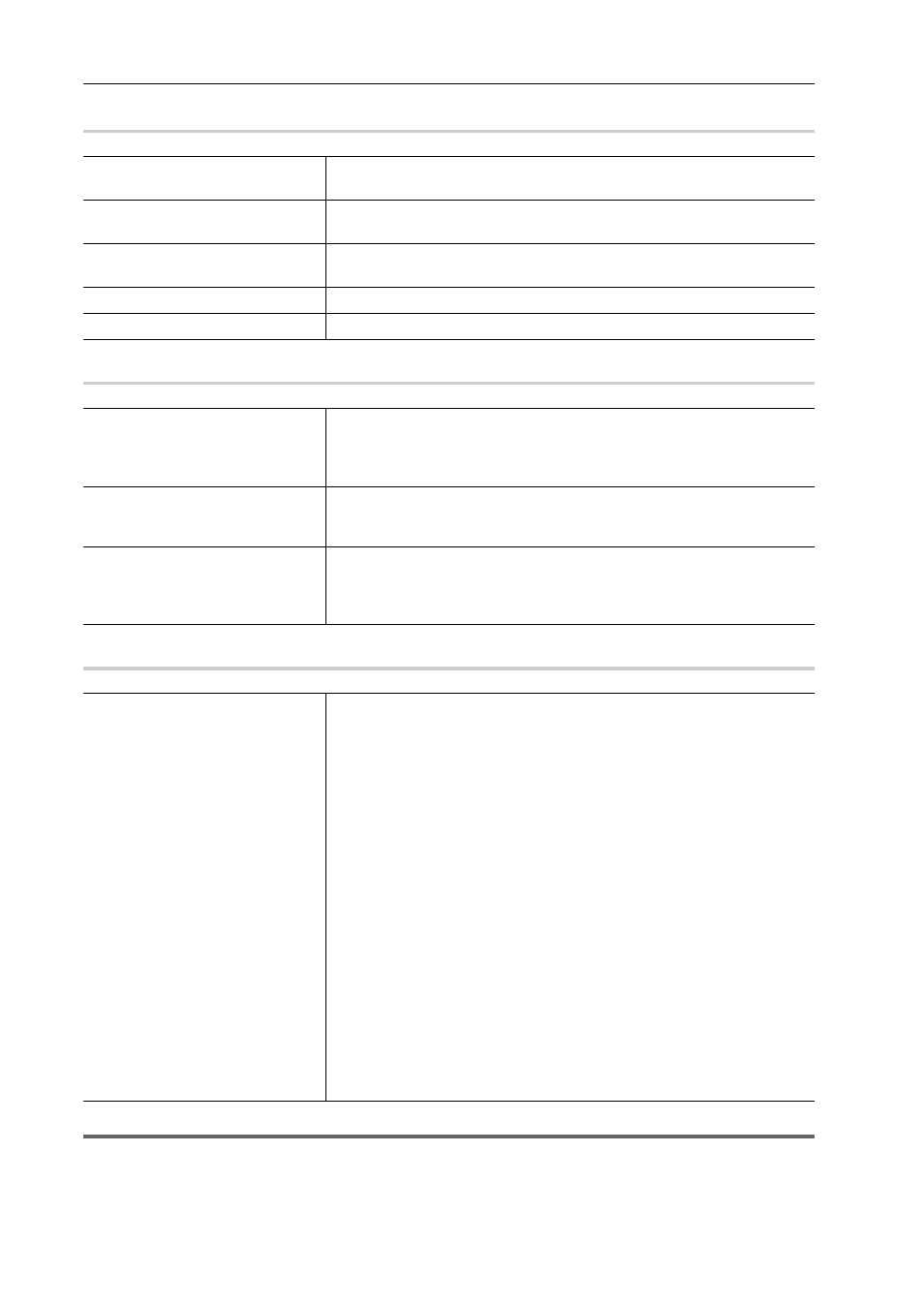
Edit Settings
108
EDIUS - Reference Manual
[Settings - Input Settings] Dialog Box (Generic OHCI/Generic HDV)
0
[Settings - Device Setting] Dialog Box (DirectShow Capture)
0
[Settings - Grass Valley HQ]/[Settings - Grass Valley HQX] Dialog Box
0
1
Note
• The [Settings - Grass Valley HQ]/[Settings - Grass Valley HQX] dialog box shows the settings when importing video
by Grass Valley HQ/Grass Valley HQX capture. These are not the settings for Grass Valley HQ/Grass Valley HQX file
export or for rendering when Grass Valley HQ/Grass Valley HQX is selected in the project settings.
Importing Sources from DV Tape (Capture)
Input preview
Displays the video from the input device when EDIUS recognizes the input
device.
[Setup Level]
Set the setup level (black level). 0 IRE is used in Japan, and 7.5 IRE is used
in North America.
[Use cueup command if the DV
deck supports it]
Check this item to help speed up the cueup operation if the deck has the
CueUp function.
[Capture Preroll time]
Set the preliminary operation time (preroll) from the capture position.
[Default]
Return the settings of items marked with
*
to their defaults.
[Video Device]
Displays the video capture devices connected to the system.
Click [Video Setting] to display detailed settings depending on your video
capture device. For more information on settings, see the manual for your
device.
[Audio Device]
Displays the audio capture device connected to the system.
Select the audio capture device corresponding to the video capture device
from the list. To cancel this setting, select [Not assigned].
[Set video frame rate from audio
sampling rate.]
Check this item to calculate the frame rate from the number of samples and
duration time of the audio. Uncheck this item to calculate the frame rate from
the frame rate provided by the video capture device, and convert the audio
sampling rate to match the frame rate.
Codec settings
[Online(SuperFine)]
This item can be selected for a Grass Valley HQX codec. This setting
provides the highest image quality, though the file size increases. Select this
when importing at high image quality is needed.
This item cannot be selected for a Grass Valley HQ codec.
[Online(Fine)]
This setting provides high image quality, though the file size increases.
Select this when importing at high image quality is needed.
[Online(Standard)]
Normally, you can get sufficient image quality at this setting.
[Offline]
Select this item to encode at a lower bitrate.
[Custom]
[Q] and [Max size] can be adjusted.
[Q] adjusts image quality. Set within the range 4 to 19 (0 to 18 in the case of
a Grass Valley HQX).Setting a smaller value results in higher image quality.
[Max size] sets the maximum bitrate. You can set to limit the file size that
increases inadvertently as a result of excessive noise in the video. Setting
value “100” % means the same bitrate before codec compression. For
example, 100% for 1440
×1080 59.94i is a bitrate of approximately 750 Mbps.
To set the upper limit to 200 Mbps, set “27” % as the maximum size.
