Grass Valley EDIUS Pro v.6.5 User Manual
Page 371
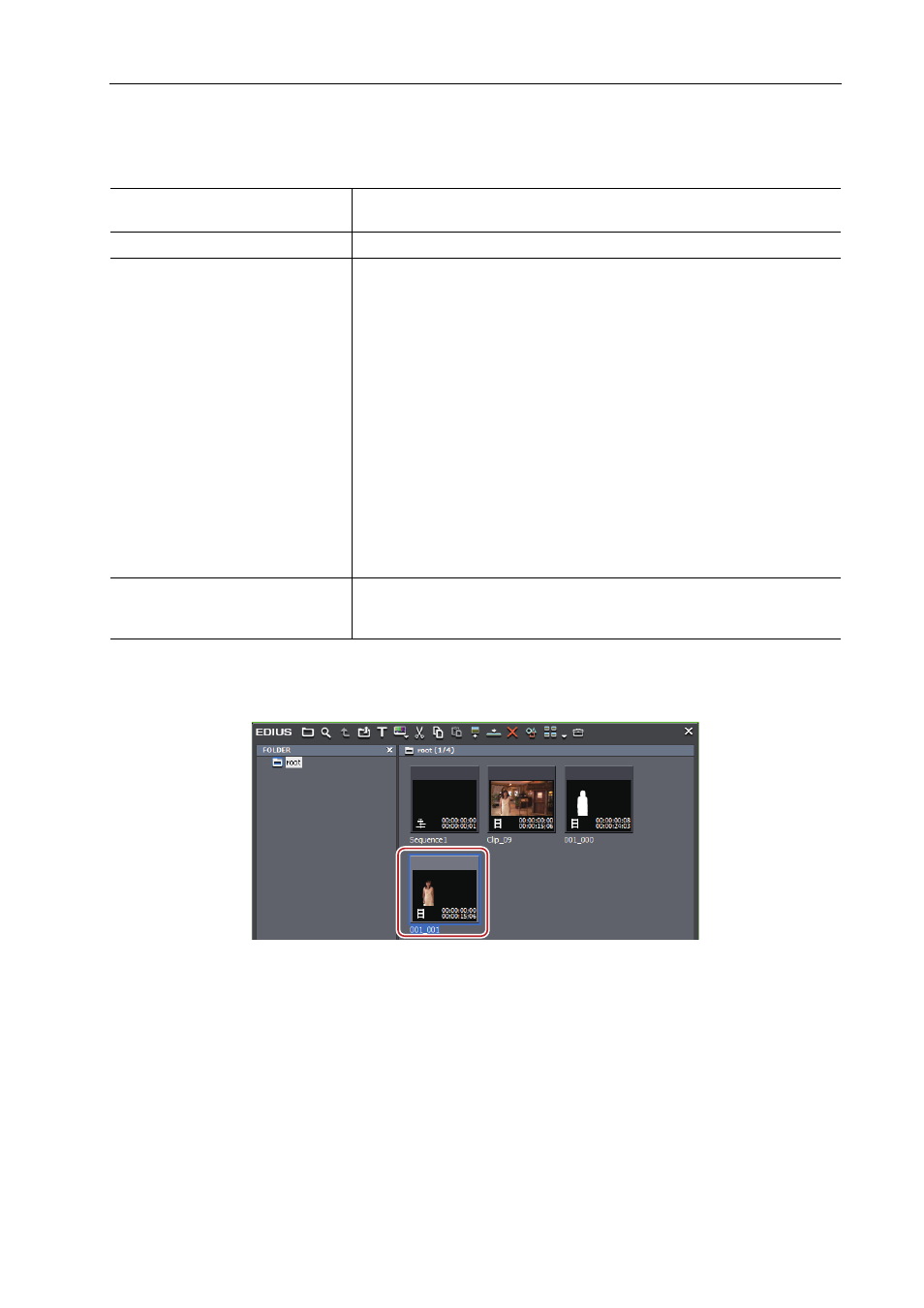
349
Setting Effects
EDIUS - Reference Manual
3 Right-click the 2 clips, and click [Convert]
→ [Alpha matte].
The [Save As] dialog box appears.
4 Set the file type, convert format, or “Fill” and “Key” assignation.
5 Click [Save].
Click [Cancel] to cancel the saving procedure.
The created clip is automatically registered in the bin window when saving is completed.
[Save as type]
Specify a codec. The available file format differs depending on the
specification (HD/SD) and other factors.
[Fill Key(F)]
Specify which image to be “Fill” (or “Key”) from the 2 images.
[Convert format]
Specify which element of the clip selected as “Key” to be applied as the alpha
channel.
[Alpha matte]
Select this item when the clip selected as “Key” includes an alpha channel,
and the alpha channel is applied as the alpha channel for “Fill”.
[Alpha matte (invert)]
Select this item when the clip selected as “Key” includes an alpha channel,
and the alpha channel is inverted and applied to the alpha channel for “Fill”.
[Luminance matte]
Select this item when applying the luminance lever (0% to 100%) of the clip
selected as “Key” is applied to the alpha channel for “Fill”. Luminance level
100% is transparency 100%.
[Luminance matte (invert)]
Select this item when applying the luminance lever (0% to 100%) of the clip
selected as “Key” is applied to the alpha channel for “Fill”. Luminance level
0% is transparency 100%.
[Repeat last frame]
Check this item to complement by repeating the last frame in “Key” clip (or
the alpha channel), when the duration of the “Fill” clip is shorter than that of
“Key” clip.
