Deleting a selected rubber band point, Adjusting volume/pan with the audio mixer, Adjusting with the audio mixer – Grass Valley EDIUS Pro v.6.5 User Manual
Page 424: Volume adjustment
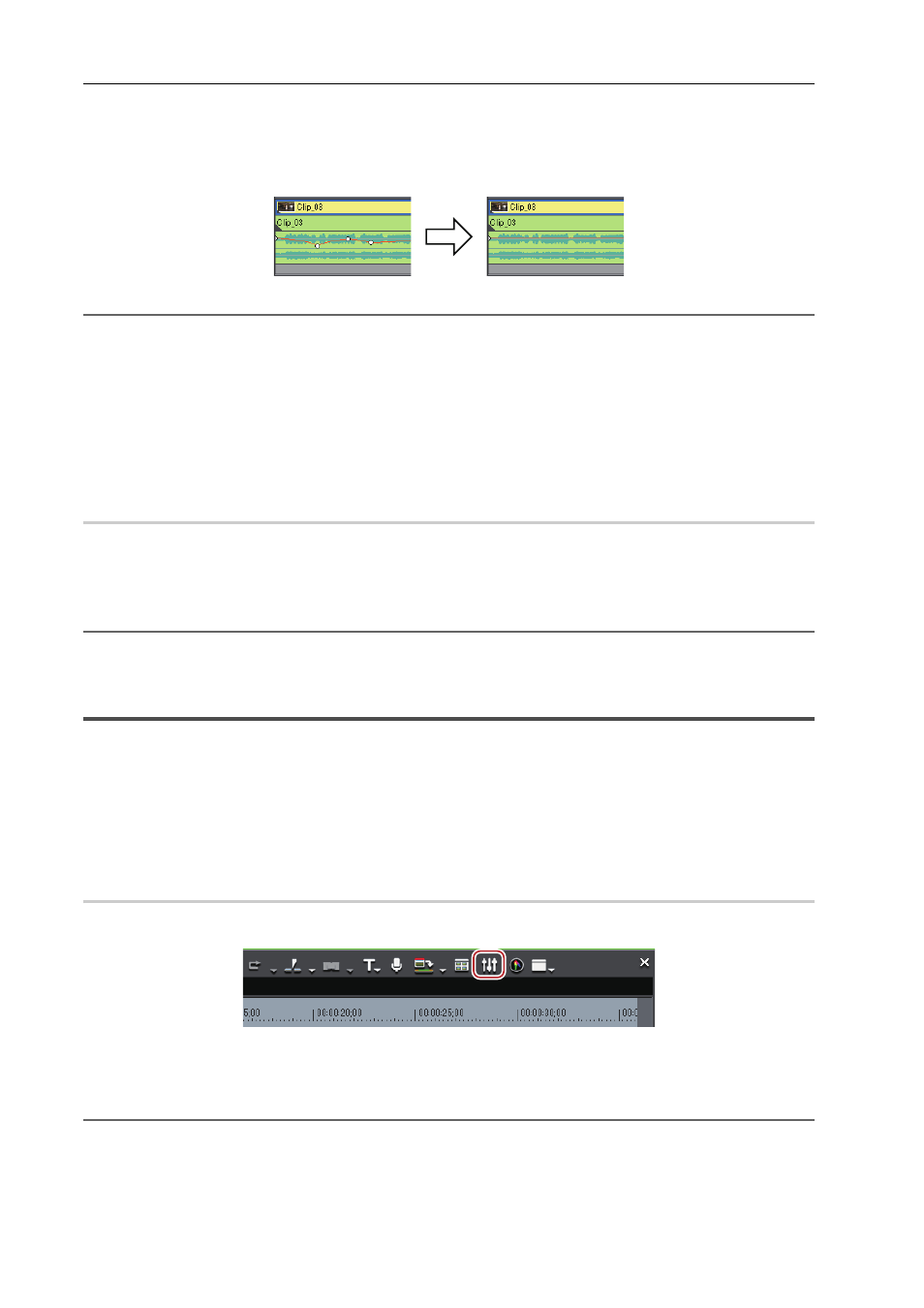
Audio Operations
402
EDIUS - Reference Manual
2 Right-click the rubber band, and click [Delete All].
All points are deleted and the entire rubber band is initialized.
Example:
For [Volume]
2
Alternative
• Right-click a clip, and click [Delete Parts]
→ [Audio Rubber Band] → [Volume] or [Pan].
• Select a clip, click [Edit] on the menu bar, and click [Delete Parts]
→ [Audio Rubber Band] → [Volume] or [Pan].
• Deleting a volume rubber band:
[Shift] + [Alt] + [H]
• Deleting a pan rubber band:
[Ctrl] + [Alt] + [H]
3
•
The following procedures initialize only the position of a rubber band, leaving rubber band points in place on the
rubber band.
- Right-click a rubber band, and click [Initialize All].
- Initializing rubber band:
[Shift] + [Ctrl] + [U] (Perform procedure after selecting the desired rubber band.)
Deleting a Selected Rubber Band Point
0
1 Display the volume rubber band or the pan rubber band.
Adding a Rubber Band Point
2 Right-click a rubber band point, and click [Add/Delete].
2
Alternative
• Select a rubber band point and press [Delete] on the keyboard.
Adjusting Volume/Pan with the Audio Mixer
Adjusting with the Audio Mixer
The audio mixer can be used to adjust the volume of a clip, each track or all tracks while the timeline is playing. The
level meter display can be switched between a peak meter or VU meter.
When the fader is operated with learning, after a point is added to the rubber band the point can be edited.
Volume Adjustment
0
1 Click [Toggle Audio Mixer Display] of the timeline.
The [Audio Mixer] dialog box appears. The meter displayed (peak meter or VU meter) is the meter used in the [Audio
Mixer] dialog box the last time it was closed.
[Audio Mixer] Dialog Box
2
Alternative
• Click [View] on the menu bar, and click [Audio Mixer].
2 Click [Settings], and click [Peak meter] or [VU meter].
Display the peak meter to adjust momentary sounds and other sounds difficult for humans to hear, and display the VU
meter to adjust sounds as they are heard by humans.
