Source browser, Hardware, Importer/exporter – Grass Valley EDIUS Pro v.6.5 User Manual
Page 100: Hardwa
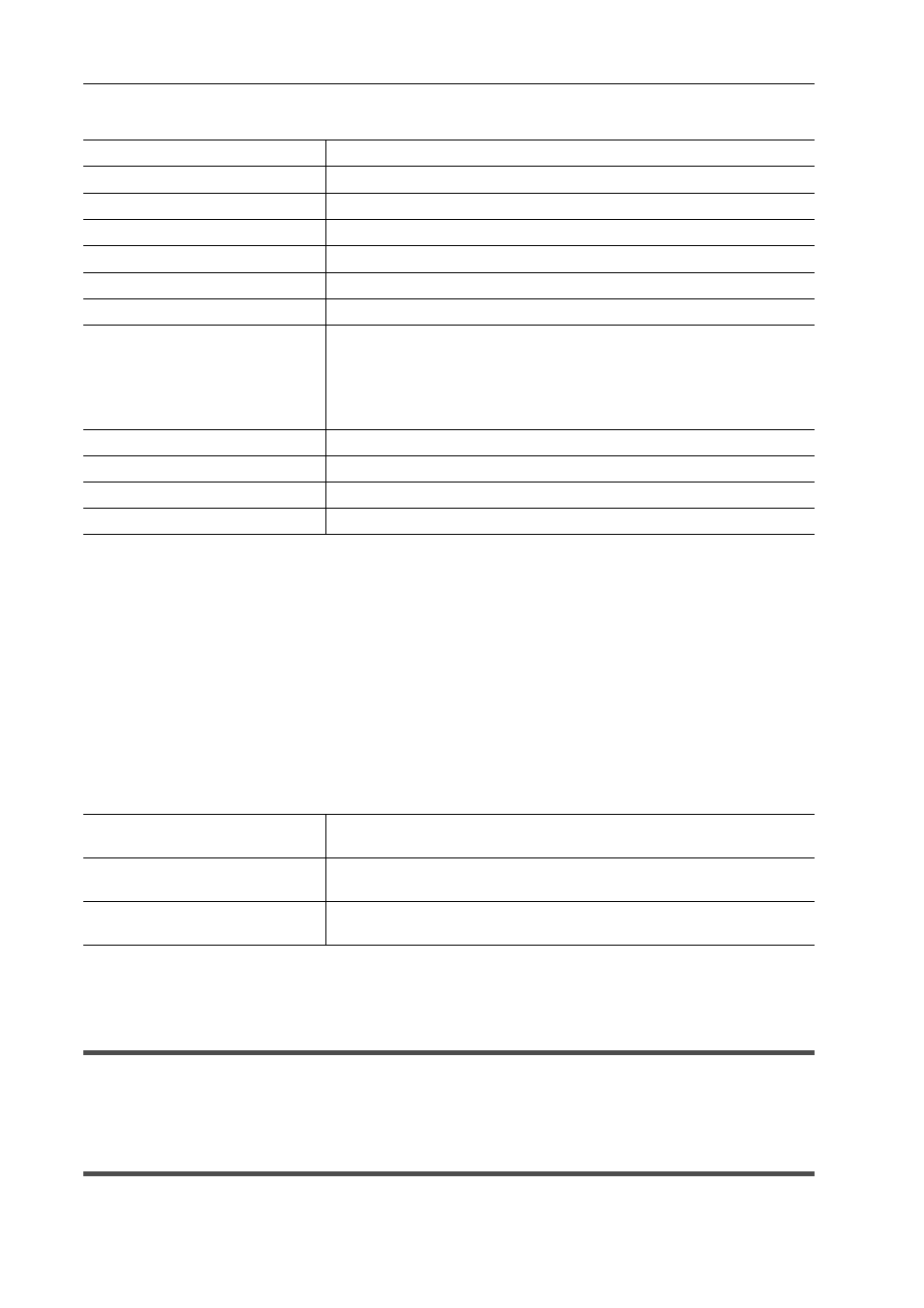
Edit Settings
78
EDIUS - Reference Manual
4 Set each item.
5 Click [Register].
6 Click [OK].
You can continue to set other items by clicking [Apply].
[Source Browser]
Set the transfer destination used when importing a file from the source browser.
1 Click [Settings] on the menu bar, and click [System Settings].
2 Click the [Application] tree, and click [Source Browser].
3 Set each item.
4 Click [OK].
You can continue to set other items by clicking [Apply].
[Hardware]
Register external devices used for capture or tape output, or set external devices that are used for preview during
editing.
[Importer/Exporter]
Make the settings for import and export.
[Preset Name]
Enter the name of the sequence.
[Block Scale Momentary]
Enter the measurement time for the momentary value.
[Short-term Gating Block Size]
Enter the measurement time for the short-term value.
[Overlap]
Enter the overlap value.
[Relative Gating threshold]
Enter the relative gating block level.
[Target Level]
Enter the target level.
[Meter range]
Set the meter range.
[Group 1]/[Group 2]
Set the output channel assignments for L/R/C/LS/RS channels.
Set the assignment to both [Group 1] and [Group 2] to measure 2 groups
simultaneously.
[Downmix]
Select an equation of the downmix process from the list.
[Add]
Add a preset.
[Delete]
Delete a preset.
[Register]
Register the preset for the settings.
[Import]/[Export]
Import/export the setting file for the loudness meter.
[File transfer folder]
Specify the transfer destination of the file. If [Custom folder] is selected, click
[Browse] and specify a transfer destination.
[Create folder with date]
Check this item to create the date folder in the folder set in [File transfer
folder].
[File transfer folder path]
Display the path of the transfer destination. “%MediaType%” is the name of
the source media to be transferred by the source browser.
