Restoring partial offline clips, Restore and transfer clips] dialog box – Grass Valley EDIUS Pro v.6.5 User Manual
Page 92
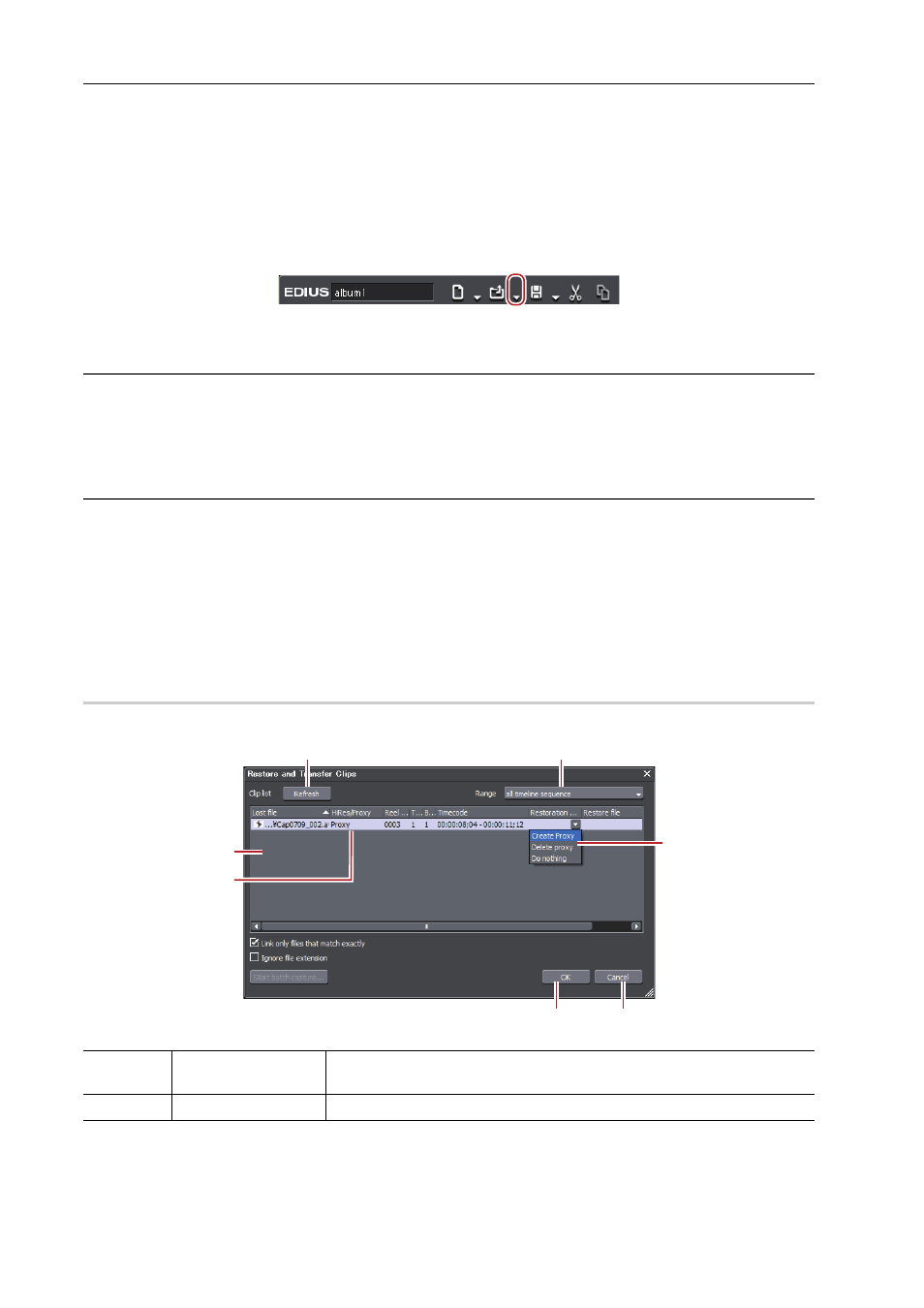
Project Settings
70
EDIUS - Reference Manual
Restoring Partial Offline Clips
Restore the partial offline clips by retransfer the missing source or recreating the proxy. If needed, connect the device
where the original source is stored.
If either the L or R side of the stereoscopic clip cannot be referenced, perform same restoration operations for offline
clips.
1 Click the [Open Project] list button on the timeline.
2 Click [Restore and Transfer Clips].
2
Alternative
• Click [File] on the menu bar, and click [Restore and Transfer Clips].
3 Click [Open the clip restoration dialog] in the [Restore and transfer clip] selected dialog box.
The [Restore and Transfer Clips] dialog box appears.
[Restore and Transfer Clips] Dialog Box
2
Alternative
• To restore the clips on the timeline only, double-click the offline clip icon on the status bar.
4 Select the target range of the clip from the [Range] list.
5 Select a clip (or clips) from [Clip list], and select a restoration method from the [Restoration Method].
6 Click [OK].
The process is executed with the restoration method selected in [Restoration Method].
7 Click [Close] in the [Restore and transfer clip] selected dialog box.
[Restore and Transfer Clips] Dialog Box
0
* The screen shown is an example The displayed restoration method varies according to the type of offline clips.
(1)
[Refresh]
Click this button to refresh the clip list.
Restore clips to which the restoration method is set.
(2)
[Range]
Select the target range of the clips from the list.
(1)
(2)
(3)
(4)
(6)
(7)
(5)
