Cutting, Pasting, Deleting – Grass Valley EDIUS Pro v.6.5 User Manual
Page 403: Resizing a text object, Cutting pasting deleting resizing a text object
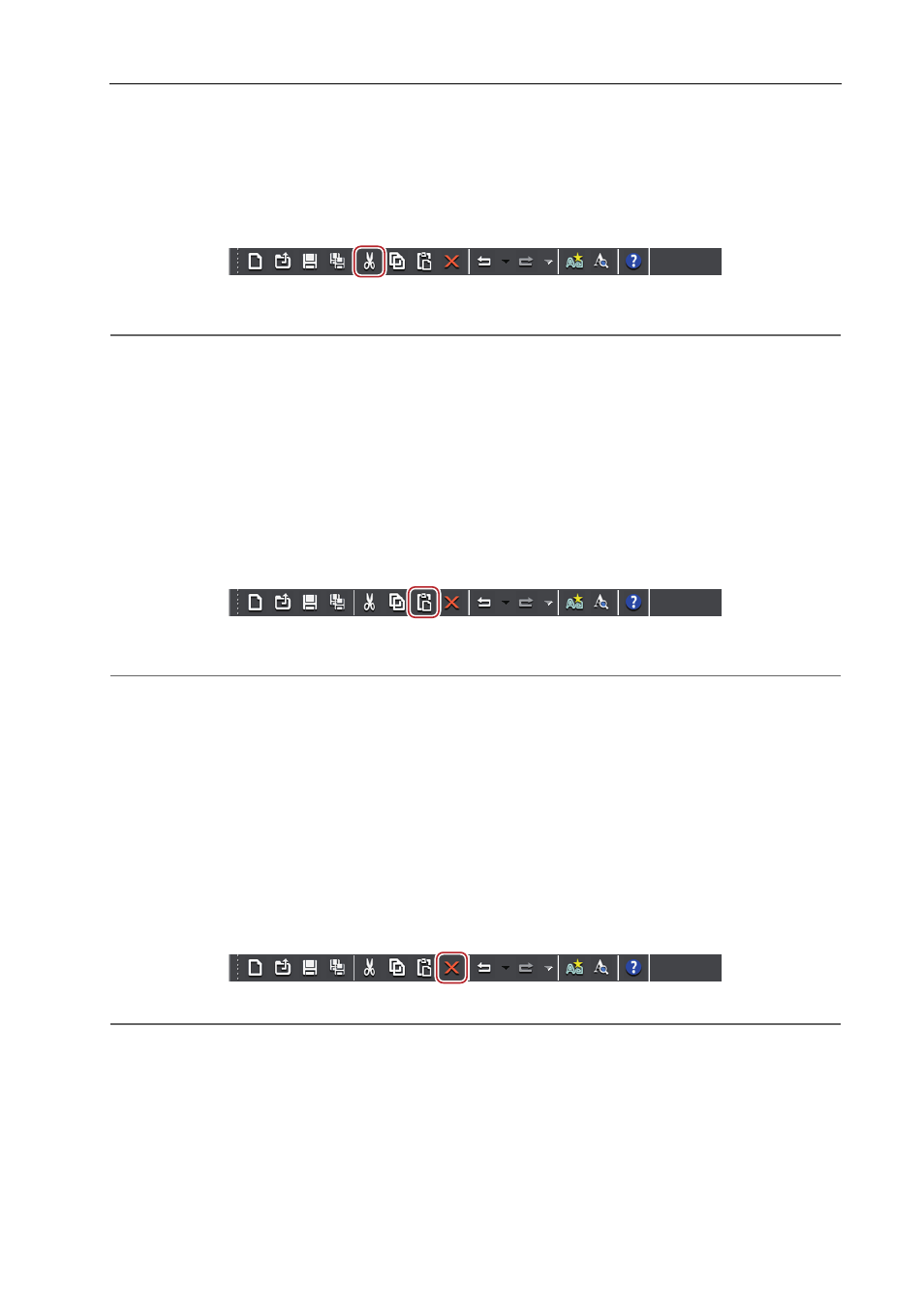
381
Quick Titler
EDIUS - Reference Manual
• Copying:
[Ctrl] + [C]
Cutting
You can cut a text object.
1 Select a text object, and click [Cut] on the file tool bar.
You can then paste it.
2
Alternative
• Right-click a text object and click [Cut].
• Click [Edit] on the Quick Titler menu bar, and click [Cut].
• Cutting:
[Ctrl] + [X]
Pasting
You can paste a copied or cut text object.
1 Copy or cut a text object.
Copying
2 Click [Paste] on the file tool bar.
A copied or cut text object will be pasted in the same position as the original text object.
2
Alternative
• Right-click a text or object and click [Paste].
• Click [Edit] on the Quick Titler menu bar, and click [Paste].
• Pasting:
[Ctrl] + [V]
3
•
A copied or cut text object can be pasted onto another title clip.
• When you have dragged along a text to select it then copy or cut it, the text can then be pasted at the cursor
position when in text editing mode. The text can only be pasted when in text editing mode.
• When a text box is selected then copied or cut, it cannot be pasted when in text editing mode.
Deleting
You can delete a text object.
1 Select a text object, and click [Delete] on the file tool bar.
2
Alternative
• Right-click a text object and click [Delete].
• Click [Edit] on the Quick Titler menu bar, and click [Delete].
• Deleting:
[Delete]
Resizing a Text Object
You can resize a text object.
