Effect] palette, About effects available with edius, Showing/hiding [effect] palette – Grass Valley EDIUS Pro v.6.5 User Manual
Page 341: P319
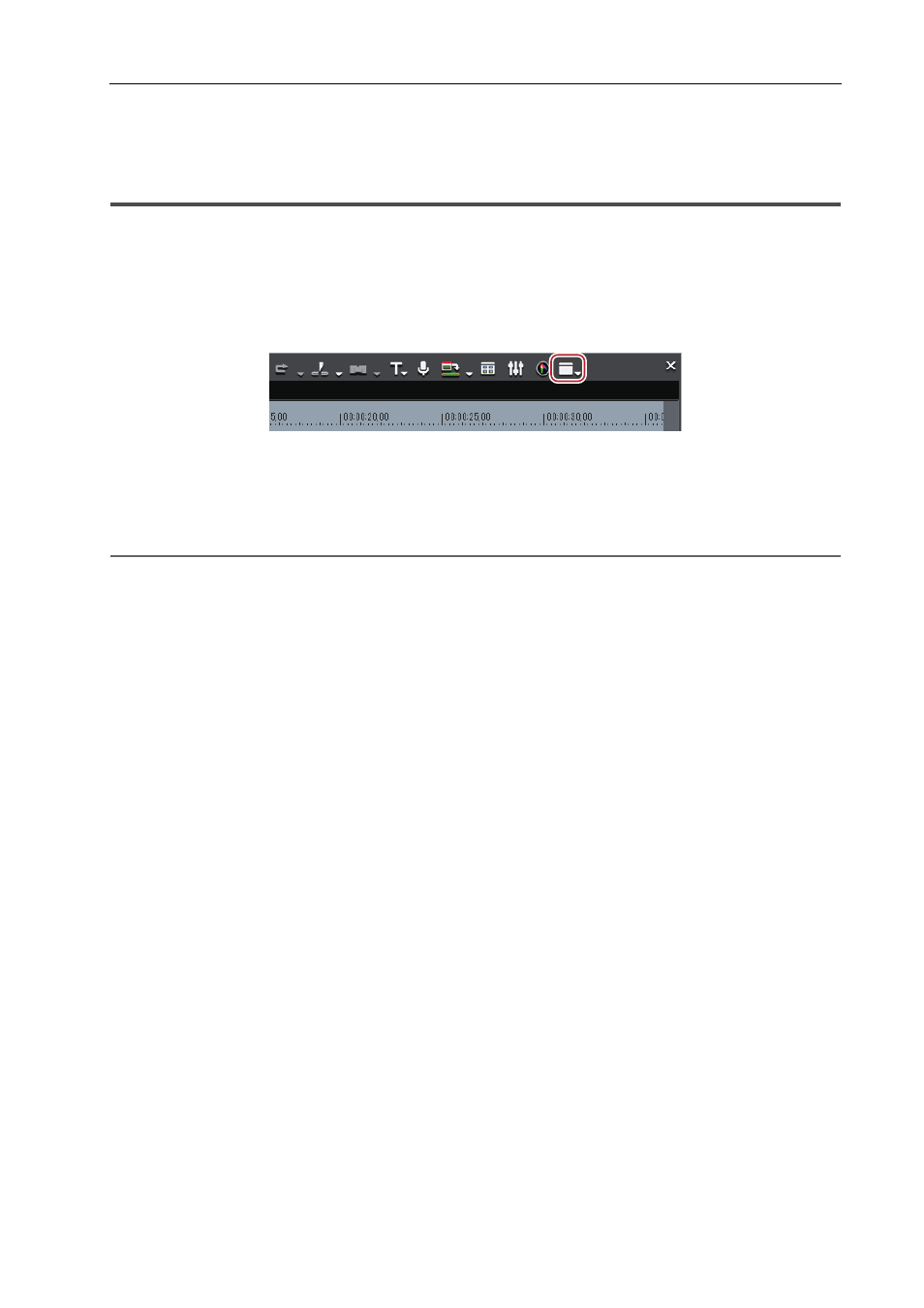
319
[Effect] Palette
EDIUS - Reference Manual
[Effect] Palette
About Effects Available with EDIUS
The [Effect] palette lists the effects you can use.
Showing/Hiding [Effect] Palette
You can show or hide the [Effect] palette.
1 Click [Toggle Palette Display] of the timeline.
2 Click [Effect].
The [Effect] palette appears.
[Effect] Palette (Effect View Display)
[Effect] Palette (Folder View Display)
2
Alternative
• Click [View] on the menu bar, and click [Palette]
→ [Effect].
• The [Effect], [Information] and [Marker] palettes can be shown/hidden by clicking [View] on the menu bar and clicking
[Palette]
→ [Show All] or [Hide All].
• Showing/hiding palette:
[H]
Showing/Hiding [Effect] Palette
Displaying the [Clip Marker] List
Displaying the [Sequence Marker] List
3
•
If you toggle the [Effect] palette display, all of the bin window, source browser window, and palette tab
associated to the [Effect] palette toggle their display accordingly. To toggle the show/hide setting individually,
release the association of the window and the palette.
