Grass Valley EDIUS Pro v.6.5 User Manual
Page 272
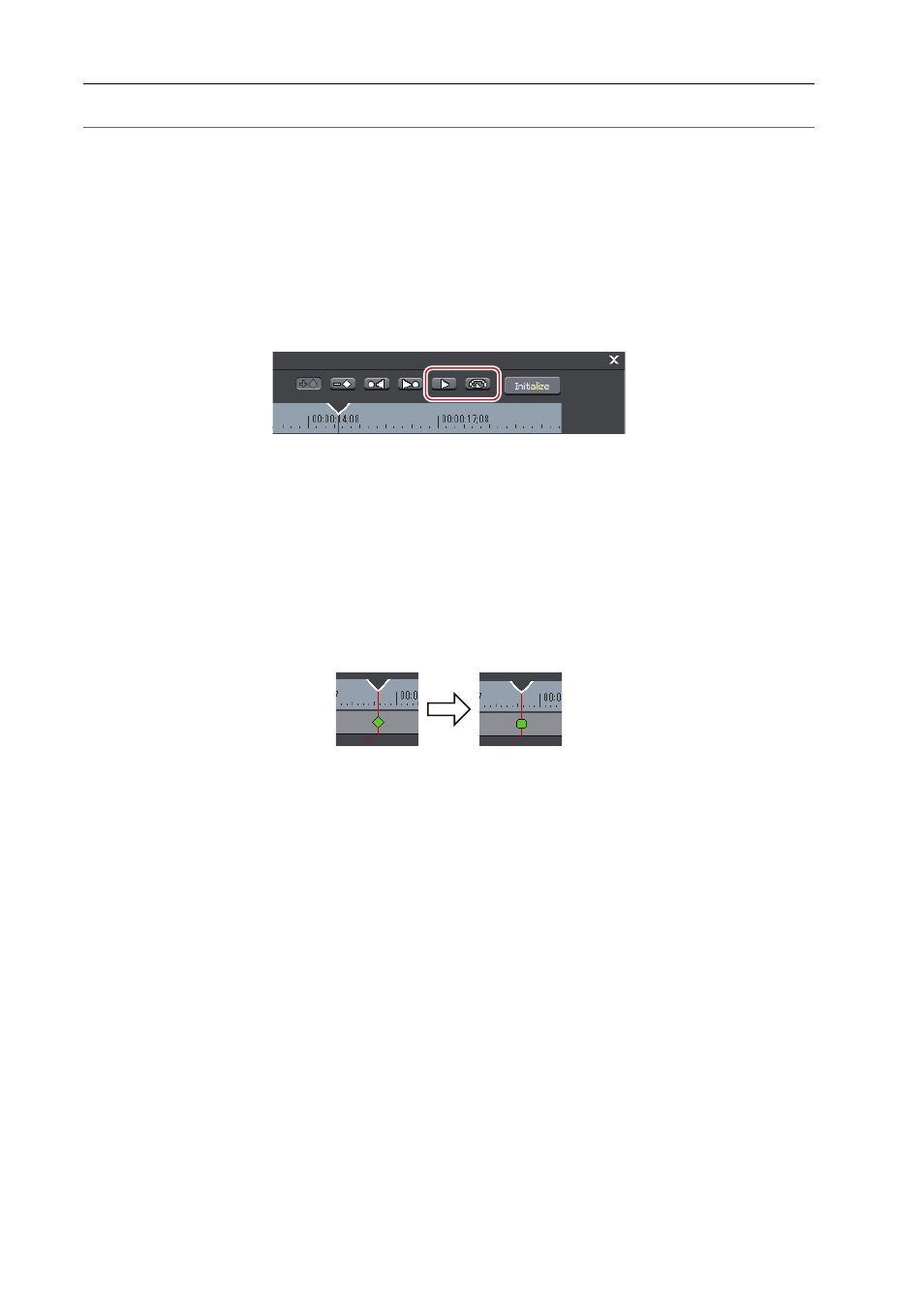
Editing Timelines
250
EDIUS - Reference Manual
2
Alternative
• Moving the timeline cursor to the top frame of the clip:
[Home]
• Moving the timeline cursor to the last frame of the clip:
[End]
• Moving the timeline cursor to the previous frame:
[←]
• Moving the timeline cursor to the next frame:
[→]
• Moving key/frame to 1 frame before:
[,] (This is enabled when the key setting field or a clip is focused, and the
timeline cursor is moved to the key or the frame.)
• Moving key/frame to 1 frame behind:
[.] (This is enabled when the key setting field or a clip is focused, and the
timeline cursor is moved to the key or the frame.)
• Focusing on the key setting field:
[↑]
• Focusing on the clip:
[↓]
5 Click [Playback] or [Loop Playback] to check the video.
The video is displayed on the Recorder.
3
•
When you right-click the [Time Remap] dialog box and click [Information] to uncheck, the thumbnail displayed at
the top and end of the clip, and the timecode can be set to hidden.
• When you right-click the [Time Remap] dialog box and click [Timeline Time] to uncheck, the top frame of the clip
can be changed to “00:00:00;00”.
• When you right-click the [Time Remap] dialog box and click [Original Source Time] to uncheck, the timecode
that takes the In point of the clip as “00:00:00;00” is displayed.
• Even clips with no key added are set with one key each at the beginning and end.
• As the default time remap setting, the speed of set keys onward is changed smoothly. If you want to maintain a
fixed playback speed in a certain range, set the key to that range, right-click the key on the In point side, and
click [Linear]. The key changes shape from diamond-shaped to square.
If you right-click a key set with linear change and click [Speed], a dialog box for entering the playback speed
appears.
