Opening project file after start-up, Importing sequence (sequence import), Import sequence] dialog box – Grass Valley EDIUS Pro v.6.5 User Manual
Page 73
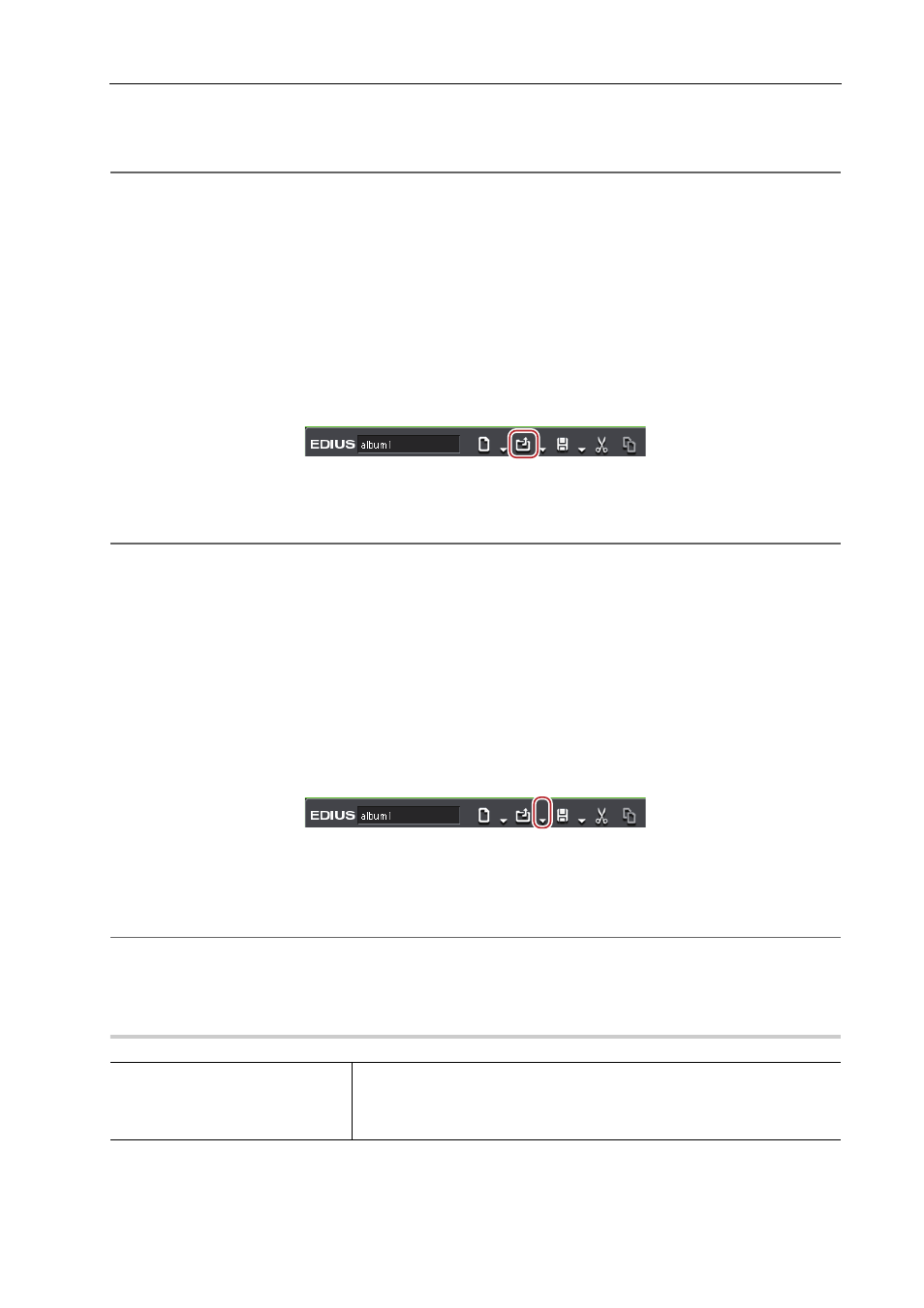
51
Project Operations
EDIUS - Reference Manual
1 Double-click a project file from [Recent Project] in the [Start Project] dialog box.
In [Recent Project], previously worked project files from the latest are displayed.
2
Alternative
• Click [Open Project], specify a file and click [Open].
• Select a project file from the [Recent Project] list, and click [Open].
3
•
If you open a project file that is currently open for editing from another PC, the project file opens as a read-only
file.
• When you open a project with a large number of clips, “the number of imported files/number of all files” is
displayed.
Opening Project File after Start-up
You can open a new project file after EDIUS starts up.
1 Click [Open Project] on the timeline.
A confirmation dialog box appears to ask if you want to save the current project file.
2 Select a project file to import in the [Open Project] dialog box, and click [Open].
2
Alternative
• Click the [Open Project] list button, and select a file from the list of recent files.
• Click [File] on the menu bar, and select a file from [Recent Project]
→ the recent files.
• Click [File] on the menu bar, and click [Open Project] to select a project.
• Opening project file after start-up:
[Ctrl] + [O]
3
•
If you edit a project file using multiple PCs over the network, while one PC can open and edit the project file,
other PCs can open the same project file as a read-only file.
Importing Sequence (Sequence Import)
You can import the sequence created in other project.
1 Click the [Open Project] list button on the timeline.
2 Click [Import Sequence].
The [Import Sequence] dialog box appears.
[Import Sequence] Dialog Box
2
Alternative
• Click [File] on the menu bar, and click [Import Sequence].
3 Set each item and click [OK].
[Import Sequence] Dialog Box
0
[Import Project]
Select a recent file from the list. Click [Browse] to select a file using the
[Open] dialog box. When you select a project file, detailed information
including the project names and updated date. The information is displayed
in red when the frame size or the aspect ratio differs.
