Grass Valley EDIUS Pro v.6.5 User Manual
Page 93
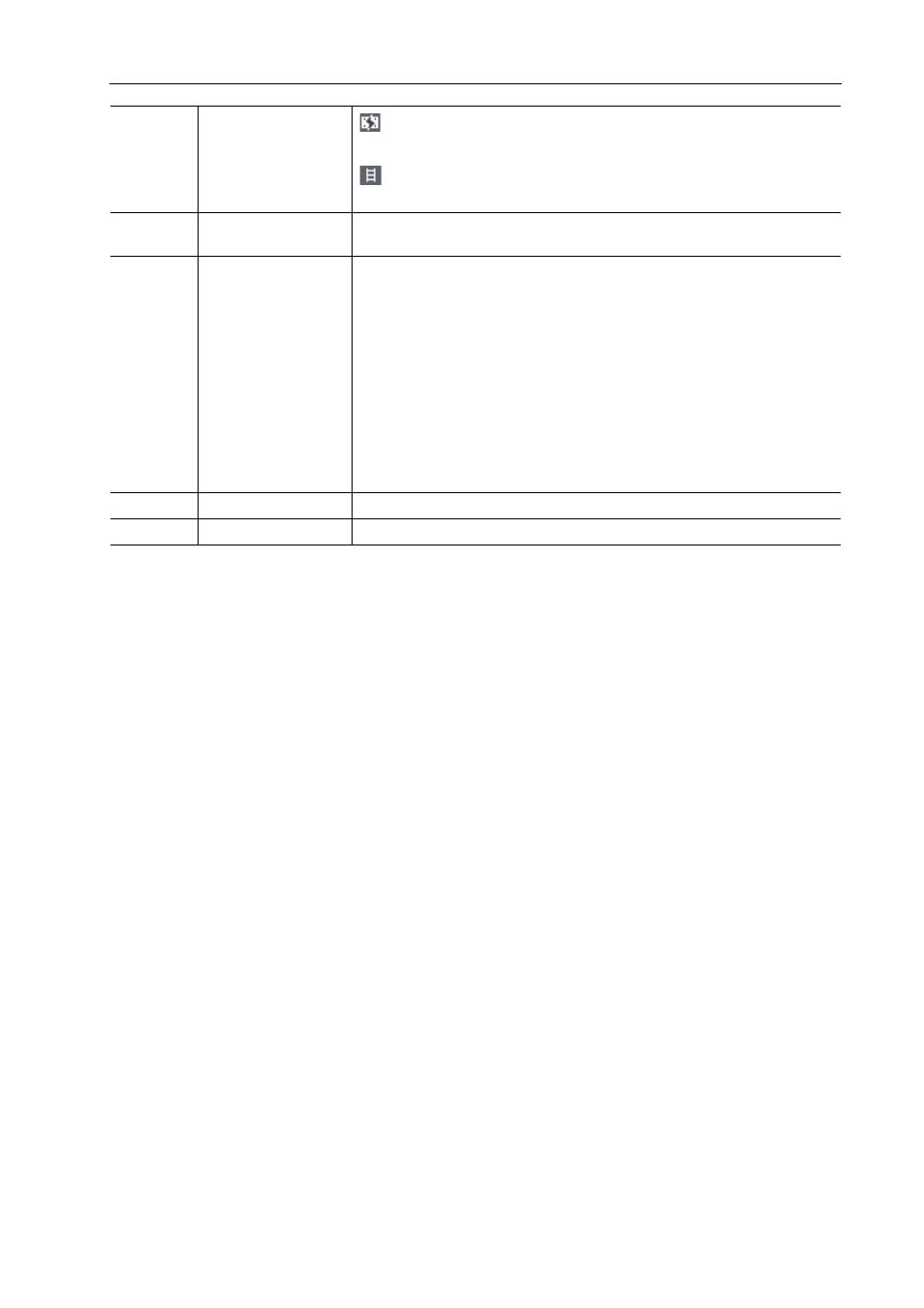
71
Restoring Offline Clips
EDIUS - Reference Manual
3
•
If you select [Transfer the Missing Area] or [Create Proxy] for the restoration method, the process is registered
to the background job. Until the job is completed, the target clips remain partial offline clips.
• If you double-click the icon on the timeline status bar to display the [Restore and Transfer Clips] dialog box, only
the partial offline clips and offline clips on the timeline are displayed in [Clip list].
(3)
Clip list
: Offline clip/Partial offline clip
Clips whose links to the source are disconnected.
: Clips with restored links
Clips whose links to the source are restored.
(4)
[HiRes/Proxy]
Displays the type (high-resolution or proxy) of the offline clips and partial
offline clips.
(5)
[Restoration
Method]
[Transfer the Missing Area]
Retransfer the missing portion from the device where the source file prior to
the partial transfer is stored.
[Undo transfer]
Re-link to the source files prior to the partial transfer.
[Create Proxy]
Recreate the proxy from high-resolution.
[Delete proxy]
Delete the proxy information of the clip.
[Do nothing]
The offline clips and partial offline clips are not restored.
(6)
[OK]
Restore the partial offline clips with the specified settings.
(7)
[Cancel]
Close the dialog box without restoring the partial offline clips.
