How to specify the capture range, P147 – Grass Valley EDIUS Pro v.6.5 User Manual
Page 169
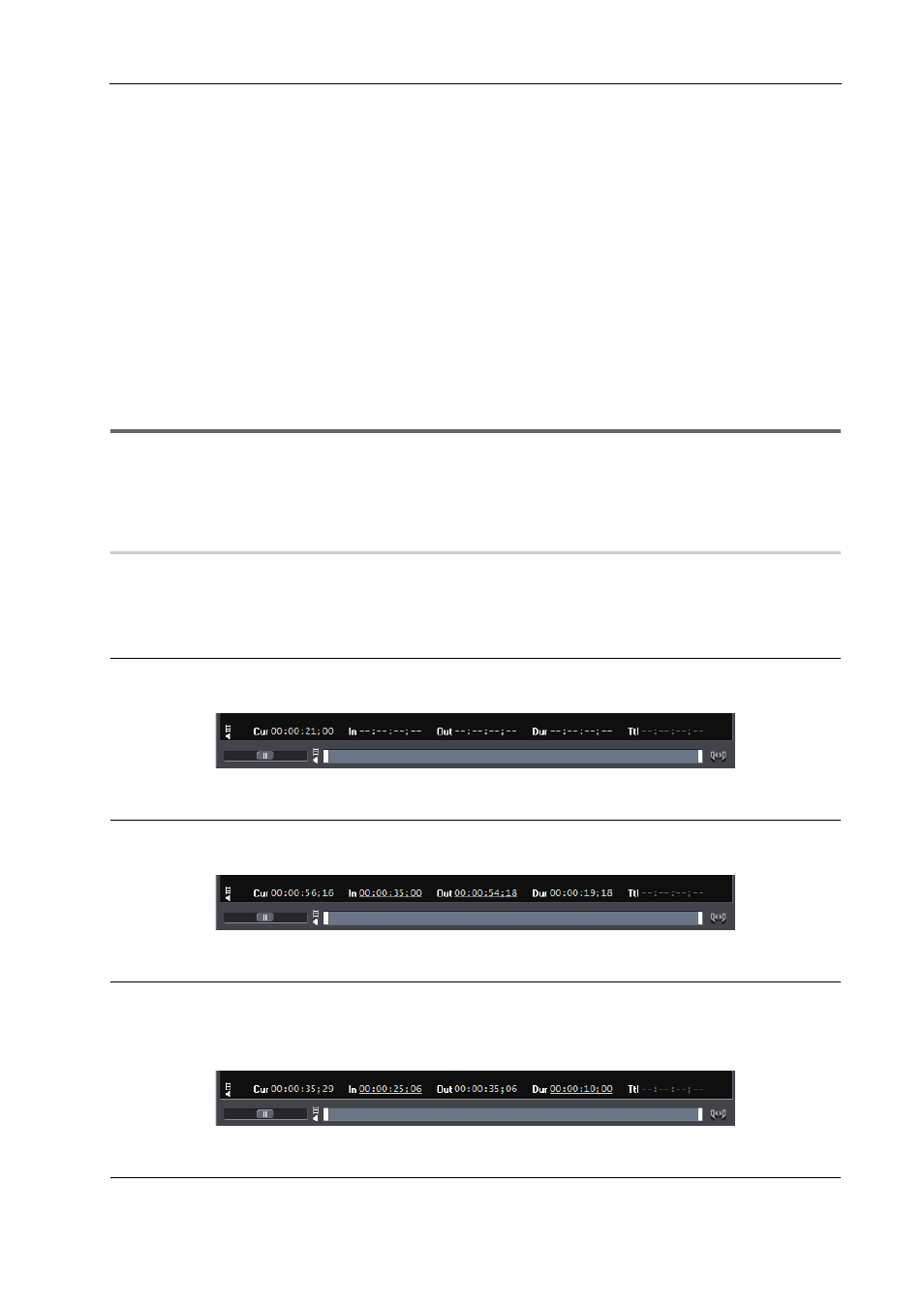
147
Capturing and Importing
EDIUS - Reference Manual
• Click the [Capture] list button on the Player, and click [Video and Audio].
• Only the video part or audio part is captured when the [Capture] list button on the Player is clicked and [Video Only]
or [Audio Only] is selected.
• Click [Capture] on the menu bar, and click [Capture].
• Click [Capture] on the menu bar, and click [Video Capture] or [Audio Capture].
3
•
Files can be automatically divided at capture.
• During capture, you can add a marker with a comment to the source clip.
Setting Clip Markers at Capture
• The batch capture function is supported only on models that can acquire the timecode. Some models may not
support timecodes.
• To change a reel name midway, for example, when swapping tapes, click [Capture] on the menu bar, and click
[Reel No. Settings].
• For EDIUS Elite, another EDIUS client on the same network can perform edit while recording by importing the
captured data, when capturing sources in AVI or MXF format.
1
Note
• When the source has been captured in MPEG TS format, the information of the preset clip marker will not be
recorded to the captured source file but to the project file. The information of the clip marker set at capture will not be
reflected even if that source file is opened in another project file after EDIUS is restarted.
Setting Clip Markers at Capture
How to Specify the Capture Range
0
There are six ways as follows to specify the capture range (between In and Out points) in steps 5 to 6.
The timecode that is given priority at capture from among the timecodes at [In], [Out] and [Dur] on the Player is
underlined.
Open end capture
Capture starts when [Capture] is clicked without specifying the In and Out points, and ends when [Stop] is clicked.
Timecode display on the Player:
In/Out capture
Specify the In/Out points.
Timecode display on the Player:
In/Dur capture
Specify the In point, then click the timecode in [Dur] on the Player, enter the duration, and press [Enter] on the
keyboard.
* This method is used, for example, to capture from a tape of free run recordings with non-continuous timecodes.
Timecode display on the Player:
In capture
Capture ends when [Stop] is clicked after only the In point is specified.
