Other, Preview, Playback – Grass Valley EDIUS Pro v.6.5 User Manual
Page 115
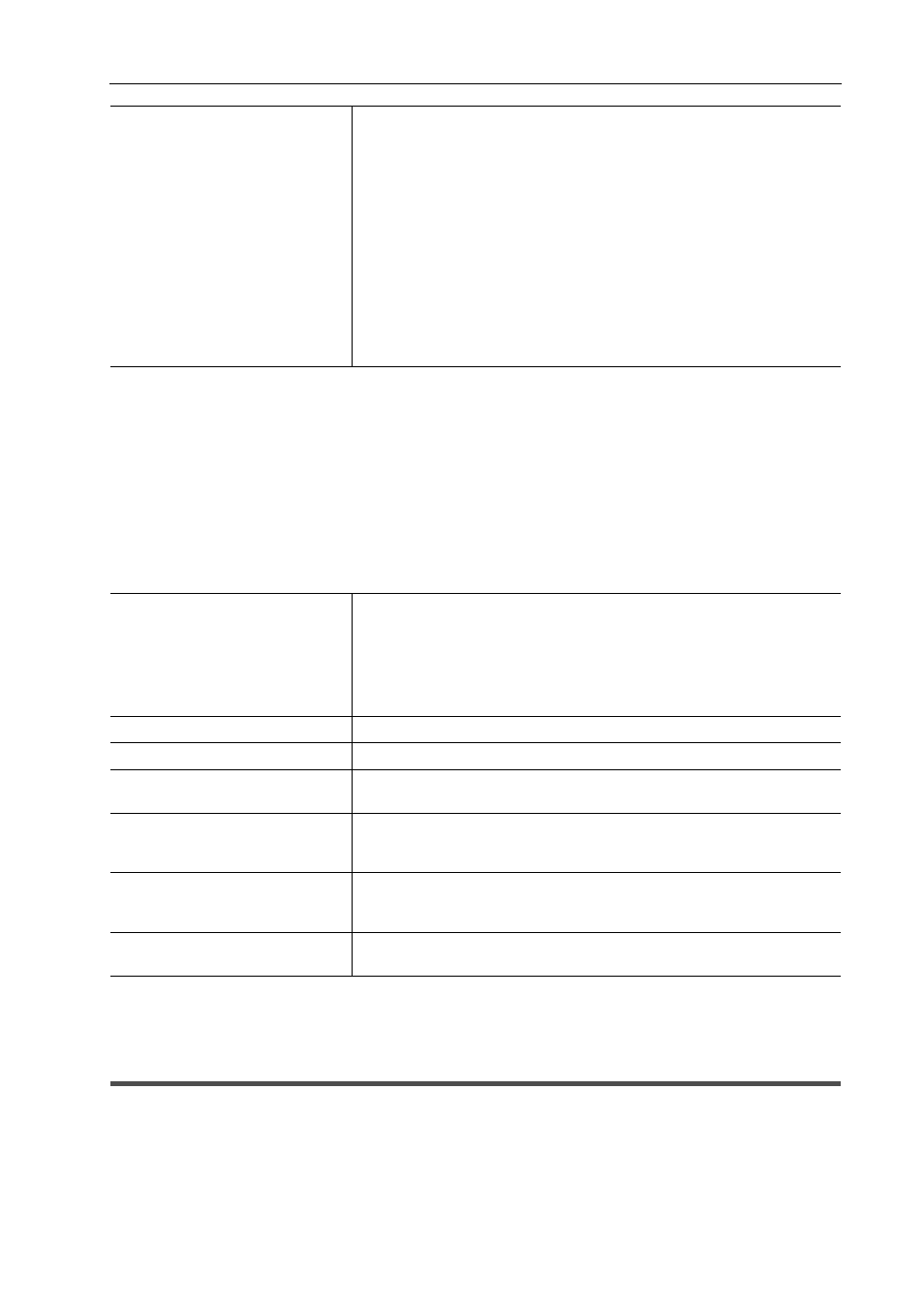
93
[User Settings]
EDIUS - Reference Manual
4 Click [OK].
You can continue to set other items by clicking [Apply].
[Other]
Set how to display the history file or set existing titlers.
1 Click [Settings] on the menu bar, and click [User Settings].
2 Click the [Application] tree, and click [Other].
3 Set each item.
4 Click [OK].
You can continue to set other items by clicking [Apply].
[Preview]
Set up display of the preview window.
[Playback]
Set the preliminary operation time during playback or playback operation.
1 Click [Settings] on the menu bar, and click [User Settings].
[Auto Save]
[Destination]
Check this item to automatically save project files.
Check [Project Folder] to save an auto save file in “Project”
→ “AutoSave” in
the project folder.
When [Select a Folder] is checked and [Browse] is clicked, another save
destination can also be specified. In this case, the backup file will be saved in
“specified save destination”
→ “project name” → “AutoSave”.
[Number of Files]
Set the maximum number of auto save files that are created.
[Interval]
Specify the time interval for executing auto-save.
[Delete All Auto Save Files when the Project File is Saved.]
Check this item to delete the auto save file after the project file is saved.
[Recent clip]
[Show the Recently Used List]
Click [File] on the menu bar
→ [Recent clip] to display the list of history clips.
Set the number of history clips to display by [Number of Files].
[Show Thumbnail in the MRU List]
Click [File] on the menu bar
→ [Recent clip] to display thumbnails. To display
thumbnails, select the size from [Large] or [Small].
[Save Window Positions]
Reproduce the last window and palette positions at the next start-up.
[Show Tooltip]
Displays the tooltip when the mouse cursor is moved over effect names.
[Create Waveform cache when
registering clip]
Check this item to create waveform cache (waveform representation of
audio) when registering a clip.
[Create Waveform cache residing
on removable and network drive
into Project folder]
Check this item to copy wave form cache (waveform representation of audio)
on the removable drive or network drive to the project folder.
[Player Format]
Select the format ([Source Format]/[Timeline Format]) for the Player to be
used in file playback. On HD video monitors, SD signals may not be
displayed.
[Default Titler]
Select the titler (software for creating titles) that is started up when [Create
Title] for the bin or timeline is clicked.
