Switching the selected camera, Playing back around the camera switch point, Copying only the selected clips to track – Grass Valley EDIUS Pro v.6.5 User Manual
Page 332
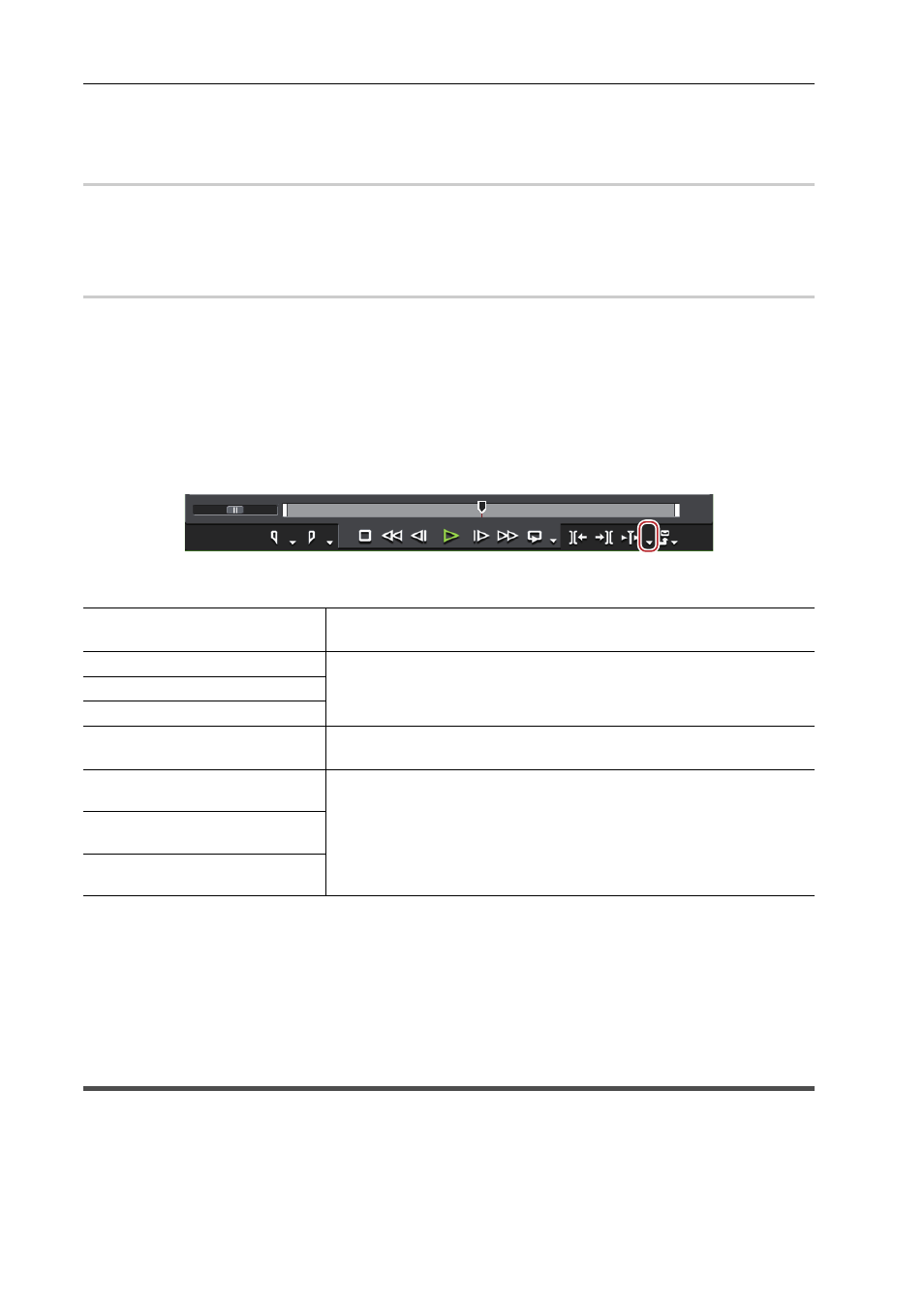
Editing Timelines
310
EDIUS - Reference Manual
2 Press the numeric keypad corresponding to the camera to switch to with [Ctrl] on the keyboard held down.
Switching the Selected Camera Simultaneously with Setting of the Camera Switch
Point during Playback
0
1 Play back the timeline, and press the numeric keypad corresponding to the camera selected at the time of
switching.
The camera switch point is set to the timeline cursor, and the camera video is switched.
Switching the Selected Camera
0
1 Move the timeline cursor over the clip to switch the selected camera.
2 Press the numeric keypad corresponding to the camera to switch to.
Playing Back around the Camera Switch Point
You can playback around a camera switch point to confirm the video. You can also confirm video in the same way by
regular playback operation.
1 Click the [Play the Current Area] list button on the Recorder.
2 Click the playback method.
You can repeatedly play back around the camera switch point.
3
•
You can set the preliminary operation time (Preroll) at [Preview] in [User Settings]
→ [Playback].
• You cannot set the camera switch point while playing around a camera switch point. Set the camera switch point
by regular playback operation.
Setting the Camera Switch Point during Playback
Grouping Multiple Clips All Together onto a Single Track
Copying Only the Selected Clips to Track
Group together the clips of the selected camera and copy them to one track.
Extract enabled clips from the track where the camera is assigned, and copy them to the specified track.
[Play around Cut Point]
Play back around the camera switch point which is nearest and placed
before the timeline cursor.
[Play around Cut Point (1 Sec)]
Play back around for the specified length.
[Play around Cut Point (2 Sec)]
[Play around Cut Point (3 Sec)]
[Play around Cut Point - Show
only Selected Camera]
Display only videos of the selected camera. Play back around the camera
switch point which is nearest and placed before the timeline cursor.
[Play around Cut Point (1 Sec) -
Show only Selected Camera]
Display only videos of the selected camera. Play back around for the
specified length.
[Play around Cut Point (2 Sec) -
Show only Selected Camera]
[Play around Cut Point (3 Sec) -
Show only Selected Camera]
