Playing/muting a specific track only, Normalizing the audio of multiple clips, Applying normalize to multiple clips – Grass Valley EDIUS Pro v.6.5 User Manual
Page 428: P406
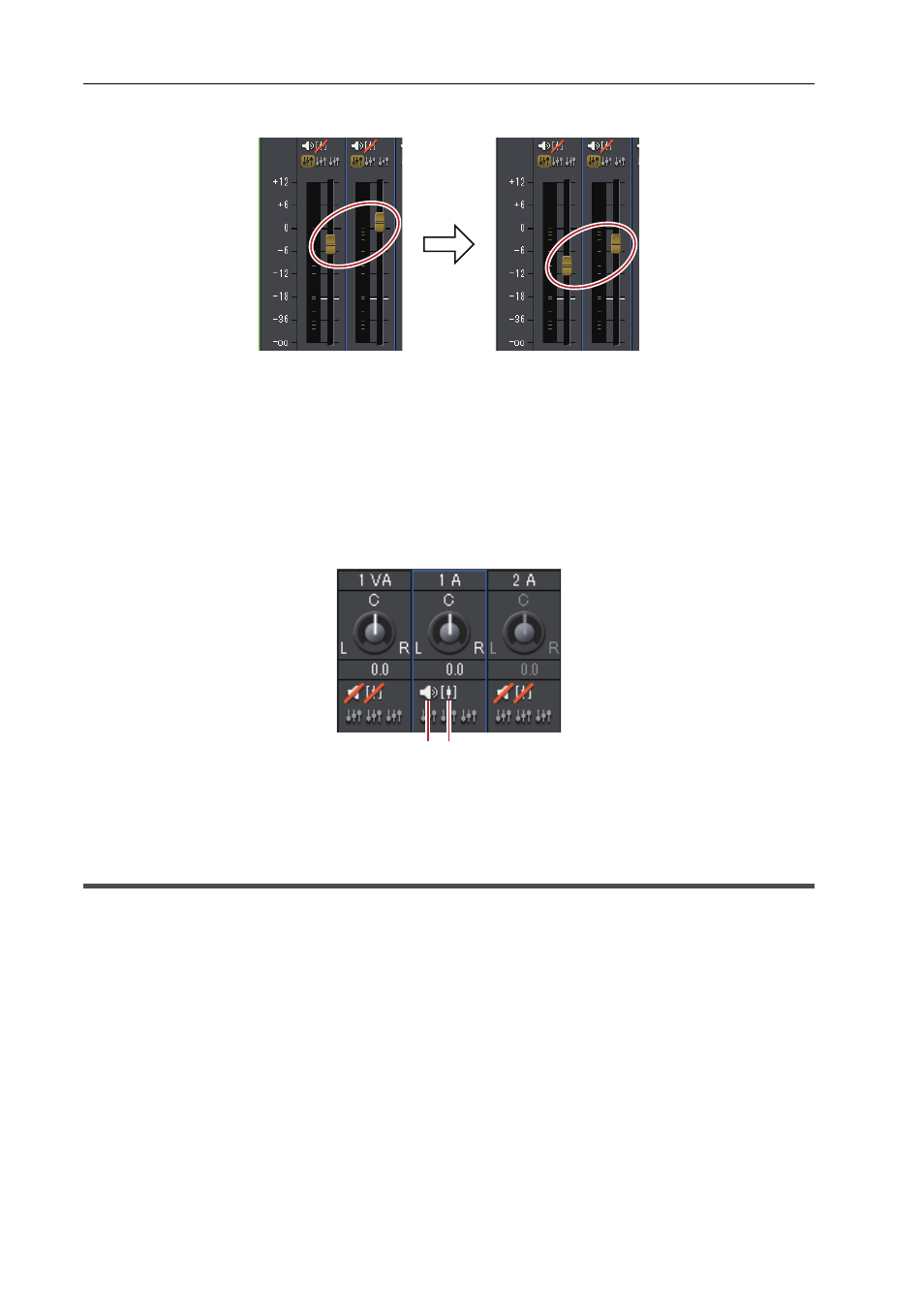
Audio Operations
406
EDIUS - Reference Manual
2 Adjust single fader (controller) from among the linked faders (controllers).
Tracks with faders in the same color are adjusted while maintaining the differences between each volume.
3
•
Before operating the fader (controller), from among the linked tracks, set [Operation] for the tracks you want to
link to other than [Off].
Playing/Muting a Specific Track Only
Audio playback can be restricted to a specific track. Specific tracks can also be muted.
1 In the [Audio Mixer] dialog box, click [Mute] or [Solo] for the track (or tracks) to be played.
Clicking [Mute] will mute selected tracks. Click [Solo] to play back audio of the selected track only.
Normalizing the Audio of Multiple Clips
Applying Normalize to Multiple Clips
You can set a reference audio level for multiple desired clips and adjust the audio levels together. When normalize is
applied to multiple clips, the gain value is adjusted to adjust each clip to a proper audio level.
Checking and Changing the Gain Value of Clips
3
•
Normalize cannot be applied to the following clips.
- Timeline sequence clips
- Clips being edited with a time difference
- Proxy clips
• During normalization processing, how much time is used as a sample from which to calculate an output value
can be set. You can change the setting from [Source] in [User Settings]
→ [Automatic Correction].
1 Select the clips to be normalized.
(1) Mute
(2) Solo
(1) (2)
