Changing device presets, Deleting device presets, Duplicating device presets – Grass Valley EDIUS Pro v.6.5 User Manual
Page 134: Importing device presets (import), Exporting device presets (export), P112
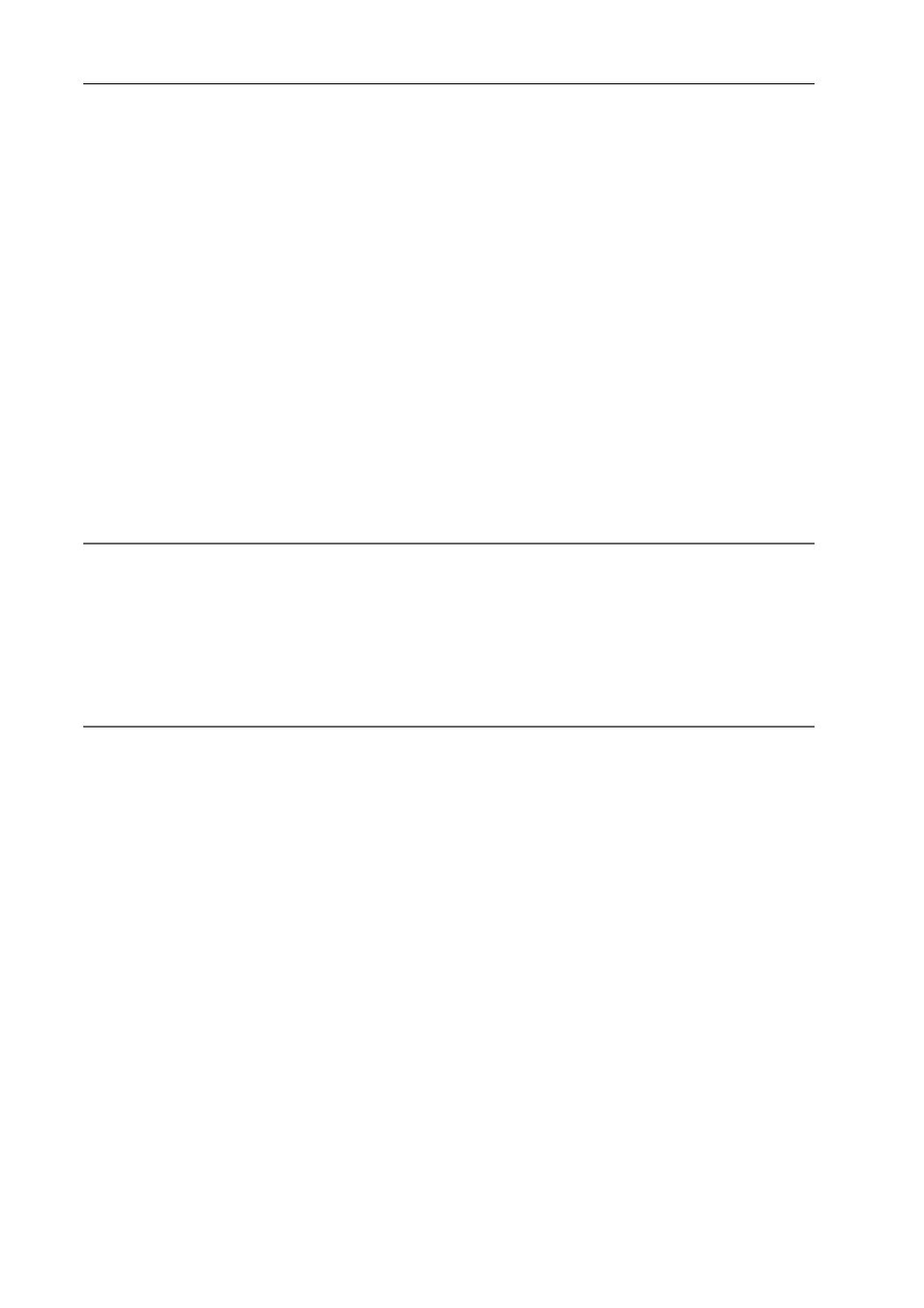
Edit Settings
112
EDIUS - Reference Manual
10 If necessary, set other items and click [Next].
11 Click the list in [Interface], and select [STORM 3G].
The name of the attached product is displayed as an interface at the list at [Interface]. Select an interface to use for
output.
To disable use of a hardware product for output, select [Not Select] and proceed to step 13.
You can make output settings by clicking [Settings] to the right of [Stream]. For more information, see the user manual
included with the product.
12 Click the list in [Video Format], and select the video format of the source to capture.
13 If necessary, set other items and click [Next].
14 Confirm the details, and click [Done].
The icon of the newly created preset is displayed in the device preset list.
Changing Device Presets
Change the settings of a registered device preset.
1 Select a preset in the device preset list, and click [Modify].
[Device Preset] Screen
[Preset Wizard] will start up. Operations from here on are the same as step 4 in “Registering Device Presets” onwards.
Registering Device Presets
2
Alternative
• Right-click a preset in the device preset list, and click [Modify].
Deleting Device Presets
Delete a registered device preset.
1 Select a preset in the device preset list, and click [Delete].
[Device Preset] Screen
2
Alternative
• Right-click a preset in the device preset list, and click [Delete].
2 Click [Yes].
Duplicating Device Presets
Duplicate a registered device preset.
1 Select and right-click a preset in the device preset list, and click [Copy].
[Device Preset] Screen
Importing Device Presets (Import)
Import device presets.
1 Right-click a blank area in the device preset list, and click [Import].
[Device Preset] Screen
2 Select a file, and click [Open].
The imported preset is displayed in the device preset list.
Exporting Device Presets (Export)
Export device presets.
1 Select and right-click a preset in the device preset list, and click [Export].
[Device Preset] Screen
