Shortcut keys, Using shortcut keys, About shortcut keys – Grass Valley EDIUS Pro v.6.5 User Manual
Page 162: Keyboard shortcuts, Mouse shortcuts, Changing keyboard shortcut assignments, P140
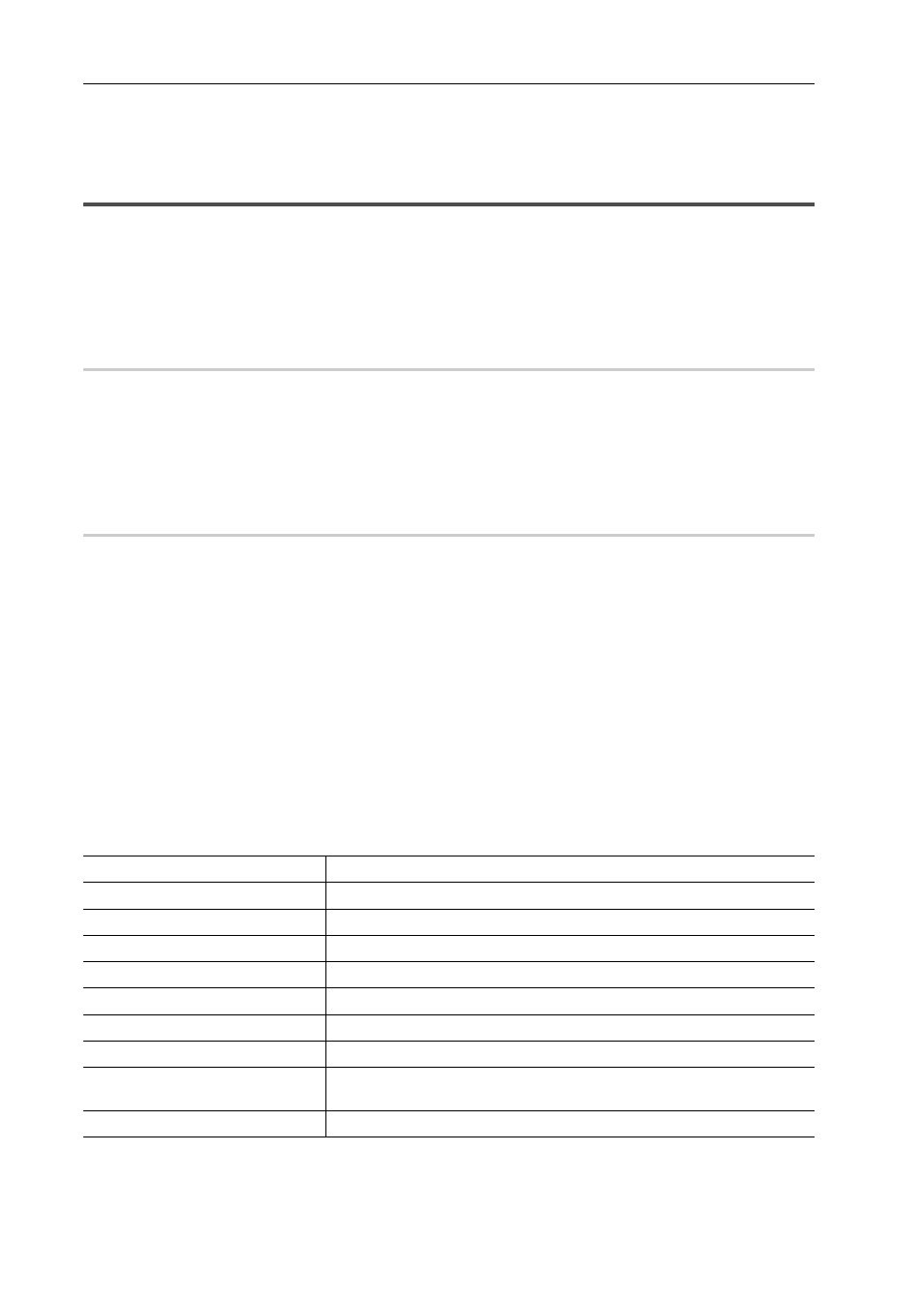
Edit Settings
140
EDIUS - Reference Manual
Shortcut Keys
Using Shortcut Keys
This section explains operation methods using shortcut keys and how to change keyboard shortcut assignments.
About Shortcut Keys
You can perform operations more effectively using combinations of keys on the keyboard (keyboard shortcuts), or
combinations of mouse and key operations (mouse shortcuts).
Keyboard Shortcuts
0
Example:
Playback and stop
Press [Enter] on the keyboard while the preview window or timeline is active. This plays back (or stops) video.
Example:
Deletion of gaps (deletion of spaces between clips)
Click on the clip immediately following the space on the timeline, and press [Backspace] on the keyboard.
Mouse Shortcuts
0
Example:
Joint move
Drag the clip with the mouse with [Shift] and [Alt] on the keyboard held down.
Example:
Saving projects under different names
With [Shift] on the keyboard held down, click [Save Project] with the mouse.
Changing Keyboard Shortcut Assignments
Change shortcut keys assigned to the keyboard.
1 Click [Settings] on the menu bar, and click [User Settings].
The [User Settings] dialog box appears.
2 Click the [User Interface] tree, and click [Keyboard Shortcut].
3 Select the [Motion] items to change.
4 Click [Assign].
The [Key Assign] dialog box appears.
The [Key Assign] dialog box also appears by double-clicking the [Motion] item.
[Category]
Select categories to narrow down the search of shortcut operations.
[Filter]
Enter a keyword to narrow down the shortcut operations.
Operation list
Displays operations searched by narrowing down categories in a list.
[Import]
Import the contents of keyboard shortcut key assignments.
[Export]
Export the contents of keyboard shortcut key assignments.
[Assign]
Displays the keyboard to enable setting of key assignments.
[Not Assign]
Change assigned shortcut key settings to [Not Assign].
[Duplicate]
Copy shortcut keys assigned in [Motion]. [Assign] becomes [Not Assign].
[Delete]
When a shortcut has been duplicated by [Duplicate], one of the shortcuts with
the same [Motion] can be deleted.
[Default]
Return key assignments to their default settings.
