User preset effects, Registering effects you created, Registering effects to [effect] palette – Grass Valley EDIUS Pro v.6.5 User Manual
Page 383: Deleting effects from [effect] palette, Customizing contents of [effect] palette, Creating folder in [effect] palette, P361
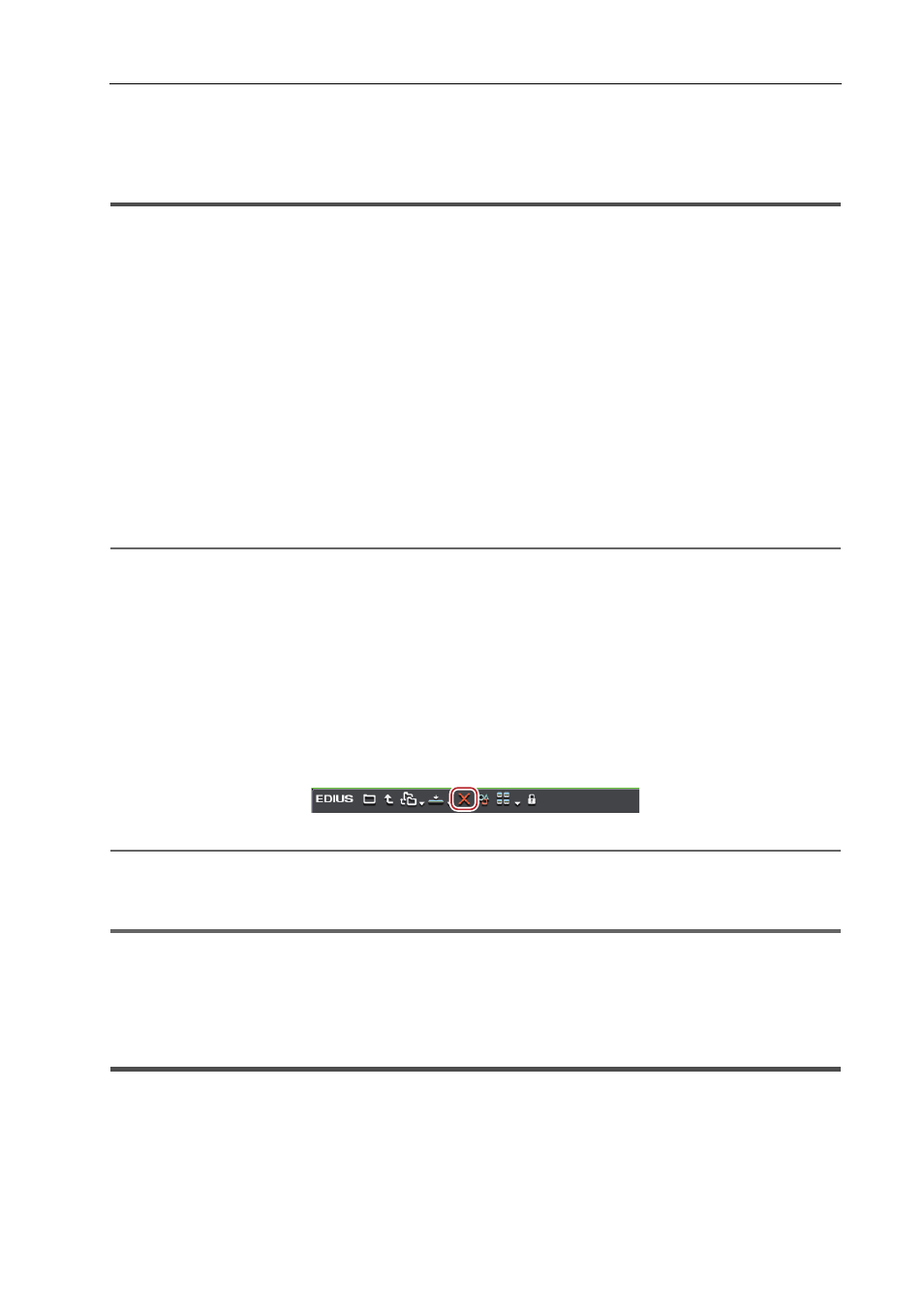
361
User Preset Effects
EDIUS - Reference Manual
User Preset Effects
Registering Effects You Created
You can register customized effects to [Effect].
Registering Effects to [Effect] Palette
You can adjust an existing effect to create an original effect (user preset effect) and register it to the [Effect] palette. You
can also register multiple effects as one effect.
1 Click the area applied with an effect to be registered.
2 Click the folder to register the effect in the [Effect] palette.
You can also create a new folder.
Creating Folder in [Effect] Palette
3 Right-click the effect name to register in the [Information] palette, and click [Save as Current User Preset].
The effect is registered in the folder in the [Effect] palette. “U” appears on the icon of the registered effects.
User Preset Effect
4 Enter a name.
2
Alternative
• From the effect list in the [Information] palette, drag and drop the effect name onto a folder in the [Effect] palette.
3
•
You can register multiple effects simultaneously. Select multiple effects and right-click them. Click [Save as
Current User Preset] to register the selected multiple effects as one effect, or click [Save as Separate User
Preset] to register them as separate effects.
Deleting Effects from [Effect] Palette
Delete the user preset effect.
1 Select the user preset effect to delete in the [Effect] palette, and click [Delete].
If you want to delete a folder including the effect, select the folder and click [Delete].
2
Alternative
• Right-click the user preset effect to delete in the [Effect] palette, and click [Delete].
• Select a user preset effect to delete and press [Delete] key of the keyboard.
1
Note
• You cannot delete the plug-in base effects and system preset effects.
• If the selected folder includes effects other than the user preset effects, only the user preset effects are deleted.
• If the selected folder includes folders registered as a folder shortcut, a confirmation dialog box appears. Click [OK] to
delete the folder.
Customizing Contents of [Effect] Palette
You can rename effects and folders, or change the folder structure.
Creating Folder in [Effect] Palette
You can create a new folder in the [Effect] palette.
