Pasting clips, Registering from timeline, Pasting clips registering from timeline – Grass Valley EDIUS Pro v.6.5 User Manual
Page 223
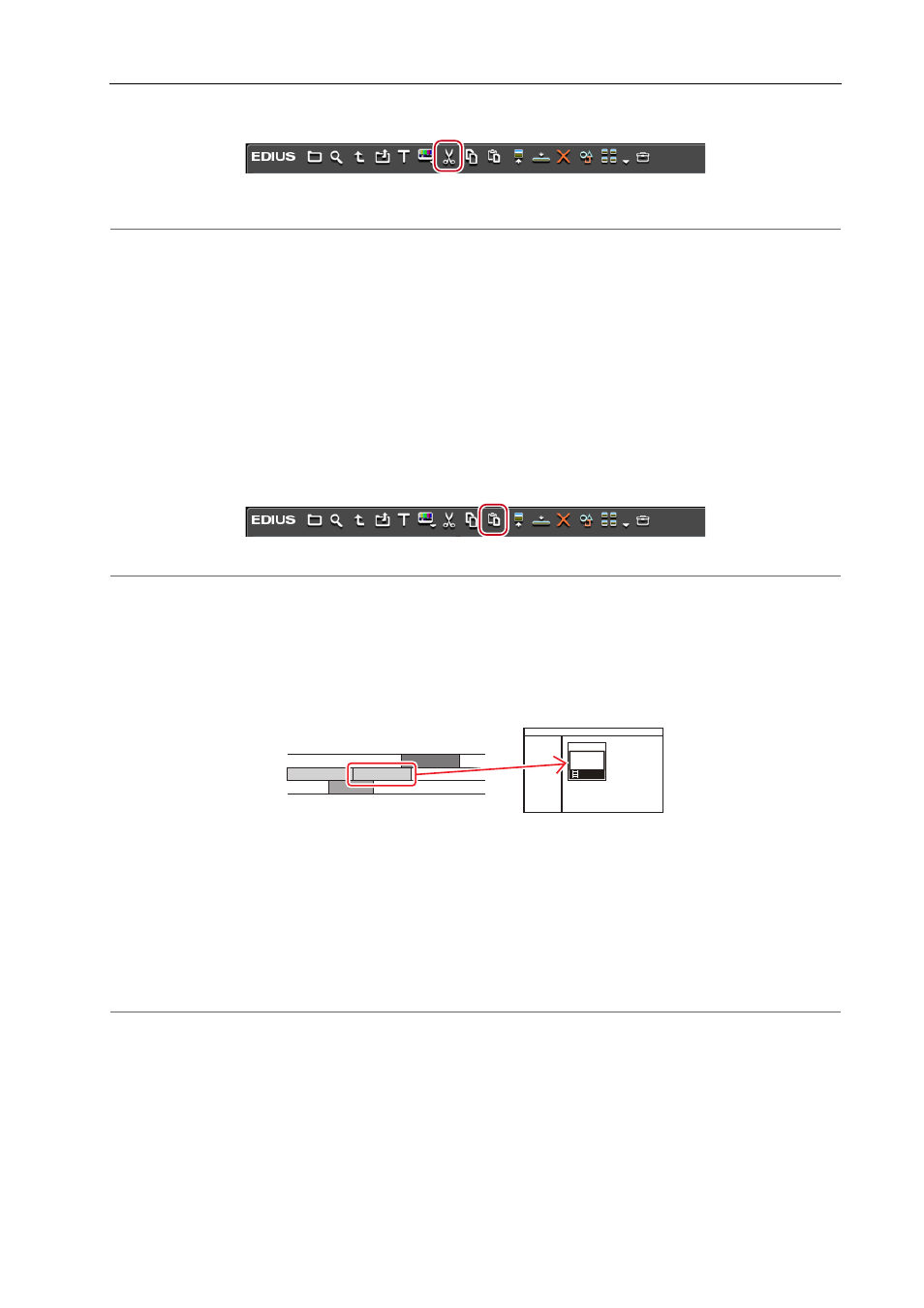
201
Managing Clips
EDIUS - Reference Manual
1 Select a clip, and click [Cut] in the bin.
You can then paste it.
2
Alternative
• Right-click a clip and click [Cut].
• Cutting clips:
[Ctrl] + [X]/[Shift] + [Delete]
Pasting Clips
Paste copied or cut clips.
1 Select a clip, and click [Copy] in the bin.
Clips can also be pasted by clicking [Cut].
Copying Clips
2 Click [Paste] in the bin.
To paste to another folder, select a folder and click [Paste].
2
Alternative
• Right-click a clip and click [Paste].
• Right-click a blank area in the clip view, and click [Paste].
• Pasting a clip:
[Ctrl] + [V]
Registering from Timeline
Register clips placed on the track to the bin.
1 On the timeline, right-click the clip to register, and click [Add to Bin].
Exporting Video Clips from Timeline
The clip is added to the bin.
When video and audio clips have been placed separately on the V and A tracks, respectively, all clips linked to the
right-clicked clip are added to the bin as separate clips. To add only the right-clicked clip to the bin, cancel the link and
then perform the desired operation on the clip.
Group/Link Mode
Handling Only the Video Part or Audio Part of Clips Separately
2
Alternative
• Drag and drop clips to the bin.
• Right-drag and drop the clip onto the bin, and click [Add clip(s)]. Click [Add subclip(s)] to add the clip to the bin as a
subclip.
• Select the clip, click [Clip] on the menu bar, and click [Add to Bin].
• Double-click a clip to display on the Player, and drag and drop the clip from the Player to the bin.
• Double-click the clip to display on the Player, and click [Add Clip on Player to Bin] on the Player.
• Adding clips on the timeline to the bin:
[Shift] + [B]
