Switching the editing mode, Switching the mode when placing/moving clips, Insert/overwrite mode – Grass Valley EDIUS Pro v.6.5 User Manual
Page 241: Sync-lock (synchronization), Insert/overwrite mode sync-lock (synchronization), P219
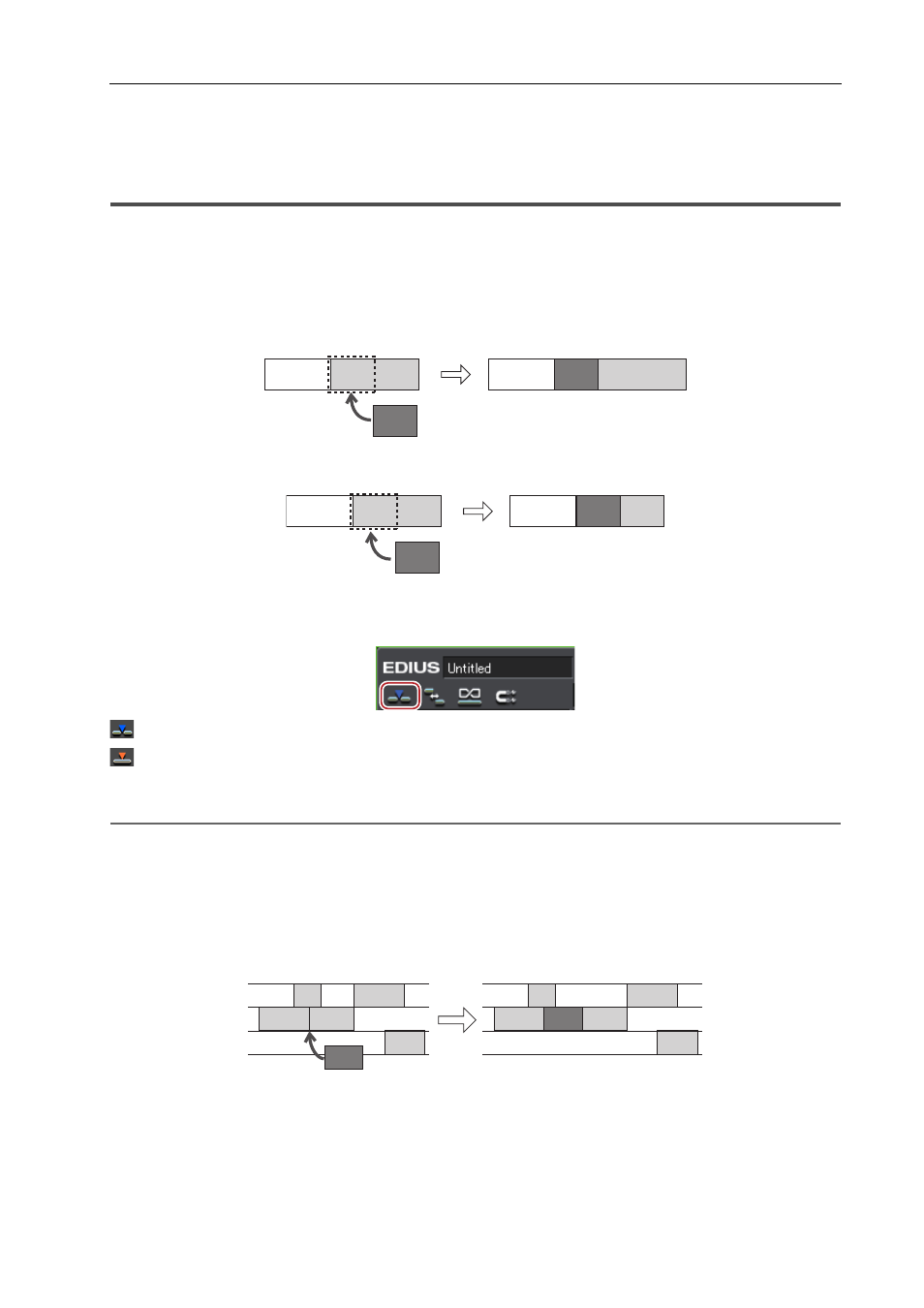
219
Switching the Editing Mode
EDIUS - Reference Manual
Switching the Editing Mode
Switching the Mode when Placing/Moving Clips
You can switch clip operations when placing clips on the timeline or operations for linking clips on the track by the
editing mode.
Insert/Overwrite Mode
In the insert mode, if a clip exists at the position where you place a clip, the new clip moves the existing clip backward
and is inserted at the position in between.
In the overwrite mode, if a clip exists at the position where you place a clip, the new clip overwrites part of existing clip
overlapped by the new clip.
1 Click [Toggle Insert/Overwrite Mode] on the mode bar.
Each click switches between the insert mode and the overwrite mode.
: Insert mode
: Overwrite mode
The current mode (insert mode/overwrite mode) is displayed on the status bar of the timeline.
2
Alternative
• Switch overwrite/insert mode: [Insert]
Sync-lock (Synchronization)
The result of track editing such as insertion or moving a clip affects other tracks, too, when sync-lock is set to a track.
Example:
When sync-lock is set to all three tracks and a clip has been added in the insert mode:
