Deleting preset exporters, Importing preset exporters (import), Exporting preset exporters (export) – Grass Valley EDIUS Pro v.6.5 User Manual
Page 464: Exporting multiple sequences/ranges together, Exporting multiple sequences/ranges, Together, P442
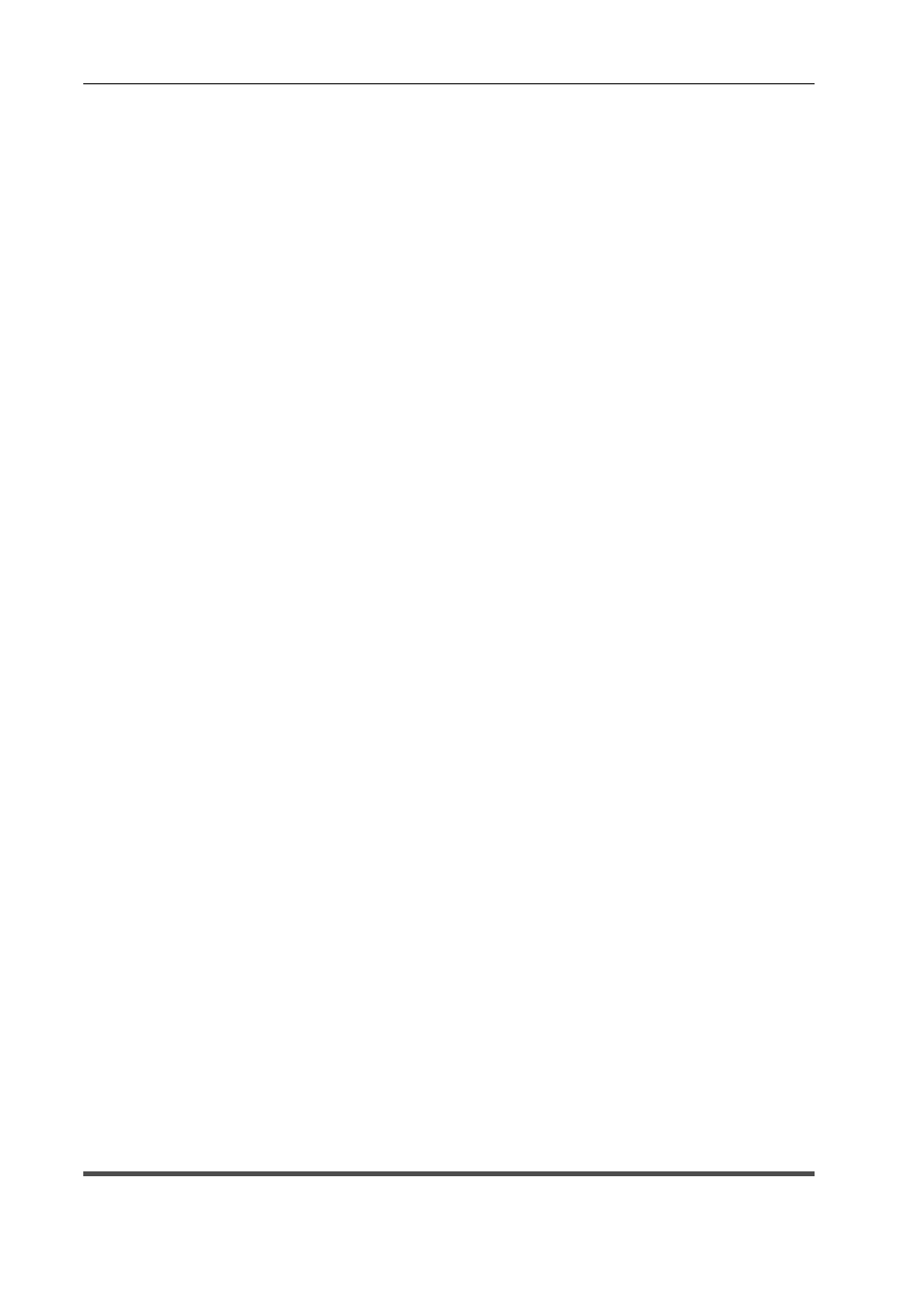
Export of Edited Contents
442
EDIUS - Reference Manual
1 Select an exporter in the [Print to File] dialog box.
Exporting Files with an Exporter
Configure the conversion settings with the purpose of registering the conversion settings, which export in a format that
differs from the project settings, as a preset.
Exporting to File in a Format that Differs from the Project Settings
2 Click [Save preset] in the [Print to File] dialog box.
[Preset Dialog] will be displayed.
3 Enter a preset exporter name in [Preset name], and configure the export details.
The export contents differ depending on the exporter.
3
•
You can enter your preferred description in [Description]. It will be displayed at the exporter/preset list in the
[Print to File] dialog box.
4 Click [OK].
The created preset is registered in the exporter/preset list.
3
•
When you click [My presets] in the category tree, all user-registered preset exporters are displayed in the
exporter/preset list.
• To change the settings of already-created preset exporters, select the preset exporter to be changed, click [Save
preset] and change the settings.
Deleting Preset Exporters
You can delete the preset exporters that you have created.
1 Select the exporter to be deleted in the [Print to File] dialog box.
Exporting Files with an Exporter
2 Click [Delete preset] in the [Print to File] dialog box.
3 Click [Yes].
3
•
The only preset exporters that can be deleted are those that have been registered by the user.
Importing Preset Exporters (Import)
You can import preset exporters.
1 Click [Import preset] in the [Print to File] dialog box.
Exporting Files with an Exporter
2 Select a file, and click [Open].
3
•
When you click [My presets] in the category tree, imported preset exporters are displayed in the exporter/preset
list.
Exporting Preset Exporters (Export)
You can export the preset exporters that you have created.
1 Select a preset exporter in the [Print to File] dialog box.
Exporting Files with an Exporter
2 Click [Export preset] in the [Print to File] dialog box.
3 Enter a file name, select the save destination and click [Save].
3
•
Exportable presets are the user-registered preset exporters, default exporters, and recently used exporters.
Exporting Multiple Sequences/Ranges Together
You can register exporters and ranges to be exported as a batch list, to export multiple ranges together that have been
registered as a batch list.
