Exporting to a dv device (generic ohci), Exporting stereoscopic projects to tape, Combining l/r and exporting to tape – Grass Valley EDIUS Pro v.6.5 User Manual
Page 477: Exporting stereoscopic projects to, Tape, P455
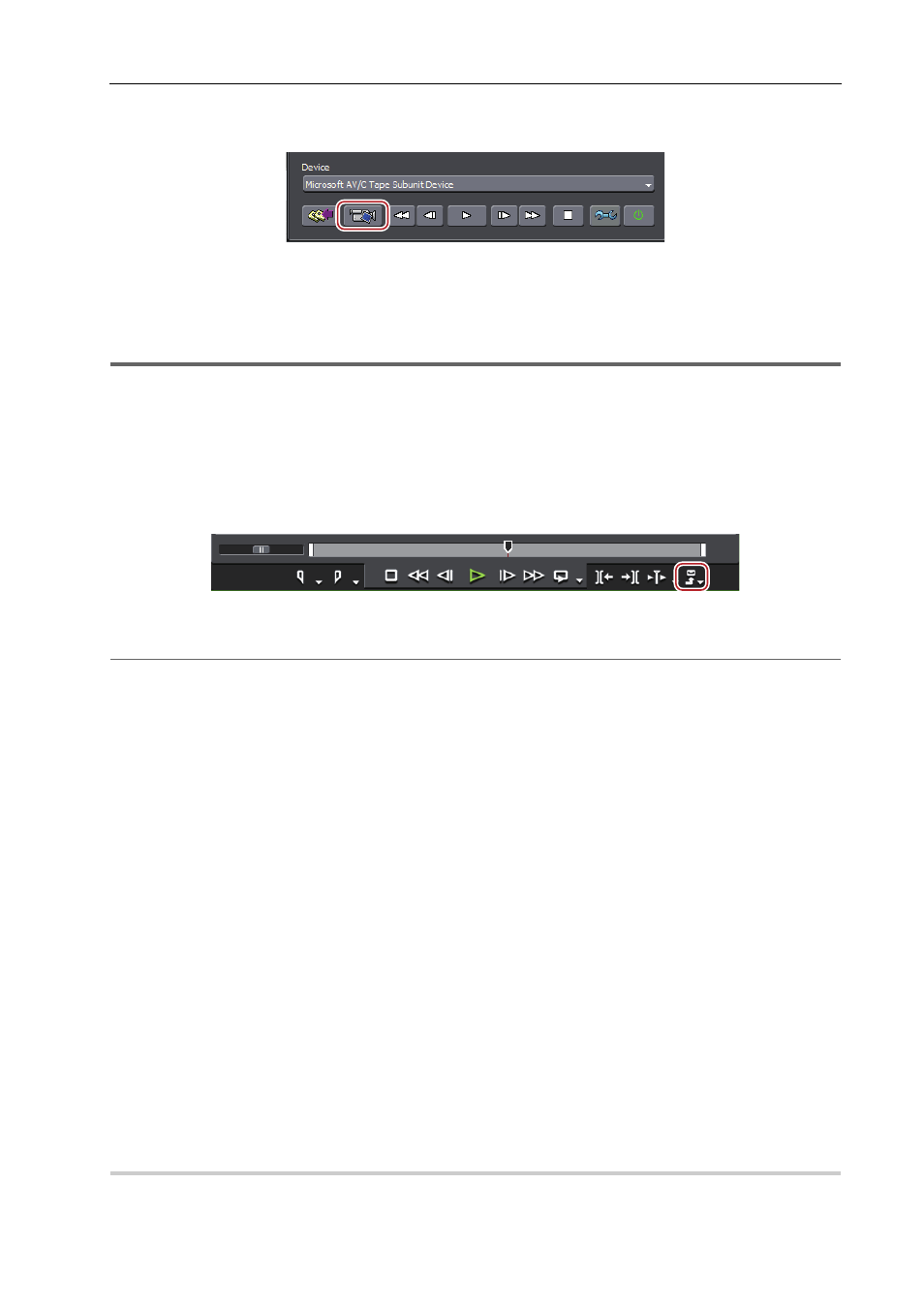
455
Exporting to Tape
EDIUS - Reference Manual
3
•
If you click [Preview], the video will be output from the component output of the HDV camera. (not recorded to
tape.)
Exporting to a DV Device (Generic OHCI)
You can output data to DV devices.
1
Note
• You need to register the export destination DV device as a device preset in advance.
• Output cannot be performed if the output format in the registered device preset for the DV device differs from the
current project settings.
1 Connect the PC IEEE1394 terminal to the DV device with a DV cable.
Set the DV device to video mode (PLAY/EDIT, etc.).
2 Click [Export] on the Recorder.
3 Click [Print to Tape] or [Print to Tape (Display Timecode)].
2
Alternative
• Click [File] on the menu bar, and click [Export]
→ [Print to Tape] or [Print to Tape (Display Timecode)].
• Exporting to tape:
[F12]
3
•
If the message [There is no output preset to match the project settings.] is displayed, configure the project
settings and device preset format again.
4 Select a device preset, and click [Next].
The device presets that can be output with the current project settings are displayed.
5 Cueup to the position to start writing on tape.
3
•
To specify the start position to print to tape, check [Rec In] and enter the timecode. If you click [Cue Up], the tape
will cueup to the position of the entered timecode.
6 Click [Next].
7 Confirm the details, and click [Export].
Starts timeline playback and export.
The [Print To Tape] dialog box disappears when the export finishes.
3
•
Click [Cancel] to abort the export.
• If In and Out points have been set on the timeline, that range will be exported.
Exporting Stereoscopic Projects to Tape
To export projects created in the stereoscopic edit mode to tape, you must first register the corresponding device
preset. Set the export method in the [Output H/W, Format Settings] screen for device presets.
Registration of Device Presets
Combining L/R and Exporting to Tape
0
Combine and export the video of the L and R sides of the project to tape.
