Yuv curve] dialog box, Common settings in color correction, Preview setting – Grass Valley EDIUS Pro v.6.5 User Manual
Page 350: P328
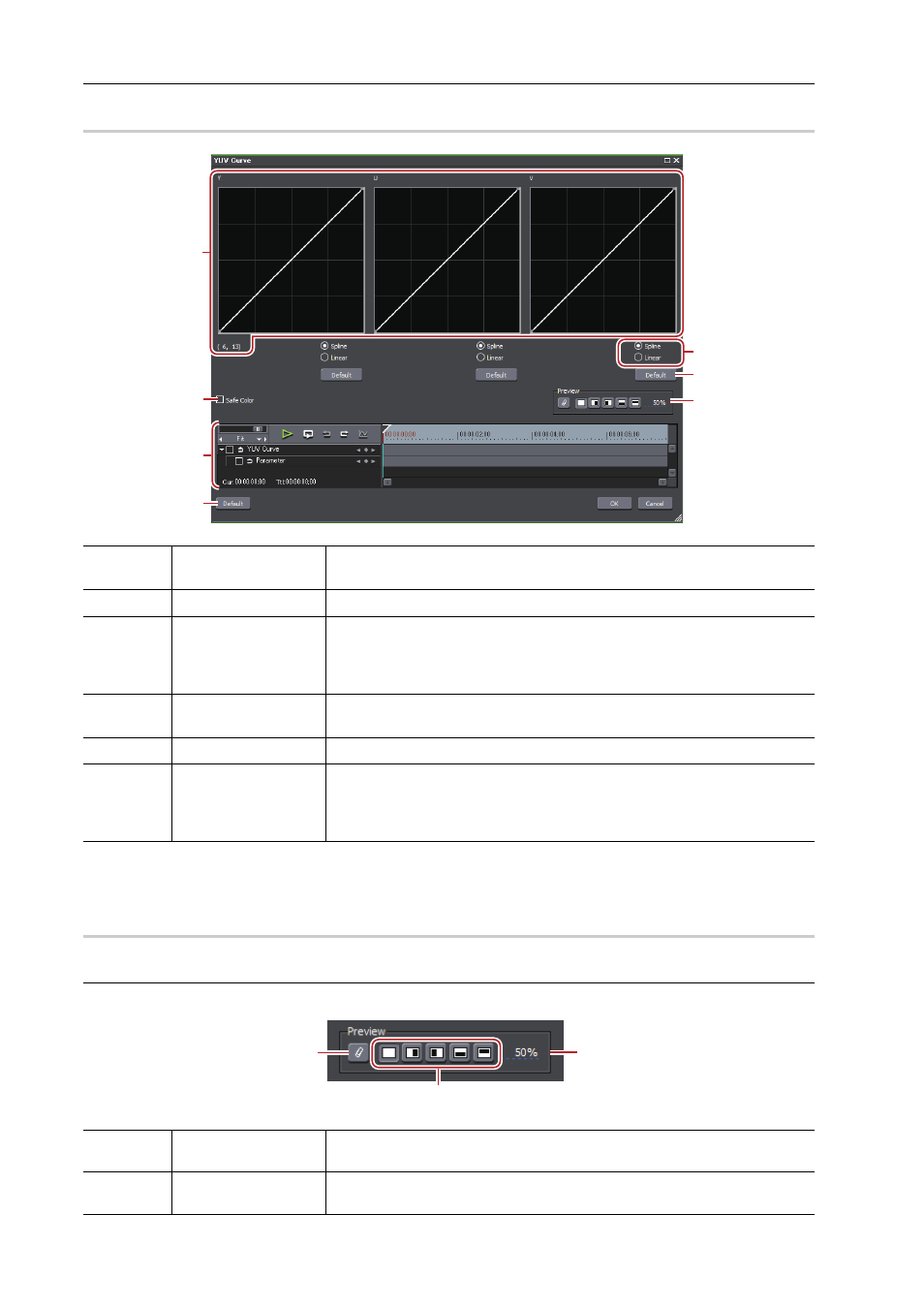
Applying Effects
328
EDIUS - Reference Manual
[YUV Curve] Dialog Box
0
3
•
Although Safe Color clips a range of luminance 16-235 and chroma 16-240, and the chroma is not automatically
included in the safe area, it is calculated to include luminance/chroma within IRE0-100.
Common Settings in Color Correction
0
Preview setting
You can lay and compare the image applied color correction and the original image.
(1)
YUV curve
Drag the line on each chart to adjust Y, U, and V. The value on the bottom left
of the Y curve indicates the input value and output value.
(2)
[Spline]/[Linear]
Select the line of the chart (curve or straight).
(3)
[Default]
Click [Default] of each chart to restore the defaults for each Y, U, and V value
and add them as the keys.
Click [Default] at the bottom of the window to delete all the keys and reset the
chart to its initial values.
(4)
[Safe Color]
Check this item to make an automatic adjustment to keep the video signal
within the YUV color space.
(5)
Preview setting
(6)
Key frame setting
Adjust the YUV curve chart for each key frame. The field option for the key
will be [Hold], and no change along the time axis is allowed.
For how to set a key frame, see “Key frame setting”.
(1)
[Use current screen
to show filter effect]
Fix the screen with the timeline cursor position when comparing filter effects.
(2)
Check the filter
effects
Set the segmentation of the screen when checking the result of the filter.
(1)
(4)
(6)
(3)
(2)
(3)
(5)
(1)
(3)
(2)
