Stereoscopic processing type, Changing the display of the bin window, Showing/hiding folder view – Grass Valley EDIUS Pro v.6.5 User Manual
Page 157: Resizing folder view/clip view/metadata view, P135
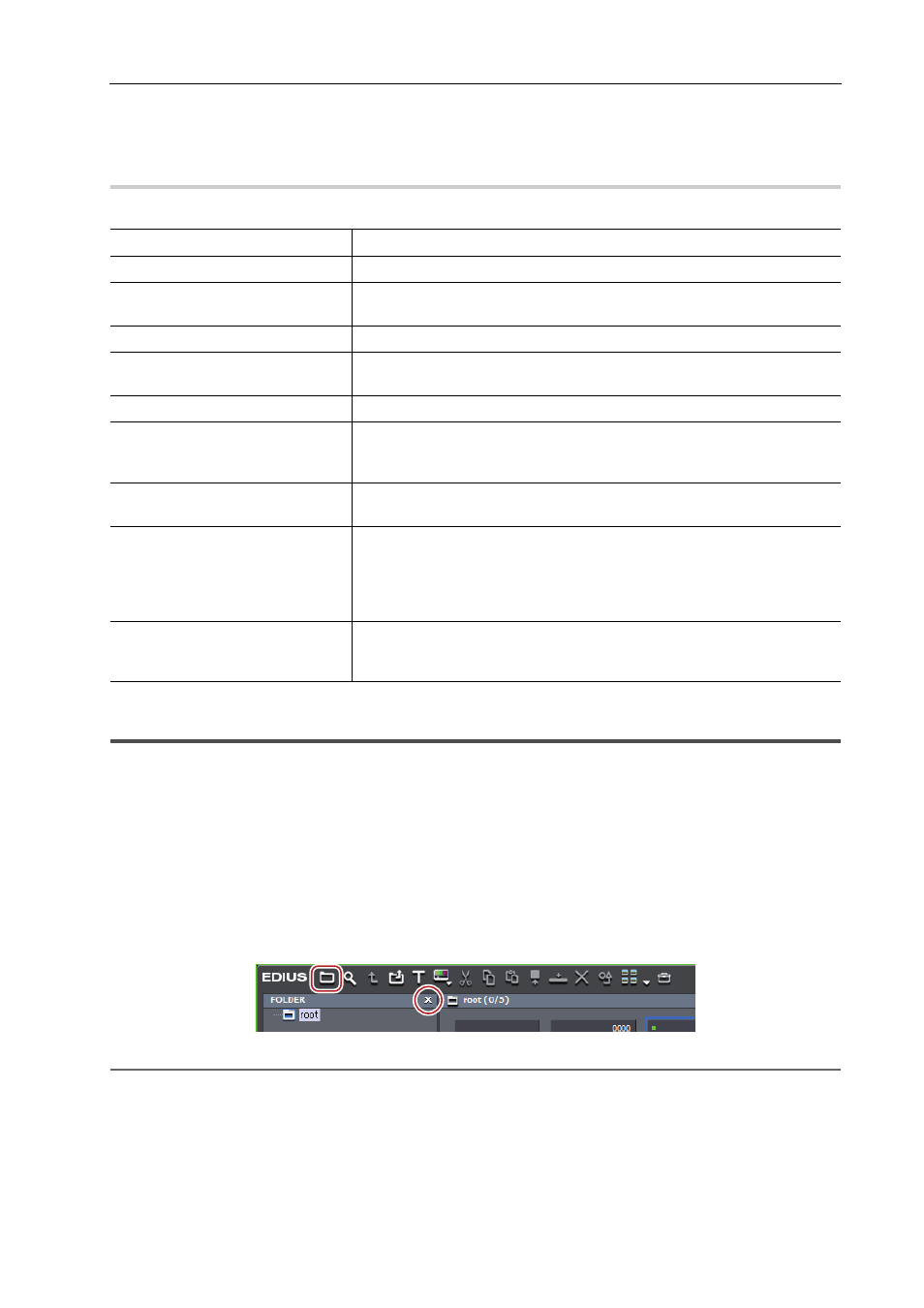
135
Screen Customization
EDIUS - Reference Manual
1 Click [View] on the menu bar, and click [Stereoscopic Mode]
→ display method.
Stereoscopic Processing Type
0
The following types of stereoscopic processing that displays stereoscopic video in a single frame are available.
Changing the Display of the Bin Window
The bin window consists of the folder view in which clips are stored, the clip view in which clips are displayed, and the
metadata view in which clip metadata is displayed.
Showing/Hiding Folder View
You can switch the show/hide setting for the folder view.
1 Click [Folder] in the bin.
Each click switches the show/hide setting for the folder view.
The folder view can also be set to hide by clicking [×].
2
Alternative
• Showing/hiding folder view:
[Ctrl] + [R]
Resizing Folder View/Clip View/Metadata View
You can resize the folder view/clip view/metadata view.
[L Only]
Display only the L side video (for left eye).
[R Only]
Display only the R side video (for right eye).
[Difference]
Display the color converted to the difference value between the L side and
the R side video.
[Blend]
Display video with the L side and the R side blended with 1:1 ratio.
[Top and Bottom]
Display the L side video on the upper half of the frame and the R side video
on the lower half.
[Anaglyph]
Display the L side video in red and the R side video in blue.
[Line Interleave]
Display the L side video on the upper line of the scanning line and the R side
video on the lower line of the scanning line. Use this setting when displaying
video on the 3D monitor with the polarization system.
[Side by Side]
Display the L side video on the left half of the frame and the R side video on
the right half.
[L/R Dual Stream]
Display the stereoscopic video using NVIDIA 3D VISION.
This item can be used when your system supports NVIDIA 3D VISION.
Check [Using NVIDIA 3D VISION] from [Preview] in [User Settings]
→
[Monitor].
[Split Grid]
Display the L side video and the R side video in the white and black area on
the checkerboard respectively. Use this setting when displaying video on the
DPL-based 3D monitor.
